Releasing a blacklisted user, Batch operations – H3C Technologies H3C Intelligent Management Center User Manual
Page 254
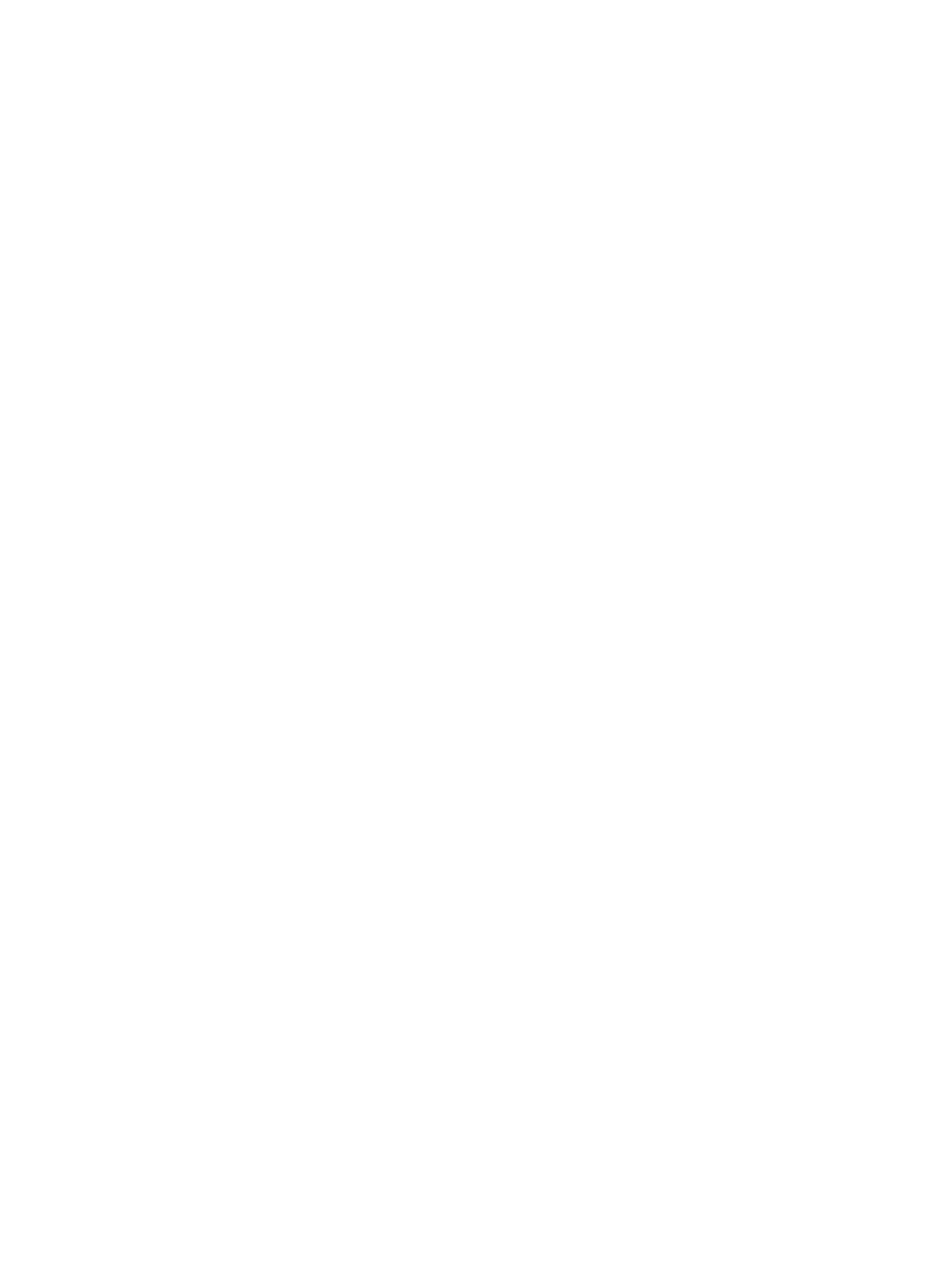
236
A confirmation dialog box appears.
5.
Click OK.
Releasing a blacklisted user
Releasing an ordinary access, mute terminal, or LDAP user from the blacklist on the access user details
page
1.
Click the User tab.
2.
Select Access User > All Access Users from the navigation tree.
The list includes all access users.
3.
Click the account name of the target user.
4.
Click Release from Blacklist in the Action menu on the right.
A confirmation dialog box appears.
5.
Click OK.
Releasing a guest from the blacklist on the guest details page
1.
Click the User tab.
2.
Select Guest > All Guests from the navigation tree.
The list includes all guests.
3.
Click the account name of the target guest.
4.
Click Release from Blacklist in the Action menu on the right.
A confirmation dialog box appears.
5.
Click OK.
Releasing ordinary access, mute terminal, LDAP users, or guests from the blacklist on the blacklisted
user list page
1.
Click the User tab.
2.
Select Access User > Blacklisted User from the navigation tree.
The list includes all blacklisted users.
3.
Select one or more account names.
4.
Click Unblacklist.
A confirmation dialog box appears.
5.
Click OK.
Batch operations
UAM batch operations apply only to ordinary access users, mute terminal users, and LDAP users.
To facilitate maintenance of access users and relevant data, UAM provides the following batch
operations:
•
Import Accounts in Batches—Lets you import access users saved in a text file to UAM.