H3C Technologies H3C Intelligent Management Center User Manual
Page 116
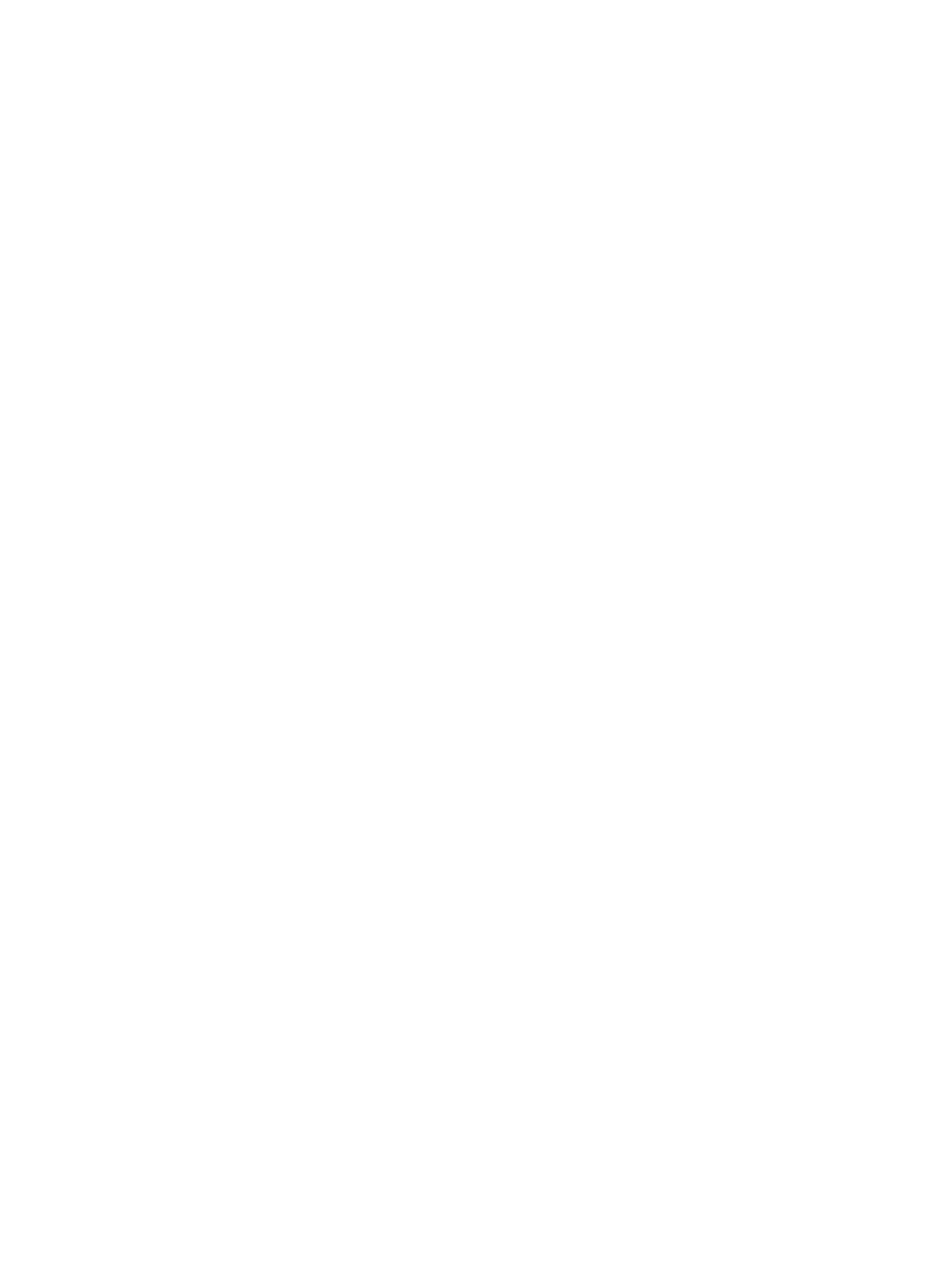
98
{
Deploy VLAN—Enter a VLAN ID or name. UAM will deploy the VLAN to users who match the
anonymous scenario.
{
BYOD Page—Select a login page from the list. UAM will push the page to users who match the
anonymous scenario. For information about customizing a BYOD page, see "."
{
Endpoint Vendor/Type/OS Group—Select a group from the list or click Add to configure a new
group. These groups filter users for the anonymous scenario based on endpoints.
Select Unlimited to disable a filter.
8.
Configure parameters of the guest service for registered guests:
{
Service Name—UAM automatically generates a name for the guest service.
{
Access Policy Name—Enter the name of an access policy.
{
Deploy VLAN—Enter a VLAN ID or name. UAM will deploy the VLAN to users who match the
guest scenario.
{
BYOD Page—Select a login page from the list. UAM will push the page to users who match the
guest scenario. For information about customizing a BYOD page, see "
{
Endpoint Vendor/Type/OS Group—Select a group from the list or click Add to configure a new
group. These groups filter users for the guest scenario based on endpoints.
Select Unlimited to disable a filter.
9.
Add NAS devices to UAM as access devices:
a.
Select Add Access Device.
b.
Configure an IP address range of NAS devices in the Start IP and End IP fields.
The IP address range must include the IP address specified by using the nas-ip command for
the RADIUS scheme on the NAS devices.
If the NAS IP address is not specified, the IP address range must include the IP address of the
interface connecting to UAM. The connecting interface can be an Ethernet interface or VLAN
interface.
c.
Enter a shared key in the Shared Key and Confirm Shared Key fields to secure RADIUS
authentication and accounting communication.
The shared key must be the same as that configured on the NAS devices.
d.
Select a type from the Access Device Type list.
10.
Click OK.
11.
To restore default settings of all parameters, click Reset.
Configuring service fast deploy for employee MAC
authentication
UAM performs employee MAC authentication in the following scenarios:
•
Employees access the network from endpoint devices with transparent MAC authentication
enabled.
•
Employees access the network from endpoint devices with transparent MAC authentication
disabled. UAM first enables transparent MAC authentication on the endpoint devices, and then
allows the employees to access the network.