H3C Technologies H3C Intelligent Management Center User Manual
Page 555
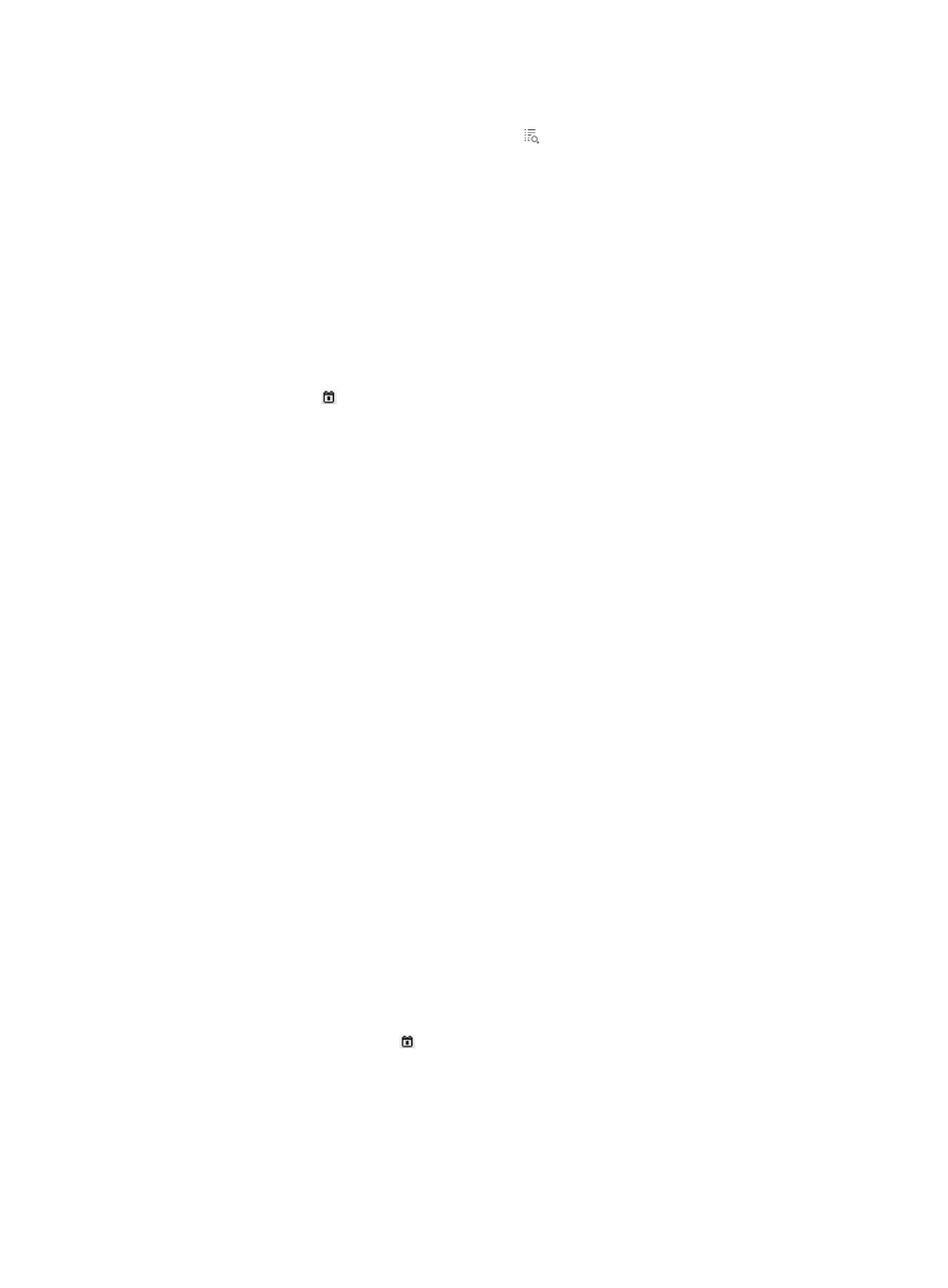
537
To view operators in an operator group:
a.
Click the Operator Group Information icon to the right of the Access Right field.
The Operator Group Information window appears.
b.
On the Operator Group List area, select one or more operator groups.
All operators contained in the selected operator groups appear on the right.
c.
Click Close to the return to the page for adding a report.
5.
Specify the frequency at which the report is generated.
A scheduled report period is determined by both the schedule type and schedule time settings.
{
Schedule Type—Contains fields such as Daily, Weekly, Monthly, Quarterly, Half Yearly, and
Yearly.
{
Creation Date From/To—Enter the report start time in the format of YYYY-MM-DD, or click the
Calendar icon to bring up the time control window and select the report start time.
−
If you select the Daily schedule type, reports of the previous day are generated every day.
For example, if you set the report start time to 2011-08-10, the first daily report is generated
at 04:00 a.m. on 2011-08-11. Online users per hour from 2011-08-10 to 2011-08-11 are
displayed in the report.
−
If you select the Weekly schedule type, reports of the previous seven days are generated
every seven days. For example, if you set the report start time to 2011-08-10, the first weekly
report is generated at 04:00 a.m. on 2011-08-17. Online users per hour from 2011-08-10 to
2011-08-16 are displayed in the report.
−
If you select the Monthly schedule type, reports of the previous month are generated every
month. For example, if you set the report start time to 2011-08-10, the first monthly report is
generated at 04:00 a.m. on 2011-09-10. Online users per hour form 2011-08-10 to
2011-09-09 are displayed in the report.
−
If you select the Quarterly schedule type, reports of the previous three months are generated
every three months. For example, if you set the report start time to 2011-08-10, the first
quarterly report is generated at 04:00 a.m. on 2011-11-10. Online users per hour from
2011-08-10 to 2011-11-09 are displayed in the report.
−
If you select the Half Yearly schedule type, reports of the last half year are generated every
half year. For example, if you set the report start time to 2011-08-10, the first half yearly
report is generated at 04:00 a.m. on 2012-02-10. Online users per hour from 2011-08-10 to
2012-02-09 are displayed in the report.
−
If you select the Yearly schedule type, reports of the last year are generated every year. For
example, if you set the report start time to 2011-08-10, the first yearly report is generated at
04:00 a.m. on 2012-08-10. Online users per hour from 2011-08-10 to 2012-08-09 are
displayed in the report.
6.
Set the time at which a report becomes invalid (optional). Then, UAM does not generate any
scheduled report.
{
Select the End by box, and enter an end date and time in the format of YYYY-MM-DD hh:mm.
{
Or click the Calendar icon to select an end date and then enter an end time at the lower part.
7.
Set the report file format: select a file format from the Report File Format list. These options are
available: PDF, CSV, MS Excel, and MS Excel (Data-only).
8.
Send a report by Email (optional):
Select the Send by Email box, and enter the Email address of the receiver. Reports can be sent to
only one Email address.