Checking the faq, Logging in to the user self-service center – H3C Technologies H3C Intelligent Management Center User Manual
Page 633
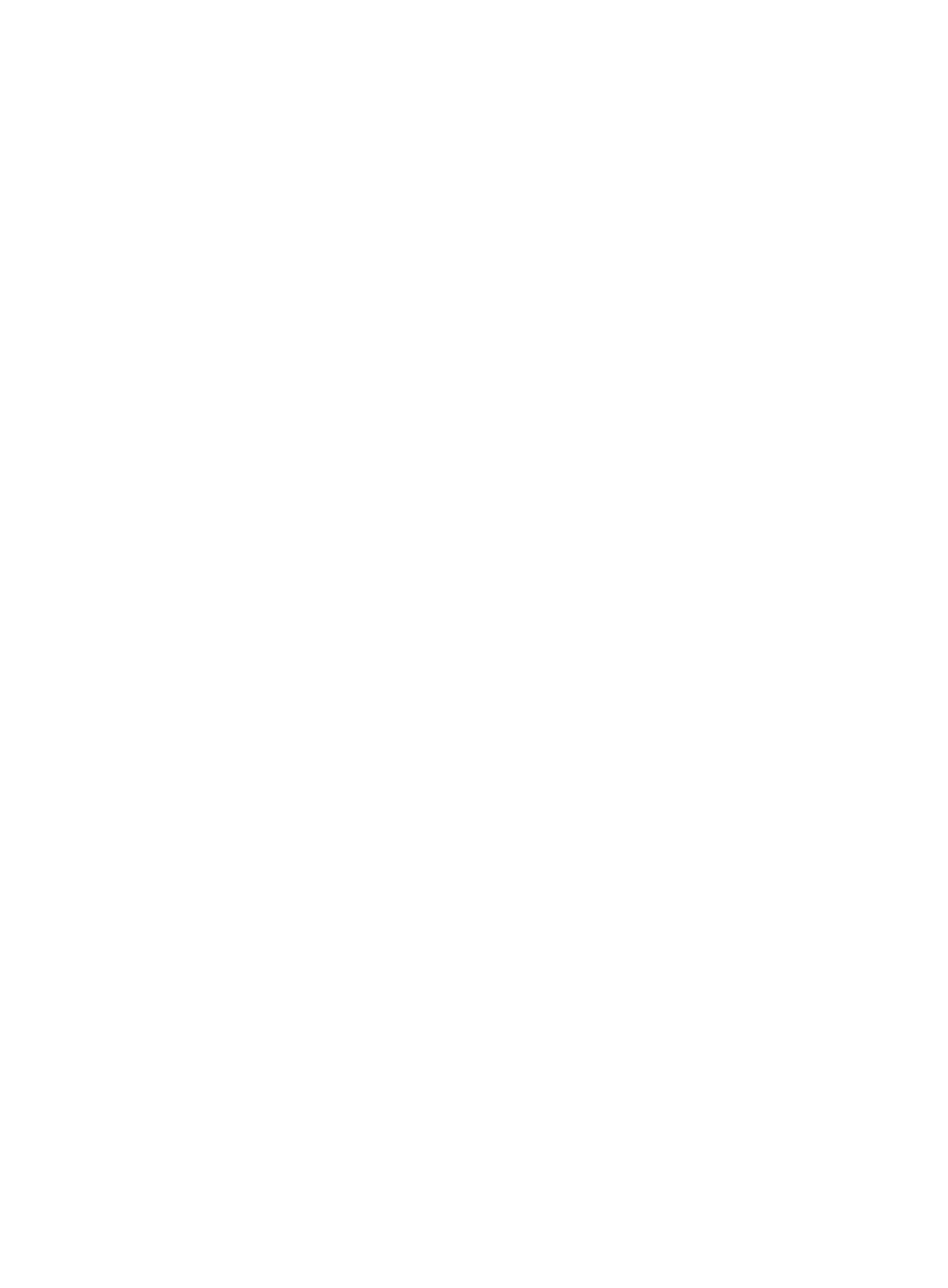
615
{
Account Name—Account name used for the device management user to log in to the device.
{
Service Type—Application used for the management user to log in the device, which can be
Telnet, FTP, SSH, or Terminal.
{
EXEC Priority—Level of the command execution privilege assigned to the device management
user. The value ranges from 0 to 15, and varies with device models. A greater value represents
a higher privilege for executing more commands. If the parameter is not configured, this field
displays two consecutive hyphens (--), and the user can use the default level specified on the
device.
{
LDAP Authentication—Whether or not LDAP authentication is implemented for the device
management user. If this field displays Yes, UAM forwards the user's authentication requests to
an LDAP server. If this field displays No, UAM checks the validity for the user.
{
Role Name—List of roles that are assigned to the user. This parameter is supported only on HP
Comware and partial H3C devices.
{
FTP Directory—Directory that the device management user can access after logging in to the
device. This field appears only when the Service Type is FTP. If this field displays two consecutive
hyphens (--), no FTP directory is set and the user enters the default directory after logging in to the
device. This field appears only when the Service Type field is FTP.
{
Host IP Address—IPv4 address range from which the device management user can log in to the
device. This field does not appear when the service type is Terminal.
{
Device IP Address—Range of IPv4 addresses of the managed devices that the device
management user can log in to.
3.
Select User Information > Modify Password from the navigation tree to modify the password.
4.
Enter the old password, new password, and confirm password.
5.
Click OK.
Checking the FAQ
When encountering a network problem during accessing the device, a device management user can log
in to the user self-service center to check the FAQ. For more information about FAQ, see "
Using the touch version of the user self-service
center
Logging in to the user self-service center
To log in to the user self-service center, enter the account name, password, and verification code on the
login page, and then tap Login.
The user self-service center supports on-demand LDAP synchronization. When the account name for
self-service login does not exist in UAM, UAM forwards the user authentication request to the LDAP server.
If the user passes authentication on the LDAP server, UAM allows the user to log in to the user self-service
center and synchronizes the LDAP user. If the user fails to pass authentication on the LDAP server, UAM
prohibits the user from logging in to the user self-service center.
The home page of the user self-service center includes the following areas: