Querying mac addresses, Adding a mac address range, Importing mac address ranges in batches – H3C Technologies H3C Intelligent Management Center User Manual
Page 170
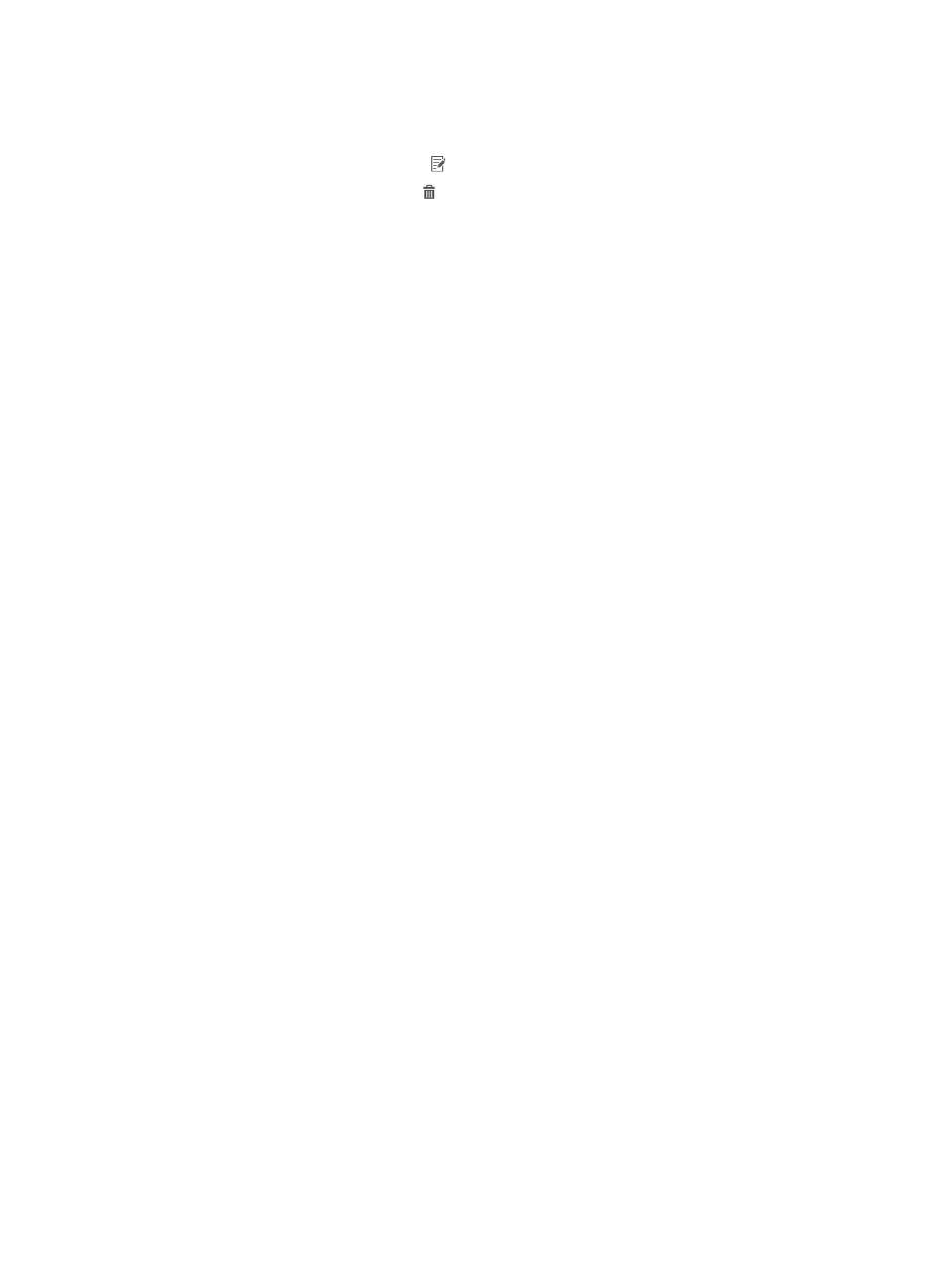
152
{
Endpoint Type—Type of the endpoint device that is identified by the MAC address range.
{
Description—Description of the endpoint device that is identified by the MAC address range.
{
Modify—Click the Modify icon to modify the MAC address range for endpoint identification.
{
Delete—Click the Delete icon to delete the MAC address range for endpoint identification.
Querying MAC addresses
1.
Access the MAC address list page.
2.
On the Query MAC Address area, enter one or more of the following query criteria:
{
MAC Address—Enter a complete MAC address in the format of HHHH-HHHH-HHHH,
HH-HH-HH-HH-HH-HH, or HH:HH:HH:HH:HH:HH. This query criterion filters out all MAC
address ranges that contain the specified MAC address.
{
Vendor—Enter a partial or complete name of the endpoint vendor.
{
Endpoint Type—Enter a partial or complete name of the endpoint type.
Empty fields are ignored.
3.
Click Query.
The MAC address list displays all MAC addresses matching the query criterion.
4.
To restore default settings on the query area, click Reset.
The MAC address list displays all MAC addresses.
Adding a MAC address range
1.
Access the MAC address list page.
2.
Click Add.
The Add MAC Address page appears.
3.
Configure the following parameters:
{
Start MAC Address/End MAC Address—Unique range of MAC addresses for endpoint
identification. The end MAC address cannot be smaller than the start MAC address. Both MAC
addresses must be in the format of HHHH-HHHH-HHHH, HH-HH-HH-HH-HH-HH, or
HH:HH:HH:HH:HH:HH. MAC address ranges in UAM cannot overlap.
{
Vendor—Select the vendor of the endpoint device that is identified by the MAC address range.
For information about configuring vendors, see "
{
Endpoint Type—Select the type of the endpoint device that is identified by the MAC address
range. For information about configuring endpoint types, see "
{
Description—Enter a description of the endpoint device that is identified by the MAC address
range.
4.
Click OK.
The page refreshes to display the new entry on the MAC address List.
Importing MAC address ranges in batches
1.
Access the MAC address list page.
2.
Click Batch Import.
3.
For the Import File box, click Browse to select the text file that saves the MAC address ranges.
UAM supports importing only text files in the format of ANSI.
4.
Select the column separator from the list. Options include TAB, comma (,), pound sign (#), and
dollar sign ($).