Moving users between user groups, Managing service groups, Accessing service group list page – H3C Technologies H3C Intelligent Management Center User Manual
Page 590
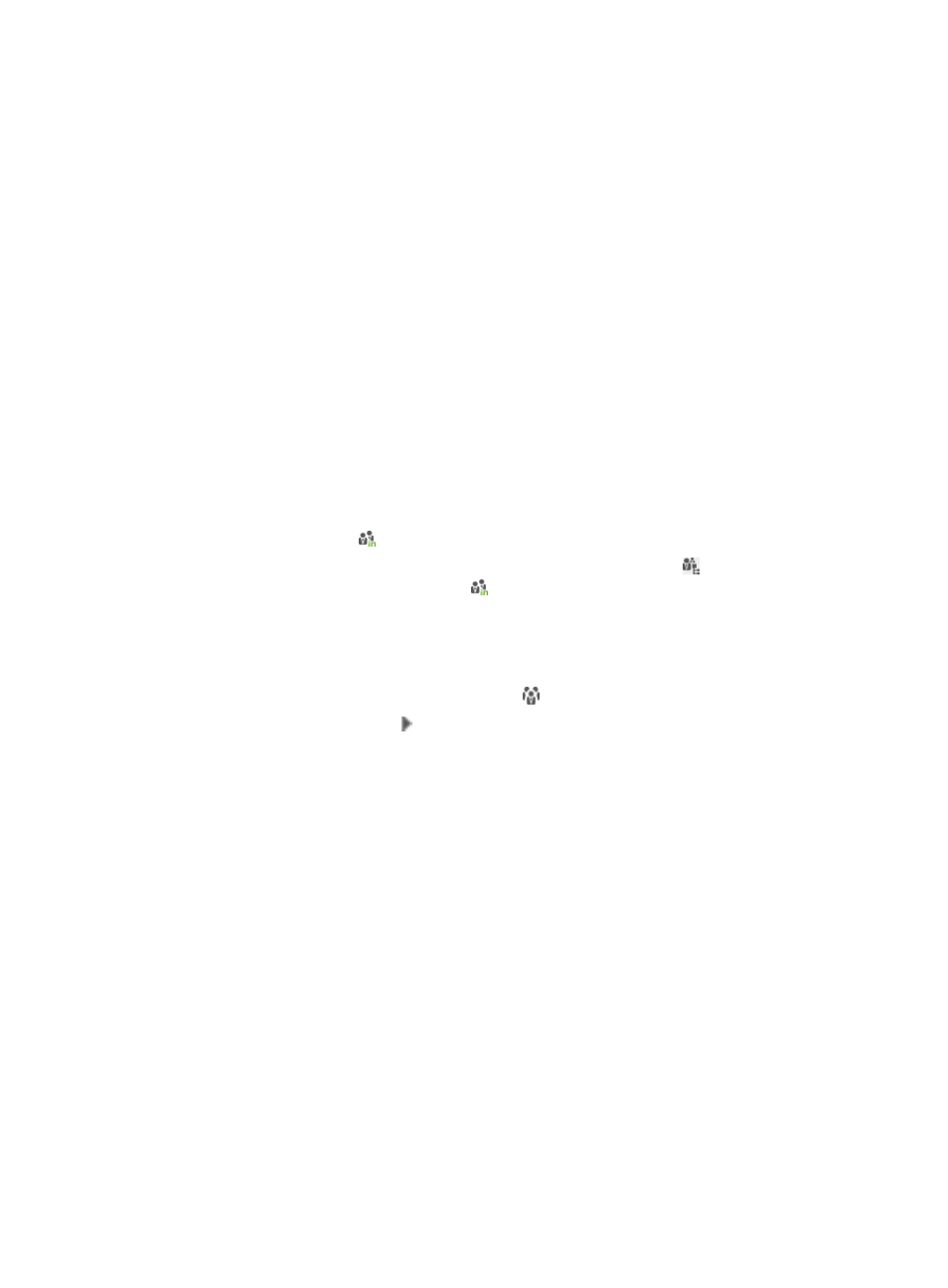
572
{
User Name—Enter the platform user name. UAM supports fuzzy matching for this field. For
example, if you enter x, all platform users whose names contain x are queried.
{
Identity Number—Enter the identity number. UAM supports fuzzy matching for this field. For
example, if you enter 5, all platform users whose identity numbers contain 5 are queried.
Empty fields are ignored.
5.
Click Query.
The User List displays all platform users matching the query criteria.
6.
To clear the query criteria, click Reset.
The User List displays all platform users.
Moving users between user groups
If the system parameter Apply for Service by User Group is enabled, services will be automatically
re-assigned to the users that belong to this user group at 00:00 the next day. For more information about
system parameters, see "
32 Configuring global system settings
."
To move users between user groups:
1.
Access the User Group List page.
2.
Click the User List icon of the group where the target users are located, or
If the target users are located in a subgroup, click the Subgroups icon of the upper-level user
group, and then click the User List icon of the group where the target users are located.
3.
Select the users in the user list.
4.
Click Move User.
5.
Select the target group:
a.
Click the Operator Group Information icon in the Target Group area.
b.
Click the Expand All icon to expand all user groups and subgroups.
c.
Select the target user group or subgroup.
d.
Click OK.
6.
Click OK.
Managing service groups
All configuration tasks in UAM use service groups, except adding or modifying an access user.
Operators assign functional items to different service groups so that they can be managed or viewed by
the maintainers or viewers of the service groups.
Accessing Service Group List page
1.
Click the System tab.
2.
Select Group Management > Service Group from the navigation tree.
All service groups appear in the Service Group List.
Service group list contents