Portal authentication port, Viewing the process of last deployment – H3C Technologies H3C Intelligent Management Center User Manual
Page 345
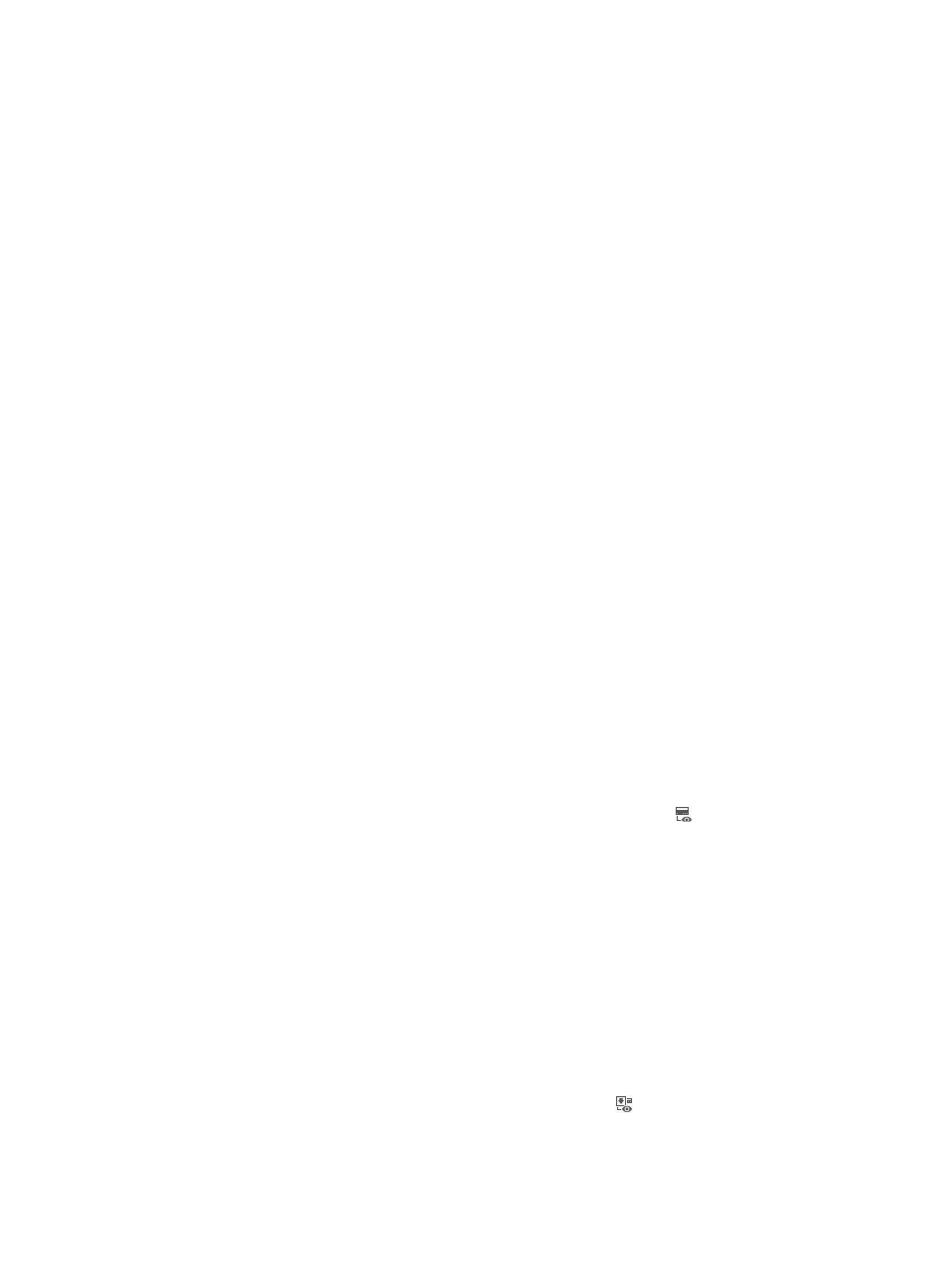
327
Portal Authentication Port
This list contains all Layer 3 interfaces configured with IP addresses. Information includes the port
description, IP address, whether portal authentication is enabled, whether transparent portal
authentication is enabled, and source authentication network.
To configure a portal authentication port:
1.
Select a port.
2.
Enable or disable portal authentication on this port in the Authentication Status column.
3.
If you enable portal authentication, perform the following configurations:
a.
Enable or disable transparent authentication on this port in the Authentication Status column.
This option is displayed only when Directly Connected or Reallocate IP is selected for Access
Method. If you enable this option, you need to configure the threshold for triggering
transparent portal authentication. The threshold is in format of x bytes/y seconds, which
indicates that transparent portal authentication is triggered when the portal device forwards x
bytes or more traffic to other networks within y consecutive seconds. Generally, a device
generates some traffic when it is idle. The threshold is configured to prevent this traffic from
triggering transparent portal authentication.
b.
In the Source Authentication Network text box, enter the source IP address and mask, which
define a source IP address range.
You can use dotted decimal notation or mask length to indicate the mask. This parameter is
required only when Layer 3 is selected for Access Method. You can configure only one source
IP address range in one line and a maximum of 32 source IP address ranges in total. The
endpoint user connecting to the portal authentication port can pass portal authentication only
if it belongs to a configured source IP address range.
4.
Repeat steps 1 to 3 to configure more portal authentication ports.
Viewing the configurations last deployed to a portal device
To view the configurations last deployed to a portal device:
1.
Access the device list page.
2.
In the Operation column, click the View Deployed Configuration icon for the device you want
to view.
The View Deployed Configuration page displays the Access Method, Deployed Last at, Deploy
Result, and Deploy Failure Reason parameters (see "
") in addition to
all the contents on the Deploy Configuration page (see "
Deploying configurations to a portal
").
3.
Click Back to return to the device list page.
Viewing the process of last deployment
To view the process of last deployment:
1.
Access the device list page.
2.
In the Operation column, click the View Deploy Process icon for the device you want to view.
The View Deploy Process page presents the process for the portal device to configure the deployed
parameters by using commands.