H3C Technologies H3C Intelligent Management Center User Manual
Page 237
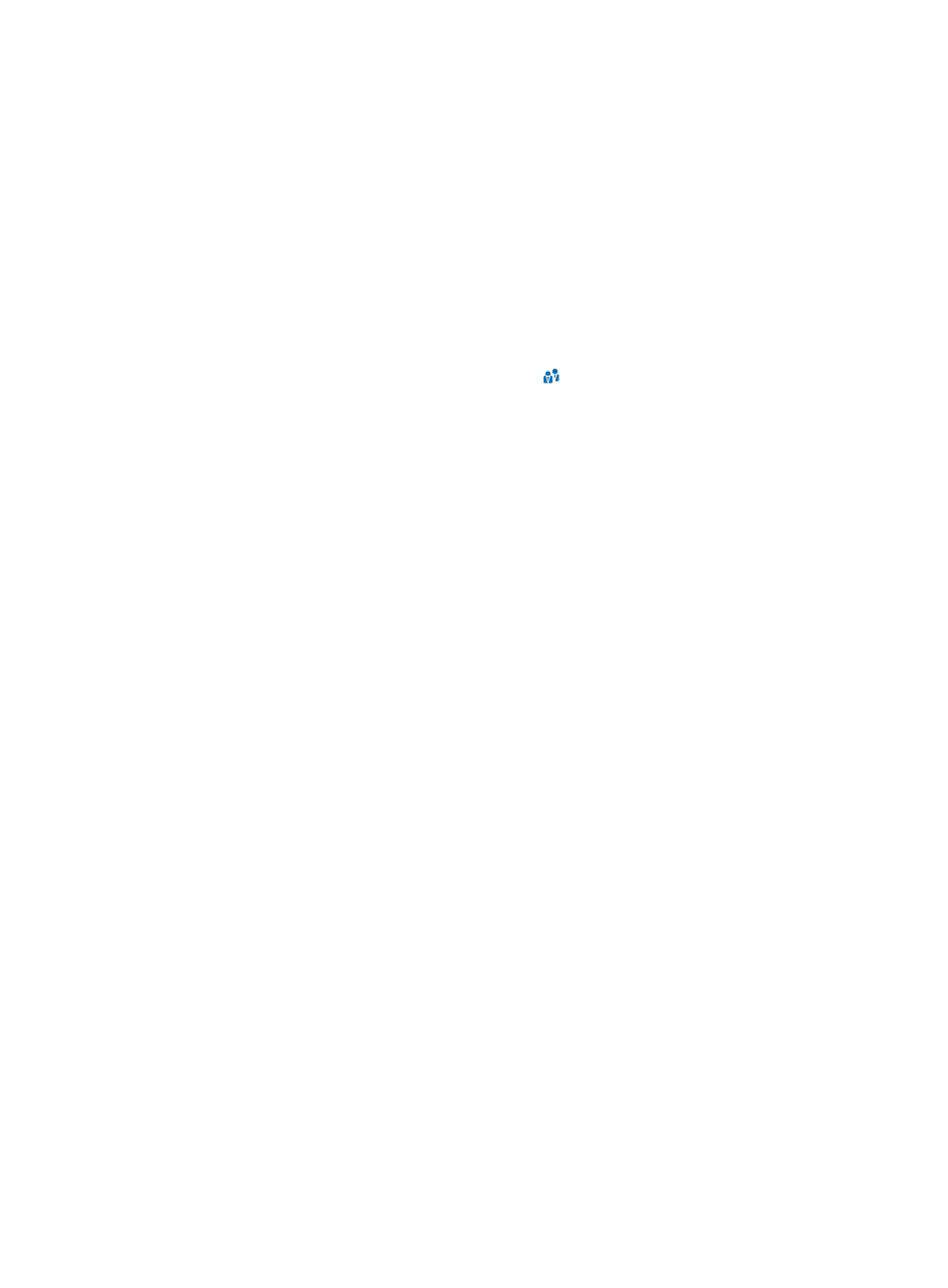
219
To add a guest:
1.
Access the guest list page.
2.
Click Add.
3.
Configure the basic information:
{
Guest Name—Enter the actual name of the guest.
{
Identity Number—Enter the number of the guest's identity certificate, for example, ID card or
passport.
{
Organization—Enter the organization of the guest.
{
Telephone—Enter the telephone number of the guest.
{
Email—Enter the email address of the guest.
{
Guest Group—Click the Select User Group icon . In the Select User Group window, select the
user group to which the guest belongs and click OK.
{
Guest Manager—If you are a super guest manager, you can select a guest manager to manage
the preregistered guest from the list. If you are a guest manager, this field does not appear.
4.
Configure the user access information:
{
Account Name—Enter the unique account name that the guest uses to access the network.
{
Auto Generate Password—Select this option to enable UAM to automatically generate and
send a password to the guest by email. When this option is selected, the Password and Confirm
Password fields are hidden.
{
Validity Time—Enter the date and time when the guest becomes valid. Leave this field empty if
you want the guest to become valid immediately after being created.
{
Expiration Time—Enter the date and time when the guest expires and becomes invalid.
{
Password/Confirm Password—Set the password that the guest uses to access the network.
{
Visited Department—Enter the name of the department that the guest visits.
{
Receptionist—Enter the name of the person that the guest visits. Generally, the receptionist is the
enterprise staff corresponding to the guest manager.
{
Max. Transparent Portal Bindings—Enter the maximum number of endpoints that can be bound
with the guest account for transparent portal authentication. Options are numbers 1 through 5
and Not Supported. Not Supported indicates endpoints cannot be bound with the guest
account for transparent portal authentication.
{
Max. Concurrent Logins—Enter the maximum number of concurrent online users who can use
the guest account.
5.
Apply for a service for the guest. A guest can apply for only one service.
The Guest Service List contains the following parameters:
{
Service Name—Name of the service.
{
Description—Description of the service for easy maintenance.
{
Service Suffix—Identifies the name of the domain to be used for guest authentication.
{
Status—Whether guests can apply for the service. A guest can apply for services in Available
state only.
{
Default Security Policy—Default security policy contained in the service. This parameter appears
only when the EAD component is deployed.
6.
Configure the access device binding information.