Configuring the proprietary attribute list – H3C Technologies H3C Intelligent Management Center User Manual
Page 323
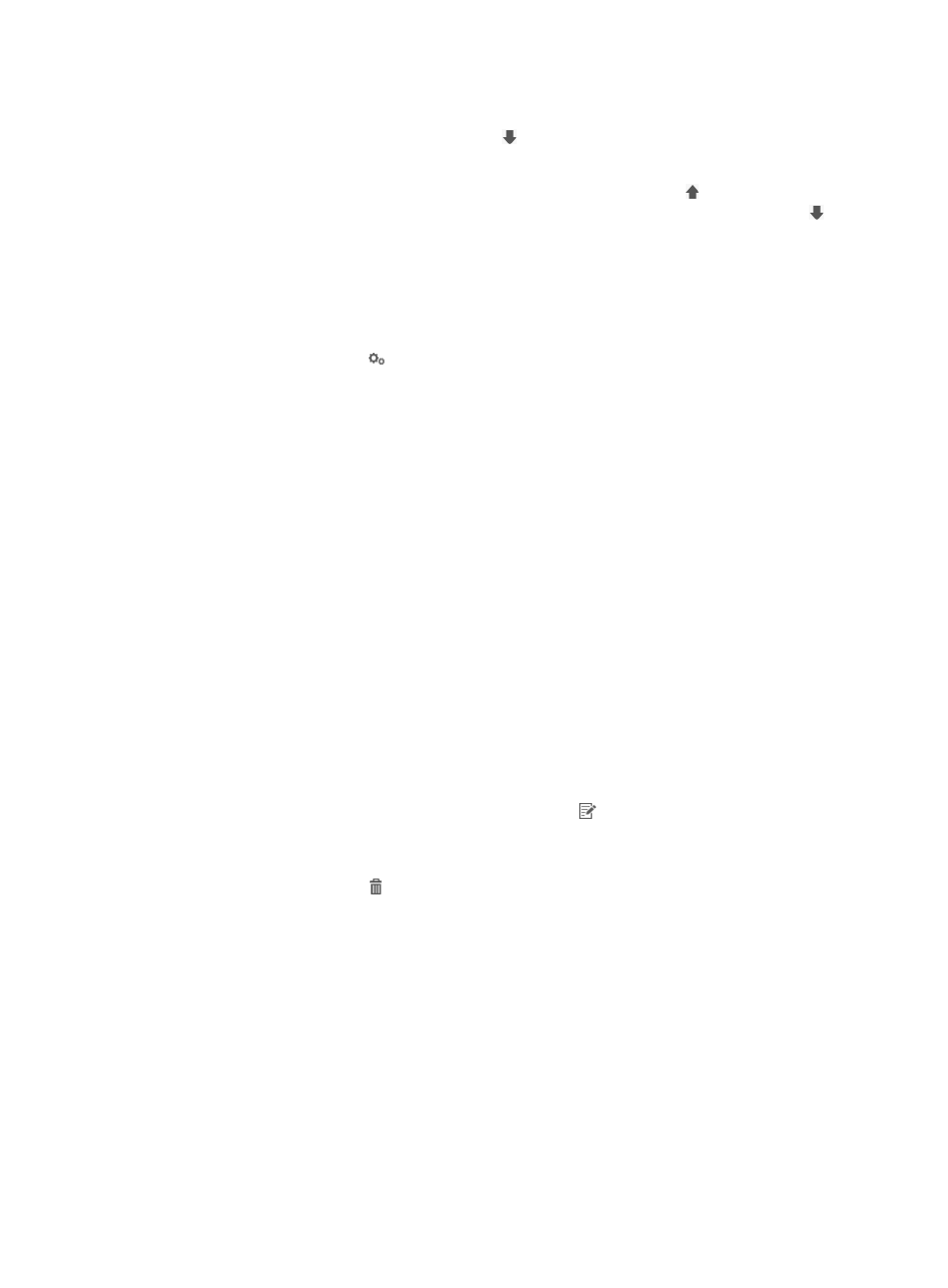
305
The device type moves up one position in the list.
{
To lower the priority, click the Down icon .
The device type moves down one position in the list.
The device type at the top of the list has the highest priority and the Up icon of the device type
is grayed out. The device type at the bottom of the list has the lowest priority and the Down
icon
of the device type is grayed out.
Configuring the Proprietary Attribute List
1.
Access the Access Device Type List page.
2.
Click the Configure icon in the Proprietary Attribute column of an access device type.
3.
Add a proprietary attribute to the Proprietary Attribute List:
a.
Click Add in the Proprietary Attribute List area.
The page for adding a proprietary attribute appears.
b.
Configure the following parameters:
−
Name—Enter the name of the proprietary RADIUS attribute.
−
ID—Enter the ID of the proprietary RADIUS attribute. Each access device type has a unique
proprietary attribute ID to support a specific function.
−
Type—Select a type of the proprietary RADIUS attribute. Options include String Type,
Unsigned Integer, Time, and IPv4 address. Each access device type has a unique
proprietary attribute type to support a specific function.
−
Max. Length—Enter the maximum length of the proprietary RADIUS attribute. This field is
available only when the attribute type is String Type.
−
Max. Value—Enter the maximum value of the proprietary RADIUS attribute. This field is
available only when the attribute type is Unsigned Integer.
−
Description—Enter the description of the proprietary RADIUS attribute for easy
maintenance.
c.
Click OK.
4.
To modify a proprietary attribute, click the Modify icon for the proprietary attribute, and then
modify the proprietary attribute parameters.
5.
To delete a proprietary attribute:
a.
Click the Delete icon of the proprietary attribute.
A confirmation dialog box appears.
b.
Click OK.
6.
Click Back to return to the Access Device Type List page.
You cannot configure the Proprietary Attribute List for the following access device types:
•
H3C (General)
•
3 COM (General)
•
HP (Comware)
You can modify only the ID and description of a proprietary attribute. Deleting a proprietary attribute
also deletes data in the related proprietary attribute assignment policies. For more information, see
"
Configuring proprietary attribute assignment policies
."