22 configuring third-party authentication, Overview, Viewing third-party authentication configuration – H3C Technologies H3C Intelligent Management Center User Manual
Page 435: Configuring the third-party database
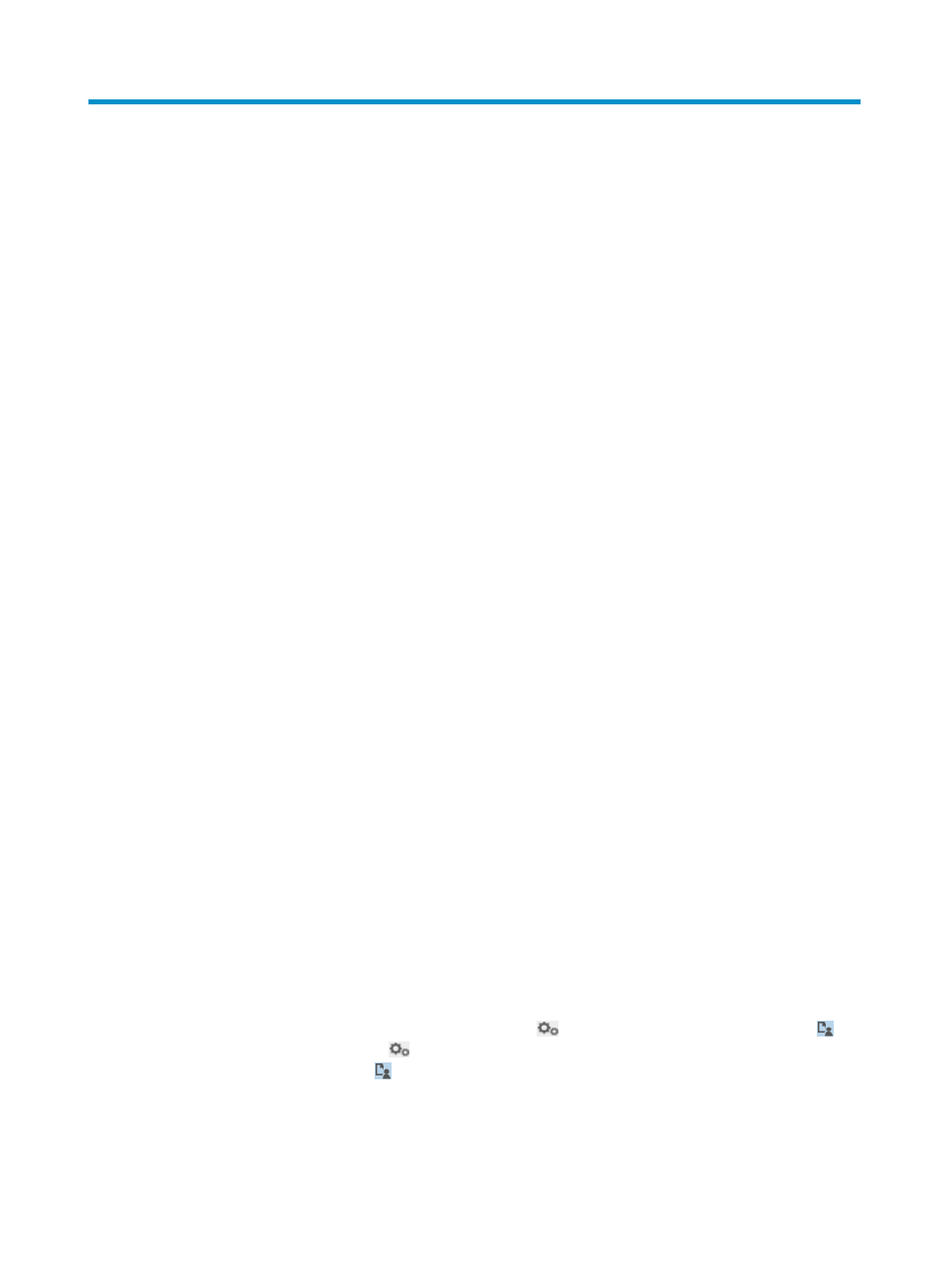
417
22 Configuring third-party authentication
Overview
In third-party authentication, UAM works with the third-party system to authenticate third-party users after
the users send authentication requests. Then UAM permits or denies third-party user access to the
network according to the authentication result.
UAM supports the following types of third-party systems:
•
Third-party database
•
Third-party Web service
•
Customized third-party plug-in
When working with the third-party database, third-party users are authenticated in the third-party
database. You can also configure UAM to periodically back up user information from the third-party
database and then authenticate third-party users locally.
When working with the third-party Web service, UAM uses the third-party Web service API to
authenticate third-party users.
When working with the customized third-party plug-in, UAM uses the customized third-party plug-in to
authenticate third-party users.
Third-party authentication cannot be used together with LDAP authentication. To use third-party
authentication, delete LDAP synchronization policies existing in UAM.
Viewing third-party authentication configuration
1.
Click the User tab.
2.
From the navigation tree, select User Access Policy > Third-Party Authentication.
The Third-Party Authentication page appears.
Third-party authentication list contents
{
Configuration Name—Name of the third-party authentication configuration in UAM. UAM has
only one third-party authentication configuration with the fixed name of Third-Party
Authentication Policy.
{
Status—State of third-party authentication: Enabled or Disabled.
{
Authentication Type—Type of the third-party system. The value can be Third-Party Database,
Third-Party Web Service, or Customize Third-Party Plugin.
{
Action—This field provides the Configure icon
and the View Third-Party Users icon .
Click the Configure icon
to configure the third-party authentication settings. Click the View
Third-Party Users icon to view third-party access users.
Configuring the third-party database
1.
Access the Third-Party Authentication page.