Deleting an ldap server – H3C Technologies H3C Intelligent Management Center User Manual
Page 373
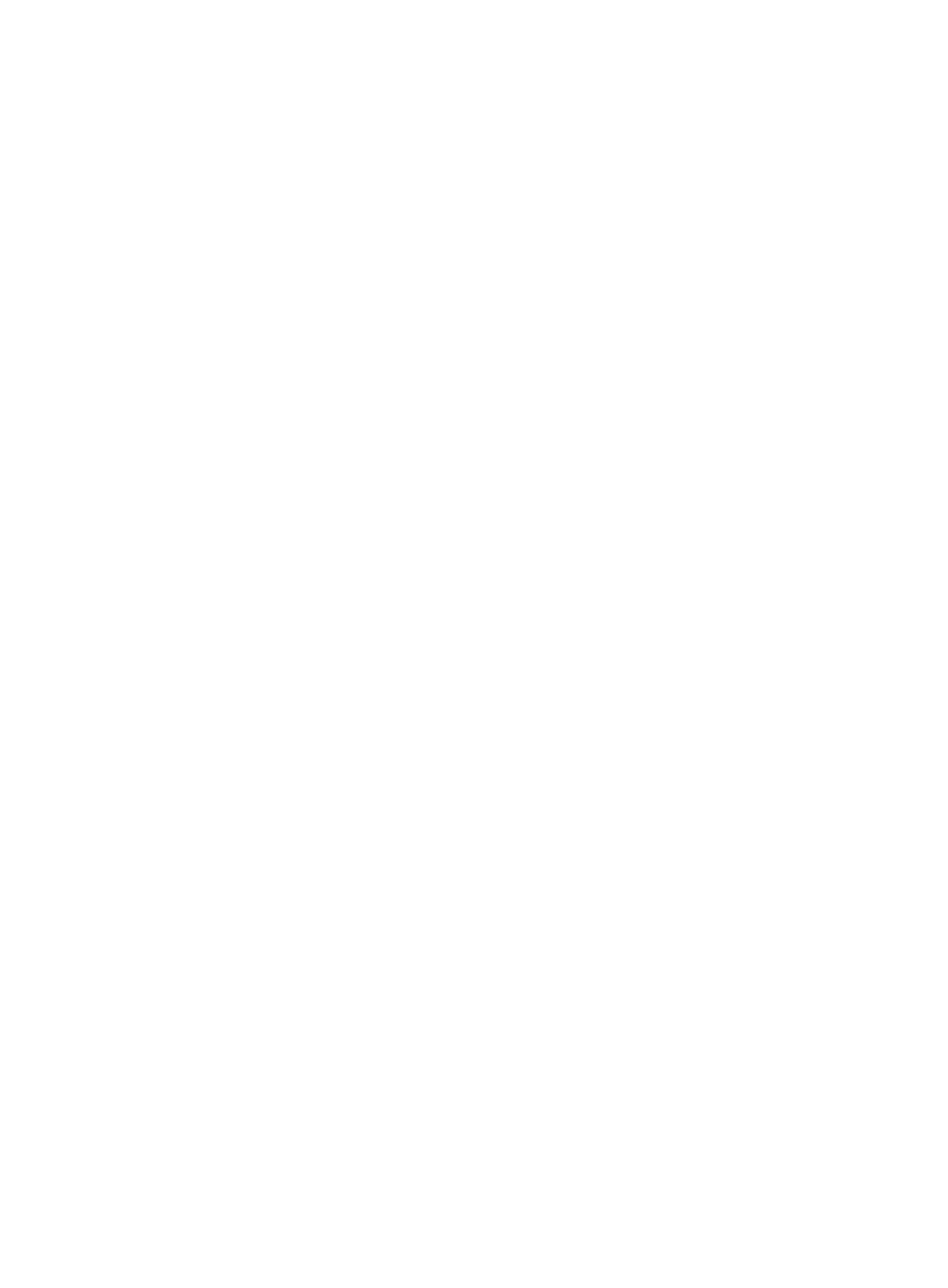
355
{
Connectivity—If UAM failed to connect to the LDAP server, the field displays Unconnected within
the reconnect interval. If UAM has successfully connected to the LDAP server, the field displays
Connected. You can manually modify the connectivity status.
Other parameters cannot be modified.
4.
Modify server information:
{
Admin DN—Enter the absolute path that locates the administrator on the LDAP server.
{
Admin Password—Enter the administrator password.
{
User Attribute Name—Enter the attribute description used on the LDAP server for usernames.
{
Password Attribute—Enter the attribute description used on the LDAP server for user password.
This parameter does not need to be configured when the Server Type is Microsoft AD, whose
user passwords are not readable. The password attribute values in UAM correspond to user
passwords in the LDAP server. For more information, see "
Supplementary information for LDAP
."
{
Password Policy—Policy an LDAP user must comply with when modifying the password. This
parameter appears only when the following requirements are met:
−
The server type is set to Microsoft AD.
−
SSL is used to encrypt the packets exchanged between UAM and the LDAP server.
−
The User must change password at next logon option is selected on the LDAP server.
Other parameters cannot be modified. For more information, see "
."
5.
Modify standby server information:
{
IP Address—Enter the IP address of the standby LDAP server.
{
Server in Use—Select the LDAP server being used for authenticating LDAP users
{
Auto Back to Primary—Select the option if you want to enable Auto Back to Primary. When the
primary LDAP server becomes unavailable, UAM switches over to the standby server and starts
regularly checking the availability of the primary server. If the option is enabled, UAM
automatically switches back to the primary server after the server becomes available.
If the option is not enabled, UAM continues to use the standby server. This parameter does not
take effect if you select Standby for Server in Use.
{
Interval—Enter the minimum interval between a primary-to-standby switchover and an
automatic back-to-primary switchover. This setting takes effect only when auto back to primary is
enabled. UAM can automatically switch back to the primary server only if the standby server has
been working for a period equal to or longer than this interval since the primary-to-standby
switchover.
6.
Click Test to test the connectivity to the LDAP server. If the connection attempt fails, follow the
displayed tips to check for configuration errors.
7.
Click OK.
If the LDAP server has been associated with a policy that performs synchronization on an as-needed
basis and you have changed the password or username attribute description, click On-Demand Sync on
the synchronization policy page to validate the change. For more information, see "
Deleting an LDAP server
You can delete LDAP server that are not associated with LDAP synchronization policies.