Adding an email message – H3C Technologies H3C Intelligent Management Center User Manual
Page 519
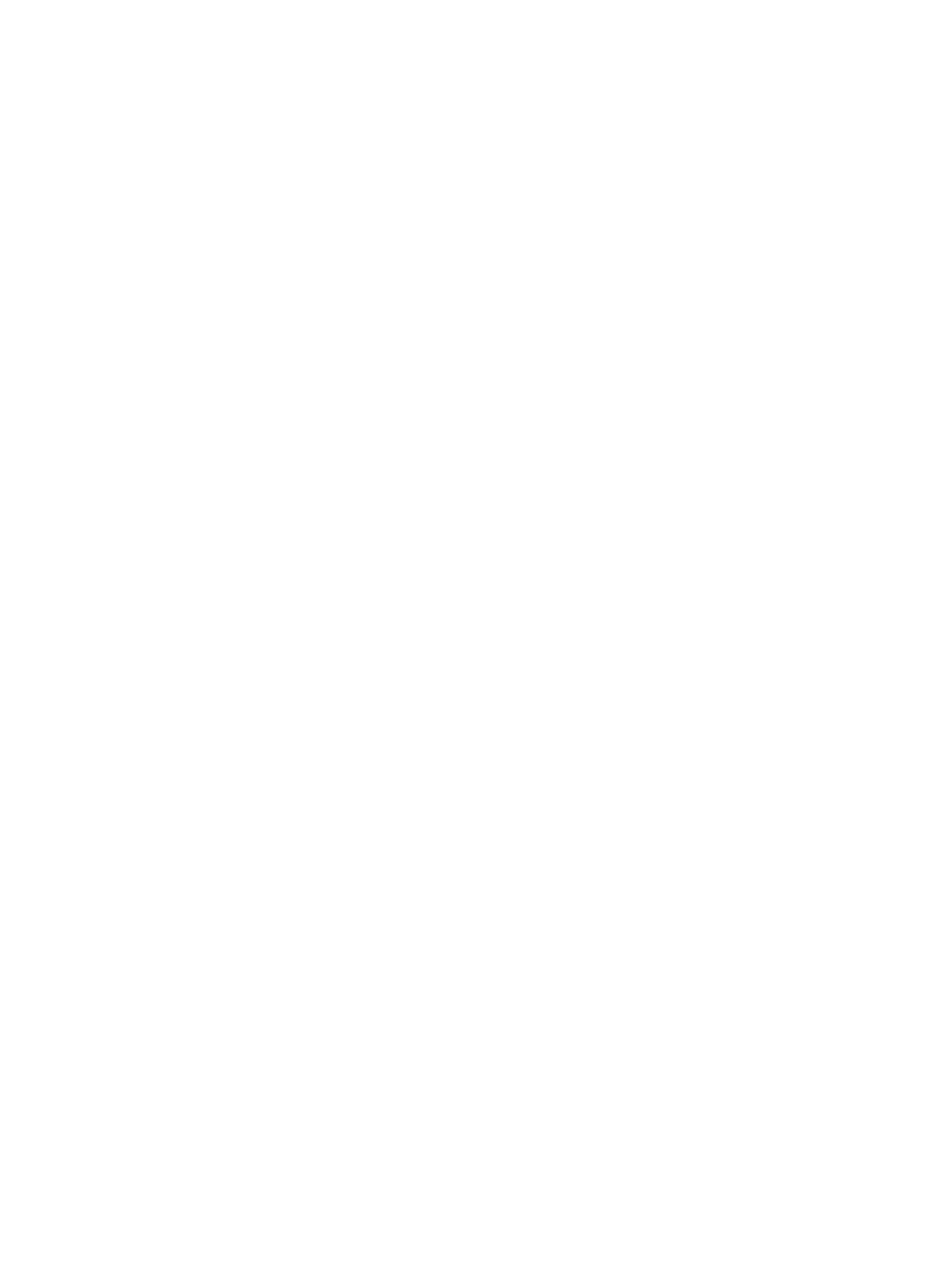
501
{
Type—Type of the email message: Password Notification, Approval Reminder, or Guest
Account Opening Notice.
{
Recipient—The recipient of the email message can be Selected Groups or All Users.
{
User Group List—The list includes all user groups to which the email message will be sent. The
message will not be sent to the group's child or parent groups. The list appears only when the
recipient is Selected Groups.
3.
Click Back to return to the email message list page.
Adding an email message
1.
Access the email message list page.
2.
Click Add.
The Add Email Configuration page appears.
3.
Configure the following parameters:
{
Notification ID—Enter a unique identifier for the email message.
{
Email Subject—Enter the subject of the email message.
{
Email Contents—Enter the content of the email message. The content can include dollar signs ($)
as the wildcard character. When sending the email message, UAM replaces strings beginning
with a dollar sign with user attributes.
The mappings between strings with a dollar sign and user attributes are as follows:
−
${userName}—User name.
−
${certNo}—Identity number.
−
${accountName}—Account name.
−
${password}—Account password.
−
${invalidateTime}—Expiration time of the account.
−
${passwordInvalidTime}—Time when the account password expires.
−
${portalUrlHttpIPv4}—URL of the authentication page for access users to perform portal
Web authentication of the HTTP + IPv4 type.
−
${portalUrlHttpIPv6}—URL of the authentication page for access users to perform portal
Web authentication of the HTTP + IPv6 type.
−
${portalUrlHttpsIPv4}—URL of the authentication page for access users to perform portal
Web authentication of the HTTPS + IPv4 type.
−
${portalUrlHttpsIPv6}—URL of the authentication page for access users to perform portal
Web authentication of the HTTPS + IPv6 type.
{
Type—Select an email message type from the list. Options are Password Notification, Approval
Reminder, and Guest Account Opening Notice.
{
Recipient—Configure the recipient of the email, Selected Groups or All Users.
4.
If the recipient is Selected Groups, select one or more groups on the User Group List. UAM will
send the email message to users in the selected groups, but not in the parent groups or subgroups
of the selected groups. User groups are unavailable if they are already configured as the
recipients of other email messages.
5.
Click OK.