Adding an online user to the blacklist – H3C Technologies H3C Intelligent Management Center User Manual
Page 531
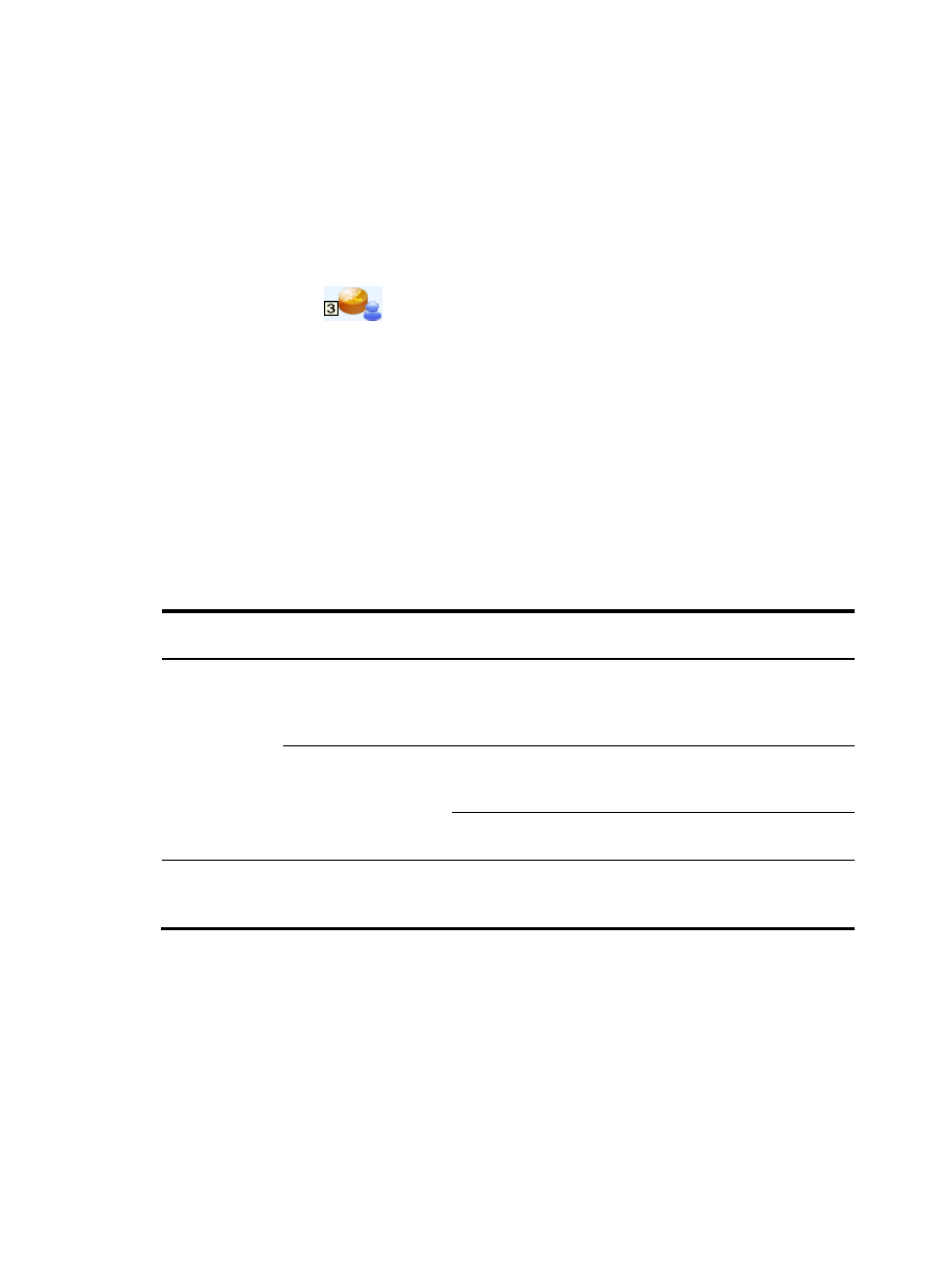
513
The result of this operation displays in the Message area at the lower part of the topology. The
message appears in a pop-up window on the user's PC.
Sending messages to all online users connected to an access device
To send messages to all online users connected to an access device:
1.
Access the access service topology page.
2.
Right-click the target device and select Send Message from the shortcut menu.
You can perform this operation only on an access device that is represented by a device-and-user
icon, for example
.
3.
Type the message you want to send and click OK.
The result of this operation displays in the Message area at the lower part of the topology. The
message appears in a pop-up window on the user PCs.
Adding an online user to the blacklist
In an access service topology, you can only add a single user to the blacklist.
Adding an online user to the blacklist does not immediately log off the user.
shows the
supported user logoff times for different access device types and re-authentication settings.
Re-authentication enables an online user to get the newest policies in UAM.
Table 35 Online user logoff time
Networking
mode
Access device type
Reauthentication on the
access device
Logoff time
Fully Supported
HP Comware or H3C
devices
N/A
The user is logged off when the
access device exchanges an
accounting update packet with
UAM.
Devices from other
vendors
Configured
The user is logged off when the
access device initiates
re-authentication.
Not configured
The user is never logged out for
reauthentication.
Partially/Not
Supported
N/A N/A
The user is logged off when the
user exchanges a heart-beat
packet with the policy server.
To add an online user to the blacklist:
1.
Access the access service topology page.
2.
Right-click the target user and select Add to Blacklist from the shortcut menu.
A confirmation dialog box appears.
3.
Click OK.
The result of this operation displays in the Message area at the lower part of the topology.