Bulk registering preregistered guests – H3C Technologies H3C Intelligent Management Center User Manual
Page 232
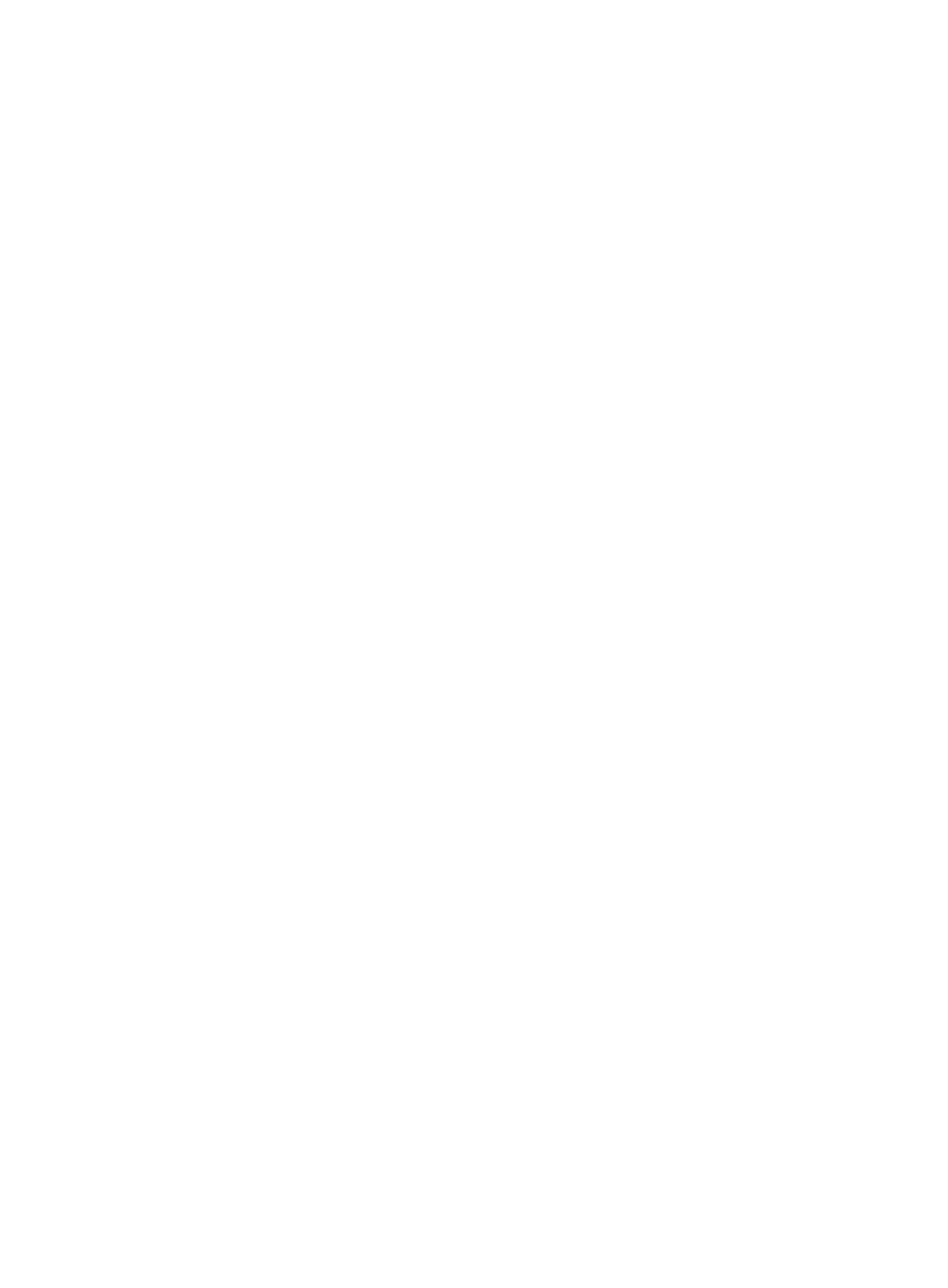
214
The binding parameters in this area take effect only when they are selected in the Authentication
Binding Information area of the selected service. For example, the Computer Name parameter is
effective to the services with the Bind Computer Name option selected.
If a binding parameter is selected for a service but the binding parameter is not configured, the
self-service center automatically acquires the binding parameter information. It uses the
information of the first successful authentication of the user as the binding information.
To pass authentication, the guest must meet all requirements of the access device bindings and
terminal bindings.
{
Computer Name—Enter the name of the computer to which the guest is bound.
{
IMSI—Enter the IMSI of the endpoint to be bound to the guest.
{
Bound Domain—Enter the name of the domain that the guest's endpoint must join or log in.
{
Terminal IP Address—Enter a list of IPv4 addresses or IPv4 address ranges to be bound to the
guest. The IPv4 address ranges must be specified in the format X.X.X.X-X.X.X.X.
{
Terminal MAC Address—Enter a list of MAC addresses for the endpoints from which the guest
can access the network.
{
Terminal IPv6 Address—Enter a list of IPv6 addresses for the endpoints from which the guest can
access the network. This field appears only when IPv6 is enabled in the UAM system settings.
8.
Click OK or OK & Print.
If you click OK, UAM registers the guest.
If you click OK & Print, UAM registers the guest and displays the guest details page. Click Print on
the upper right corner to display the print preview window. The window supports custom settings,
such as the page size, title, and fields. For more information, see Customizing and Printing Guest
Information. To print guest information, click Print on top of the print preview page.
Bulk registering preregistered guests
When you bulk register preregistered guests, you can only configure the expiration time and select the
guest manager and guest service for the guests. Bulk registering preregistered guests is more
time-efficient than single registration. However, you cannot configure dedicated information for each
preregistered guest.
To bulk register multiple preregistered guests:
1.
Access the preregistered guest list page.
2.
Select the account names you want to register.
3.
Click Register.
The Register page appears.
4.
Configure the following access information:
{
Guest Manager—If you are a super guest manager, you can select a guest manager from the list
to manage the preregistered guests. If you are a guest manager, this field displays the account
name of the current guest manager.
{
User Group—Select the user group to which the preregistered guests belongs.
{
Validity Time—Enter the date and time when the guests becomes valid. Leave this field empty if
you want the guests to become valid immediately after being created.
{
Expiration Time—Enter the date and time when the guests expire and become invalid.
{
Max. Transparent Portal Bindings—Enter the maximum number of endpoints that can be bound
with the guest accounts for transparent portal authentication. Options are numbers 1 through 5