H3C Technologies H3C Intelligent Management Center User Manual
Page 445
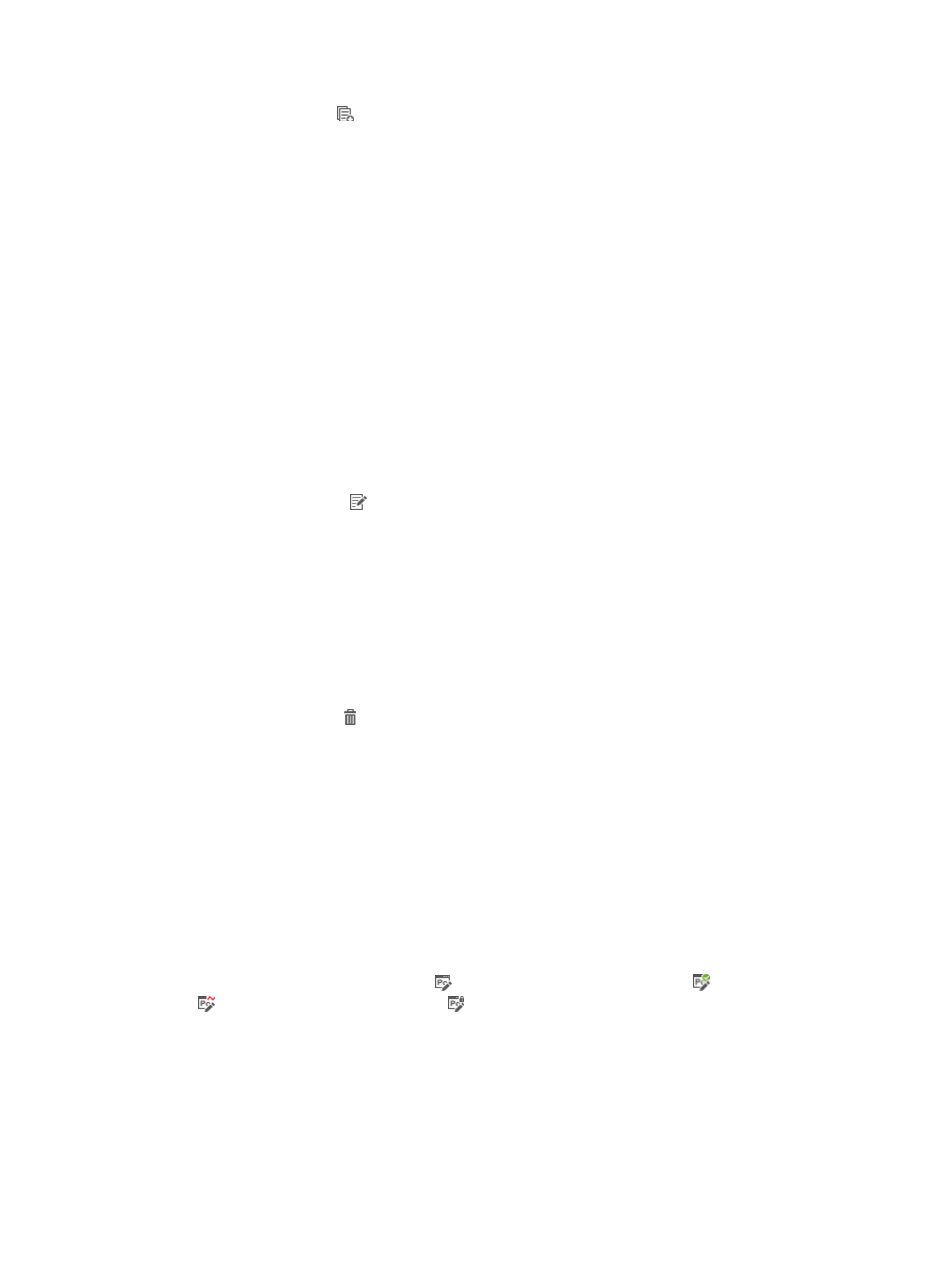
427
2.
Click the Copy icon for a portal page set.
The Copy Custom Portal Page appears.
3.
Configure the following parameters:
{
Custom Name—By default, the page set is named copy + original page set name. You can
specify a new name for the portal page set. The name must unique among all portal page set
names.
{
Service Group—Cannot be modified.
{
Description—Specify a description for the portal page set.
4.
Click OK.
UAM auto-populates the file name and path information of the portal pages.
Modifying a template-based portal page set
You can only modify the description of a portal page set that is created based on a template.
To modify a portal page set:
1.
Access the PC portal page set list page.
2.
Click the Modify icon for the portal page set.
3.
Modify the description of the portal page set.
4.
Click OK.
Deleting a template-based portal page set
You cannot delete a portal page set that is being used by an authentication page or a portal port group.
To delete a portal page set:
1.
Access the PC portal page set list page.
2.
Click the Delete icon for the portal page set.
A confirmation dialog box appears.
3.
Click OK.
Editing a template-based portal page
A PC portal page set contains an authentication page, an authentication success page, a heartbeat
page, and a password change page. You can edit these pages.
You must publish a portal page in order to make it available to other UAM functions.
To edit a portal page set:
1.
Access the PC portal page set list page.
2.
Click the Authentication Page icon , Authentication Success Page icon , Heartbeat Page icon
, or Password Change Page icon in the Draw column of a portal page set.
The page appears in a drawing canvas:
3.
Move your mouse pointer to the middle right of the drawing canvas to pop up the option menu.
4.
Edit the page as needed. For more information, see UAM Terminal Page Customization Guide.
5.
Click the Save menu option to save the page.
6.
Click the Close menu option to close the drawing canvas.