H3C Technologies H3C Intelligent Management Center User Manual
Page 177
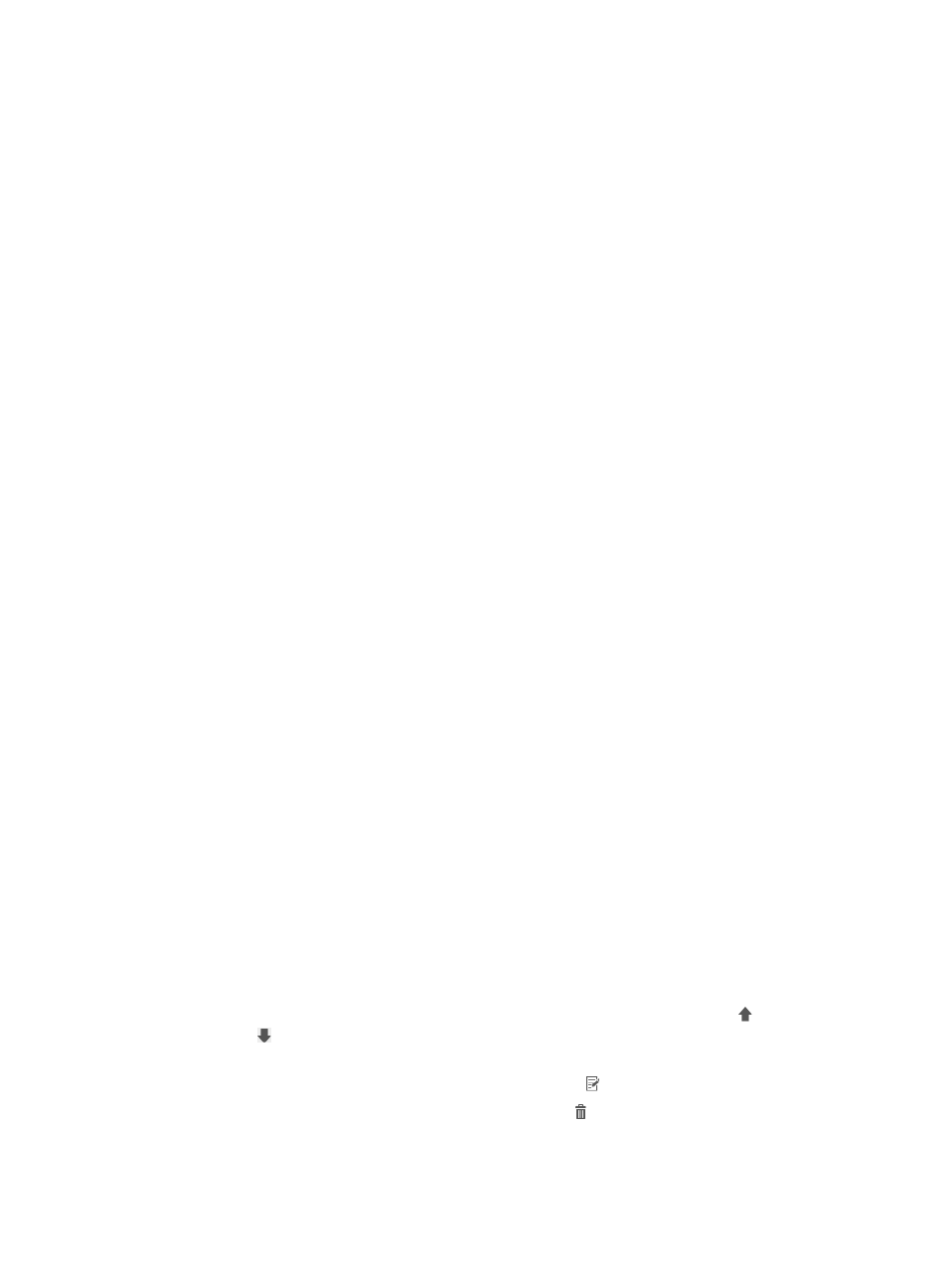
159
−
Endpoint MAC Group—Select the endpoint MAC group to which the MAC address of the
user endpoint must belong, or select Unlimited to match any endpoint MAC address.
−
Endpoint Vendor Group—Select the endpoint vendor group to which the vendor of the user
endpoint must belong, or select Unlimited to match any endpoint vendor.
−
Endpoint OS Group—Select the endpoint OS group to which the operating system running
on the user endpoint must belong, or select Unlimited to match any endpoint OS.
−
Endpoint Type Group—Select the endpoint type group to which the type of the user
endpoint must belong, or select Unlimited to match any endpoint type.
−
AP Group—Select the AP group to which the AP of the wireless user must belong, or select
Unlimited to match any AP.
−
Access Period Policy—Select the access period policy to which the access period of the
endpoint user must belong, or select Unlimited to match any access period.
d.
Configure policy information:
−
Access Policy—Select the access policy to control the access behaviors of users matching
the access scenario, or select Do not use to deny network access of the matching users.
−
Security Policy—Select the security policy used for security checks on users matching the
access scenario, or select Do not use to perform no security checks on the matching users.
This parameter appears only when the EAD component is installed.
−
Proprietary-Attribute Assignment Policy—Select the proprietary-attribute assignment policy
to apply to users matching the access scenario, or select Do not use to apply no
proprietary-attribute assignment policy to the matching users.
−
Internet Access Configuration—Select the Internet access configuration to control the
Internet access behaviors of users matching the access scenario, or select Do not use to
apply no Internet access control to the matching uses. This parameter appears only when
the EAD component is installed.
−
BYOD Page—Select a BYOD authentication page for users matching the access scenario.
−
Max. Number of Bound Endpoints—Enter the maximum number of endpoints to be bound
to the same access user account in access scenarios that are not included in the service.
When endpoints bound to an account reach the maximum value, no more endpoints can
access the network by using the account. To disable the limit, enter 0.
−
Max. Number of Online Endpoints—Enter the maximum number of online endpoints using
the same user account in access scenarios that are not included in the service. When online
endpoints of an account reach the maximum value, no more endpoints can access the
network by using the account. A value of 0 indicates there is no limit on the number of
concurrent online users. To disable the limit, enter 0.
e.
Click OK.
The new access scenario appears on the Access Scenario List.
f.
Repeat steps a through d to add more access scenarios.
g.
To change the priority level of an access scenario, click the Move Up icon or Move Down
icon for that scenario in the Priority column. If a user matches multiple access scenarios, the
access policy assigned to the highest priority scenario applies to the user.
h.
To modify an access scenario, click the Modify icon for the access scenario.
i.
To delete an access scenario, click the Delete icon for the access scenario.
5.
Specify user groups for the service.