Validating system settings manually – H3C Technologies H3C Intelligent Management Center User Manual
Page 625
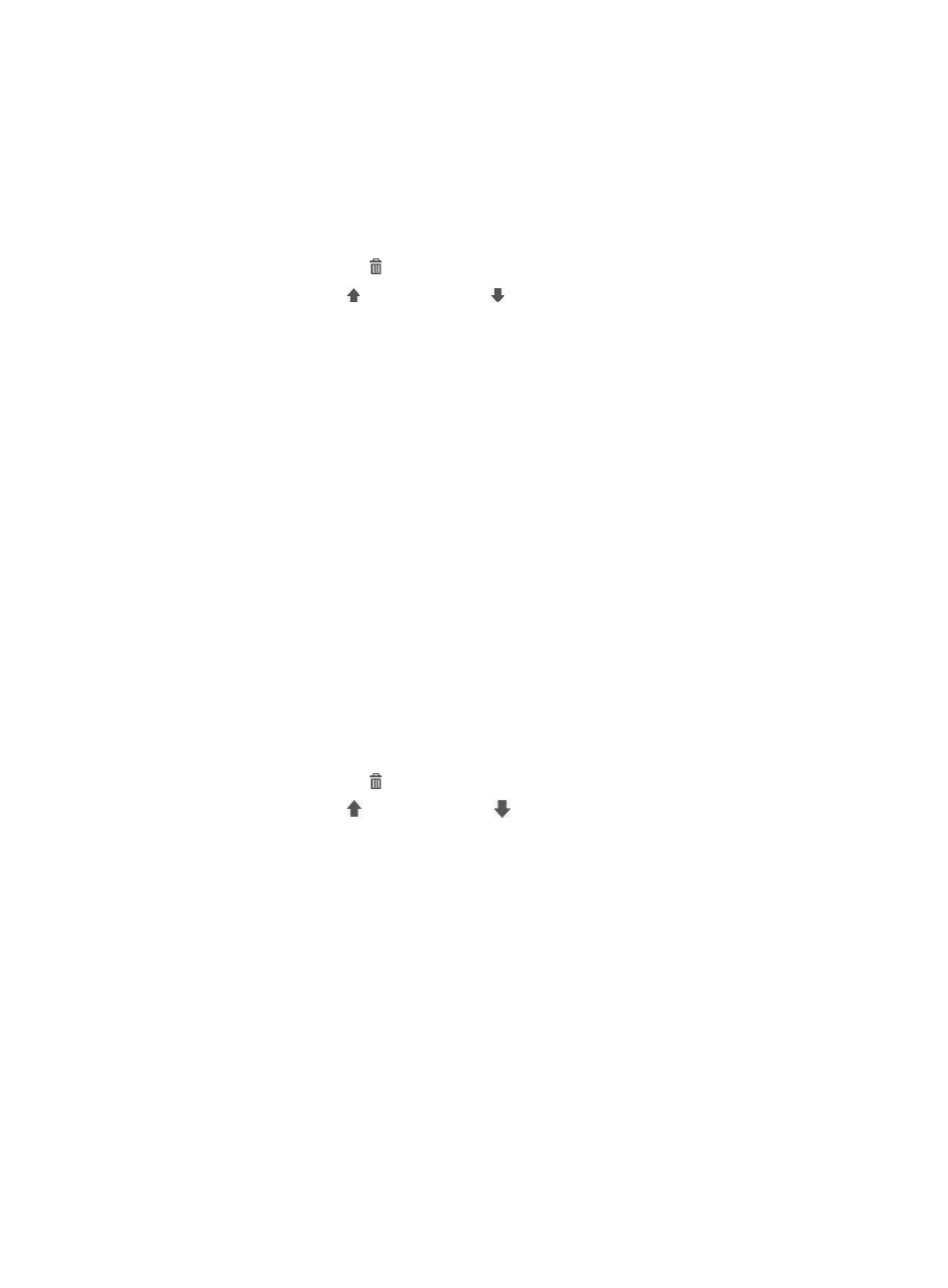
607
−
Run after security check is failed allows the Web application system to run only when
security policies apply and the security check is failed.
The last three options appear only after the EAD component is deployed.
f.
Click OK.
g.
Repeat the previous steps to configure more Web application systems.
You can configure up to 32 Web application systems.
h.
Click the Delete icon to delete the associated Web application system.
i.
Click the Up icon or the Down icon to move the associated Web application system
upwards or downward on the left navigation tree of the iNode client.
7.
Configure executable programs:
a.
Click Add on the Executable Programs list.
A dialog box for adding an executable program appears.
b.
Enter the program name. The name appears on the left navigation tree of the iNode client.
c.
Enter the command to run the program.
d.
Select the run type for the program during iNode client authentication. Options are Do not run,
Run after identify authentication, and Run after security check.
−
Do not run prohibits automatic execution of the program during authentication, but allows
only manual execution.
−
Run after identify authentication allows the program to run immediately after identity
authentication is passed.
−
Run after security check allows the program to run only when security policies apply and the
security check is complete, regardless of the security check result.
The last option appears only after the EAD component is deployed.
e.
Click OK.
f.
Repeat the previous steps to configure more executable programs.
You can configure up to 32 programs.
g.
Click the Delete icon to delete the associated program.
h.
Click the Up icon or the Down icon to move the associated program upwards or
downward on the left navigation tree of the iNode client.
8.
Click OK.
The configuration takes effect one minute later.
Validating system settings manually
UAM system settings take effect automatically. However, if a system setting fails to take effect because of
a network fault, an operator can manually validate the setting after the network recovers.
To validate a system setting, click the User tab and select User Access Policy > Service Parameters >
Validate.