Adding a client message, Adding a message for new clients – H3C Technologies H3C Intelligent Management Center User Manual
Page 511
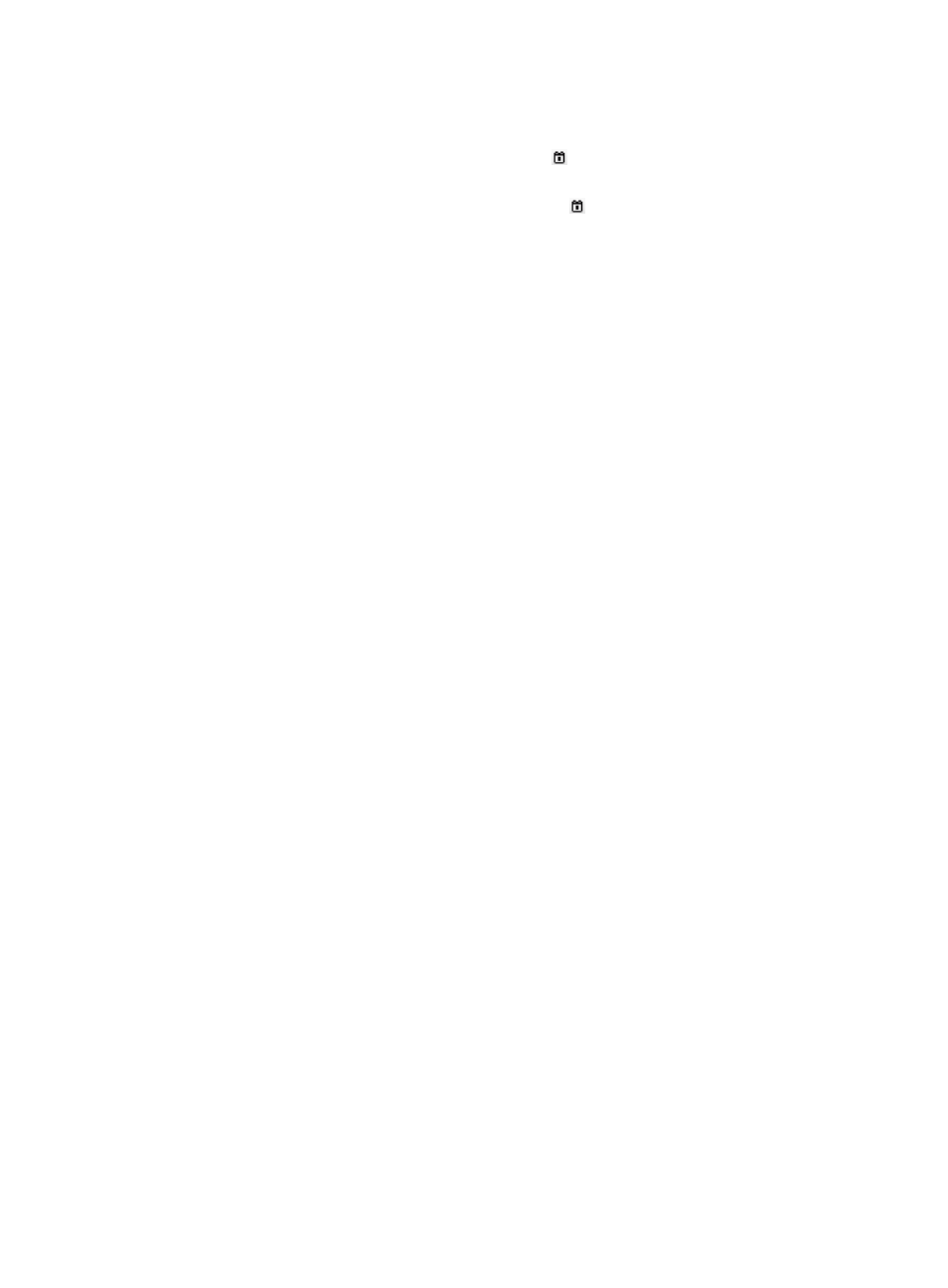
493
{
Template—Select a message template from the list. Options are Account Expiration Information,
Advertising, and Custom.
{
Validity Time From/To—Click the Calendar icon to specify a validity time range for the
message. You can also manually specify the time range in the format of YYYY-MM-DD hh:mm.
{
Expiration Time From/To—Click the Calendar icon to specify an expiration time range for
the message. You can also manually specify the time range in the format of YYYY-MM-DD
hh:mm.
{
Compatible Client—Select Message for New Client or Message Compatible with Old Client
from the list.
Empty fields are ignored.
3.
Click Query.
All messages matching the query criteria are displayed.
To clear the query criteria and display all messages, click Reset.
Adding a client message
UAM classifies messages into the following types based on a message's compatible client versions:
•
Message compatible with old clients—The message can be received by all versions of iNode PC
client and iNode MC.
•
Message for new clients—The message can be received only by the following client versions:
{
iNode PC 7.0 (E0203) or higher versions.
{
iNode 7.0.22 for iOS, iNode 7.0.22 for Android, or their later versions.
Adding a message for new clients
1.
Access the client message list page.
2.
Click Add and select Message for new client from the shortcut menu.
The window for adding a message appears.
3.
Configure the following parameters:
{
Name—Enter a unique name for the message.
{
Template—Select a message template from the list. Options are Account Expiration Information,
Advertising, and Custom.
{
Title—Enter the title of the message to be displayed on the iNode client.
{
Content—Enter the content of the message.
{
Validity Time—Specify the time when the message takes effect. The message will be delivered to
the iNode client at the specified frequency after it is validated.
{
Expiration Time—Specify the time when the message expires. Expired messages are no longer
delivered to the iNode client.
{
Delivery Threshold—Enter the number of days before account expiration during which the
message will be delivered to expiring users. This field appears only when the message template
is set to Account Expiration Information.
{
Message Type—Select the severity level of the message. Message types in descending order of
severity are Warning, Notice, and Reminder. This field appears only when the message
template is set to Custom.