Adding a proprietary attribute assignment policy – H3C Technologies H3C Intelligent Management Center User Manual
Page 325
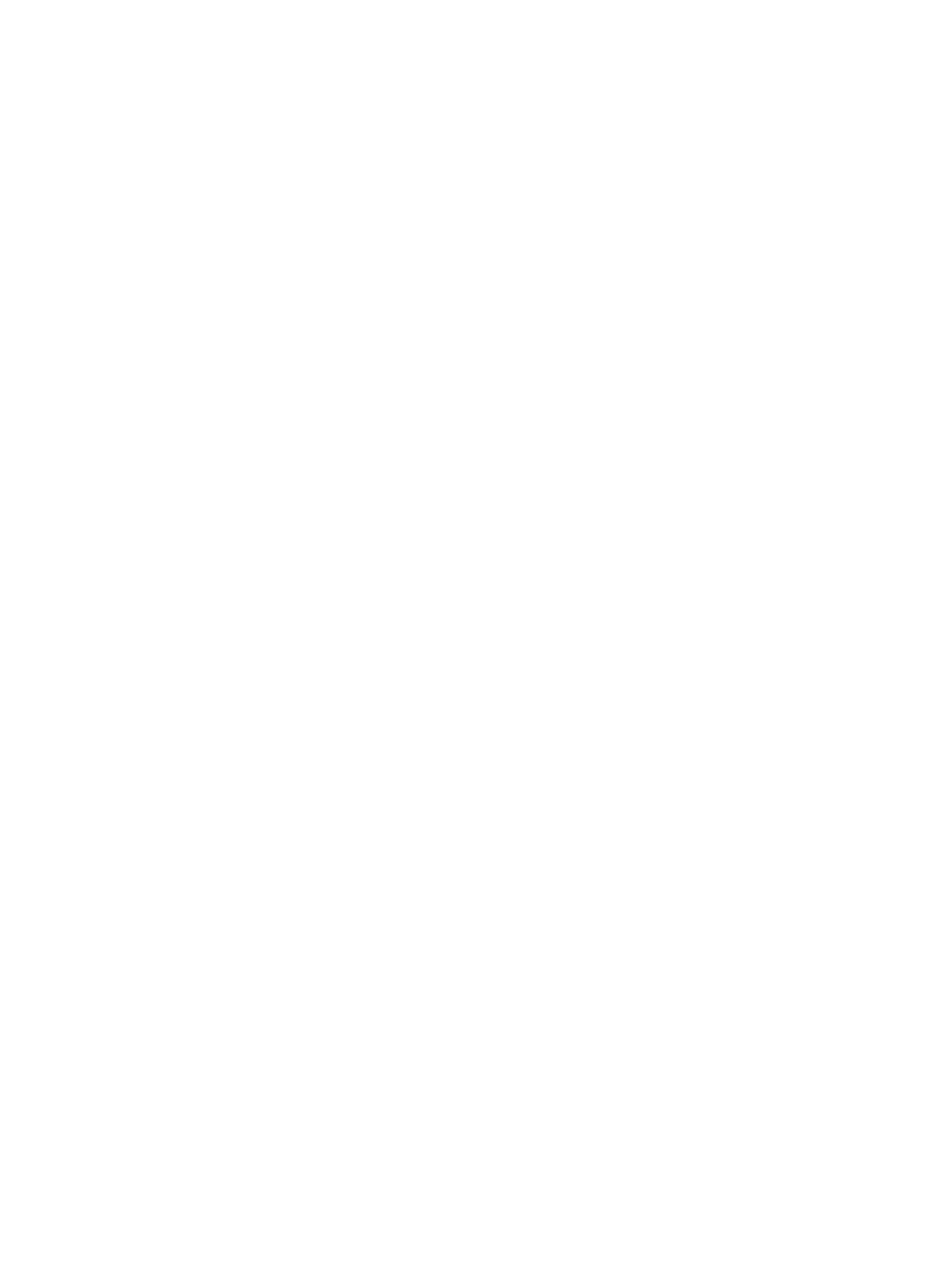
307
The proprietary attributes are grouped into sub-lists based on the access device types. Each sub-list
displays the name of the access device type in the upper right corner.
{
Attribute Name—Name of the proprietary RADIUS attribute.
{
Attribute Type—Type of the proprietary RADIUS attribute.
{
Description—Description of the proprietary RADIUS attribute.
{
Attribute Value—Packet type and value of the proprietary RADIUS attribute.
Adding a proprietary attribute assignment policy
1.
Access the Proprietary Attribute List page.
2.
Click Add in the Proprietary Attribute List area.
The Add Policy page appears.
3.
Configure the following basic information parameters:
{
Policy Name—Enter the unique name of the proprietary attribute assignment policy.
{
Service Group—Select the service group to which the proprietary attribute assignment policy
belongs. Options include Ungrouped and other existing service groups in UAM.
{
Description—Enter a description of the proprietary attribute assignment policy for easy
maintenance.
4.
Add proprietary attributes:
a.
Click Add in the Attribute List area.
b.
Specify one or more of the following query criteria in the Select Attribute area:
−
Attribute Name—Enter a partial or complete name of a proprietary RADIUS attribute. UAM
supports fuzzy matching for this field. For example, if you enter lab, all proprietary attributes
that have attribute names containing lab are queried.
−
Access Device Type—Select an access device type from the list. The type can be predefined
in UAM or user-defined by the administrator.
−
Attribute ID—Enter the ID of a proprietary RADIUS attribute. Enter the complete ID of an
attribute.
−
Description—Enter the description of a proprietary RADIUS attribute. UAM supports fuzzy
matching for this field. For example, if you enter access, all proprietary attributes that have
description containing access are queried.
Empty fields are ignored.
c.
Click Query.
The Attribute List displays all proprietary attributes matching the query criteria.
To clear the query criteria, click Clear Results. The Attribute List displays all the attributes.
d.
Select one or more attributes in the Attribute List.
e.
Click OK.
You automatically return to the page for adding proprietary attribute assignment policies.
f.
Set the time to assign a proprietary attribute and the attribute value to be assigned by using
one or more of the following methods:
−
To assign the proprietary attribute and its value in the Authentication-Success packet, select
the Access-Accept box and set a value in Attribute Value.