Deleting ldap users, Adding an ldap user to the blacklist – H3C Technologies H3C Intelligent Management Center User Manual
Page 414
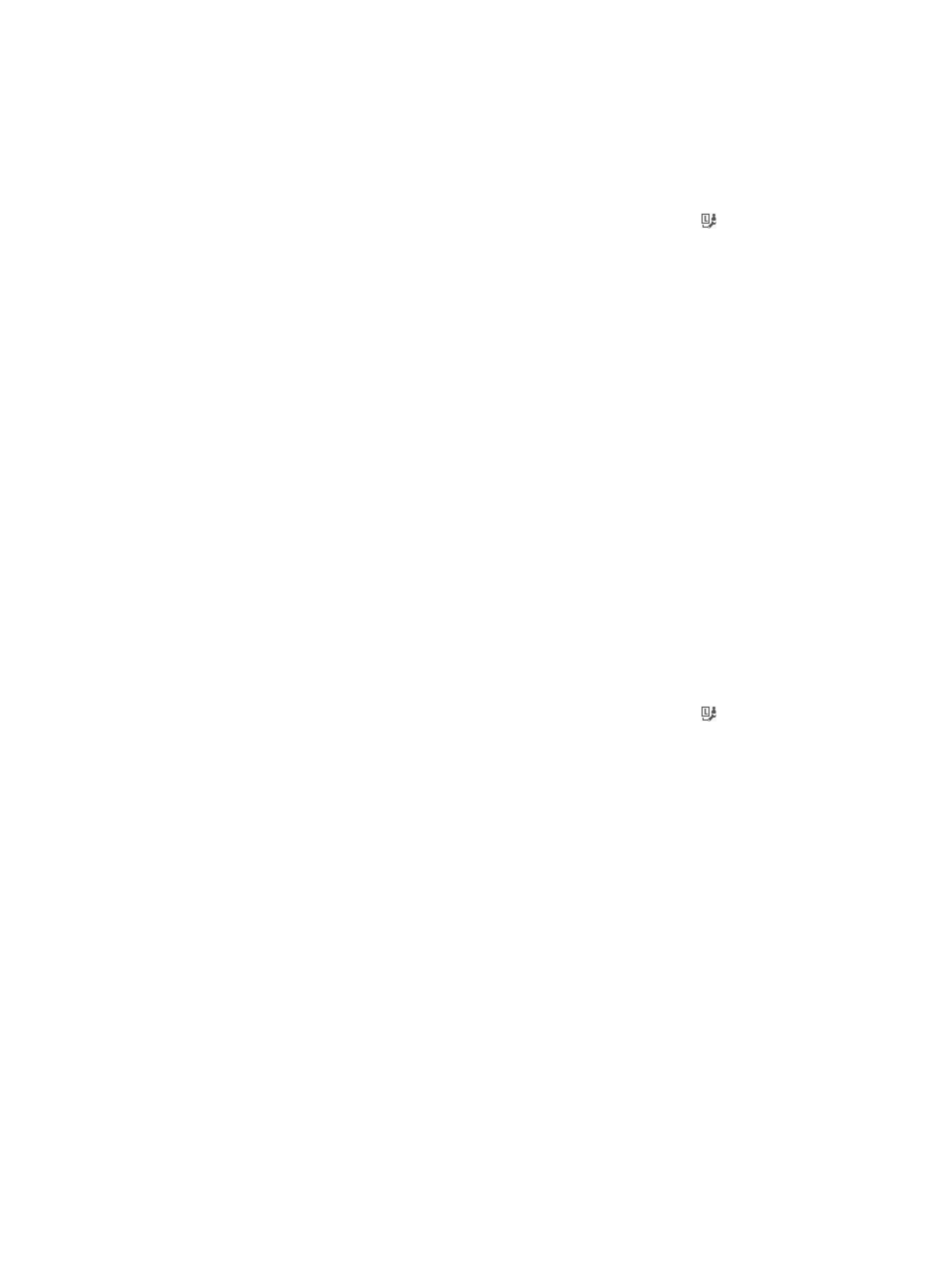
396
Deleting LDAP users
1.
Click the User tab.
2.
Select Access User > All Access Users from the navigation tree.
The list includes all access users. Account names with the Bind User icon are LDAP users.
3.
Select one or more LDAP users you want to delete.
4.
Click Cancel Account.
The Cancel Accounts page contains a Delete Platform Users option.
{
If the Delete Platform Users option is not selected, UAM deletes the selected access users only.
{
If the Delete Platform Users option selected, UAM deletes the selected access user and the
platform user to which the access user is attached, provided the platform user does not have any
other access user account. If the associated platform user has other access user accounts, UAM
deletes the selected access user only.
5.
Click OK.
Adding an LDAP user to the blacklist
A blacklisted user cannot pass authentication for network access.
You can add an LDAP user to the backlist from either the access user list page or the access user details
page.
Adding LDAP users to the blacklist on the access user list page
1.
Click the User tab.
2.
Select Access User > All Access Users from the navigation tree.
The list includes all access users. Account names with the Bind User icon are LDAP users.
3.
Select one or more LDAP users you want to add to the blacklist.
4.
Click Add to Blacklist.
A confirmation dialog box appears.
5.
Click OK.
Adding an LDAP user to the blacklist on the Access User Info page
The following instructions access the Access account info page from the All Bound User List. The page
can also be accessed from the access user list or the bound user list.
To add an LDAP user to the blacklist:
6.
Click the User tab.
7.
Select Access User > LDAP User from the navigation tree.
The list includes all the LDAP users.
8.
Click the account name of an access user.
The Access account info page appears.
9.
Click Add to Blacklist in the Action menu.
A confirmation dialog box appears.
10.
Click OK in the dialog box that appears.