Adding a vpn configuration template – H3C Technologies H3C Intelligent Management Center User Manual
Page 298
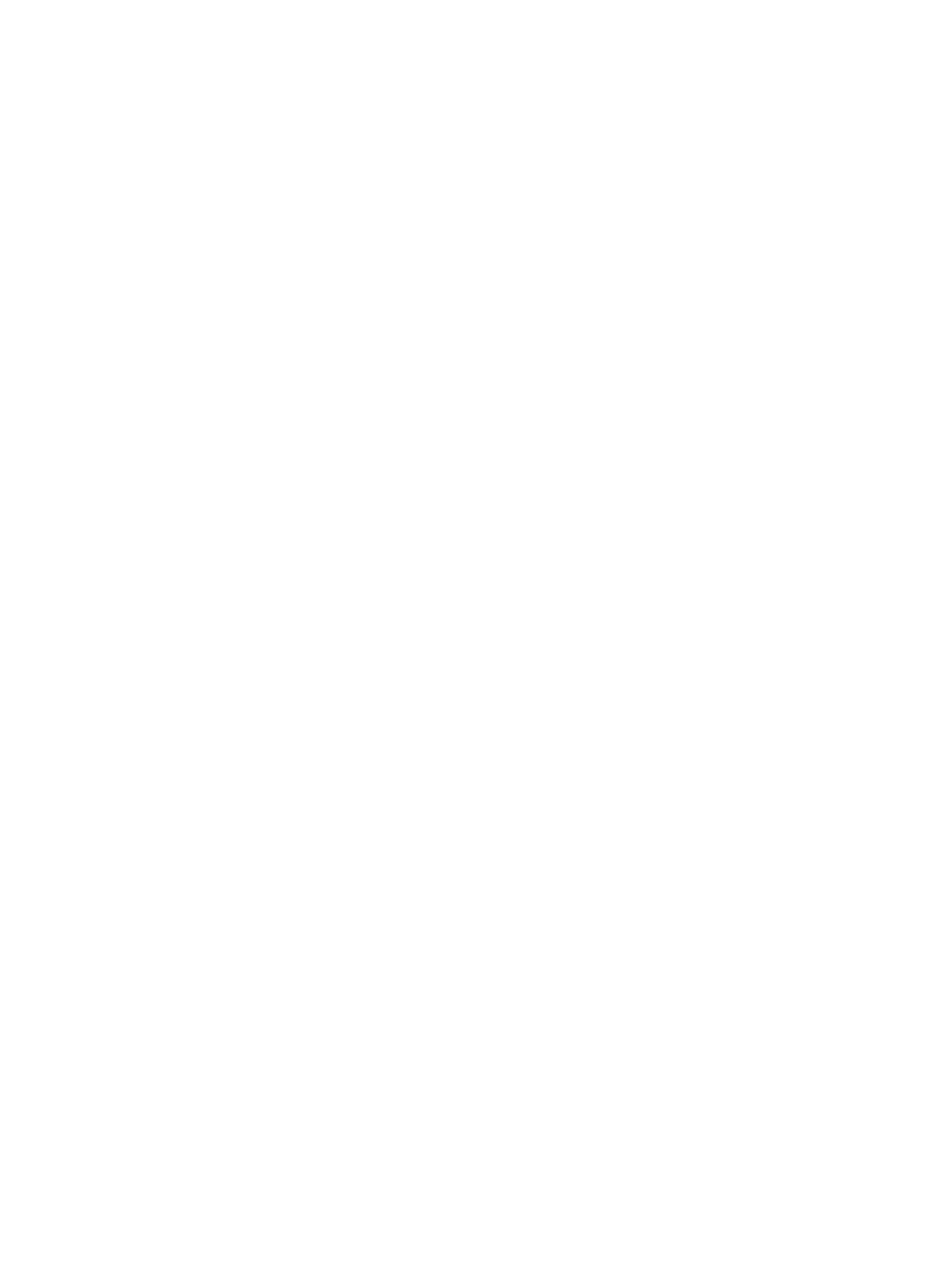
280
{
Support Mail Migration—Select this option to allow mails of this account to be migrated,
forwarded, or sent in reply to other accounts.
{
IMAP Path Prefix—To synchronize the IMAP email account configurations from Apple PCs to the
iOS/OS X endpoint device, enter INBOX (upper case letters) in this field. The INBOX string is the
path where the IMAP folder is stored on the iOS/OS X endpoint.
{
Account Name—Enter the account name to be displayed on the iOS/OS X endpoint.
{
Email Address—Enter the complete email address.
5.
Configure the Incoming Mail Server area:
{
Mail Server Address—Enter the domain name or IP address of the incoming mail server.
{
Port—Enter the port number used by the incoming mail server.
{
Username—Enter the username used to access the incoming mail server.
{
Authentication Type—Select the user authentication method used by the incoming mail server.
Options are None, Password, MD5 Password Response, NTML, and HTTP MD5 Digest.
{
Password/Confirm Password—Enter and confirm the user password. These fields are invalid if
None is selected for Authentication Type.
{
SSL Authentication—Select this option to use SSL to secure communication between the iOS/OS
X endpoint and the incoming mail server.
6.
Configure the Outgoing Mail Server area:
{
Mail Server Address—Enter the domain name or IP address of the outgoing mail server.
{
Port—Enter the port number used by the outgoing mail server.
{
Username—Enter the username used to access the outgoing mail server.
{
Authentication Type—Select the user authentication method used by the outgoing mail server.
Options are None, Password, MD5 Password Response, NTML, and HTTP MD5 Digest.
{
Password/Confirm Password—Enter and confirm the user password. These fields are invalid if
None is selected for Authentication Type.
{
Use the same password to send and receive mails—Select this option if the same password is
used for receiving and sending mails. This field is invalid if None is selected for Authentication
Type.
{
Synchronize Most Recent Address—Select this option to use iCloud to synchronize and share the
most recent addresses with other devices.
{
Send by Email Only—Select this option to allow mails of this account to be sent only by using the
iOS/OS X Mail app.
{
SSL Authentication—Select this option to use SSL to secure communication between the iOS/OS
X endpoint and the outgoing mail server.
7.
Click OK.
Adding a VPN configuration template
1.
Access the configuration template list page.
2.
Click Add VPN Configuration Template.
The Add VPN Configuration Template page appears.
3.
Configure the Basic Information area:
{
Template Name—Enter a name to uniquely identify the template.
{
Template Description—Enter a description for the template.