Viewing trouble ticket details – H3C Technologies H3C Intelligent Management Center User Manual
Page 573
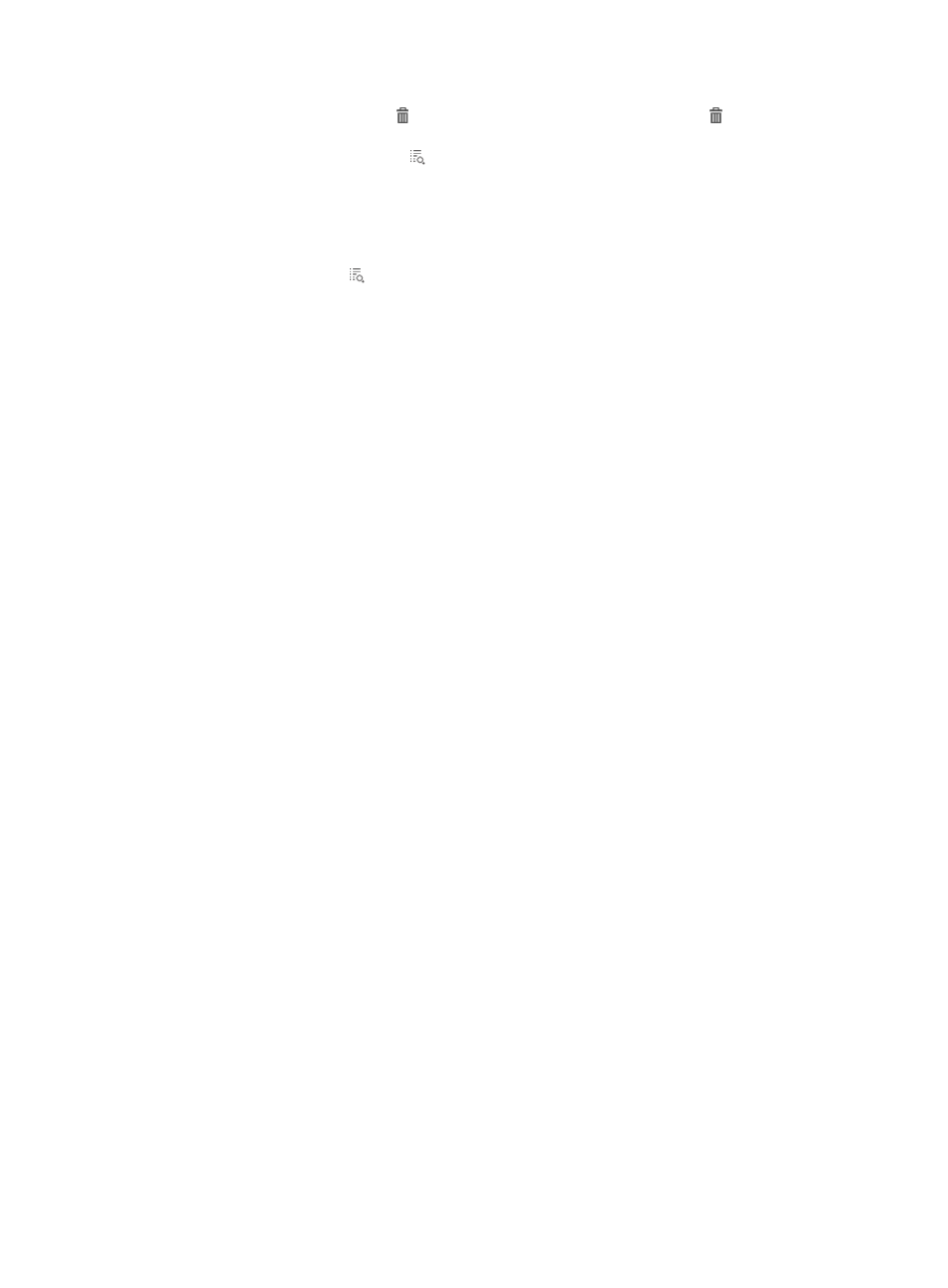
555
•
Delete—Click the Delete icon to delete the trouble ticket. The Delete icon does not appear
when the trouble ticket is in Handled state.
•
Details—Click the Details icon to view the detailed information about the trouble ticket.
Viewing trouble ticket details
1.
Select Trouble Management > Query Trouble Ticket from the navigation tree.
All trouble tickets are displayed on the trouble ticket list.
2.
Click the Details icon for the trouble ticket whose detailed information you want to view.
The Trouble Ticket Details page appears.
Basic Information
{
Trouble Ticket ID—Trouble ticket ID, which is automatically assigned by the system to identify the
trouble ticket.
{
Reported at—Time when the endpoint user reported the trouble ticket.
{
Status—State of the trouble ticket:
−
Handled—The operator has handled the trouble and replied to the endpoint user.
−
Not Handled—The operator has not handled the trouble ticket.
−
Fed Back—The endpoint user has submitted the feedback for the trouble ticket.
{
Account Name/User Name—Account name and user name of the endpoint user who submitted
the trouble ticket.
{
Telephone—Telephone number of the endpoint user, through which the network administrator
can contact with the endpoint user.
{
Contact Address—Contact address of the endpoint user. When the trouble is difficult to solve,
the network administrator can use the contact address to solve the trouble.
{
Appointment Time—Appointment time when the endpoint user hopes the network administrator
to solve the trouble.
{
Trouble Occurred at—Time when the trouble occurred.
Trouble Symptom
Each trouble symptom is defined by the endpoint user. For information about defining trouble
report questions in UAM, see "
Trouble Information
{
Trouble Summary—Summary information of the trouble, which is entered by the endpoint user.
{
Trouble Description—Detailed information of the trouble, which is entered by the endpoint user.
{
Solution—Solution for the trouble, which is entered by the operator. This field is empty for a
trouble ticket in Not Handled state.
{
Attachments—The attachments that the operator adds to help the endpoint user solve the trouble.
The attachments can be pictures or documents. Click the name link for the attachment
information to open or save the attachment. This field is not displayed when the operator does
not add any attachment information.
{
Operator—The operator that solves the trouble. This field is empty for a trouble ticket in Not
Handled state.
{
Handled at—Time when the operator completed handling the trouble ticket. This field is empty
for a trouble ticket in Not Handled state.
Feedback