H3C Technologies H3C Intelligent Management Center User Manual
Page 491
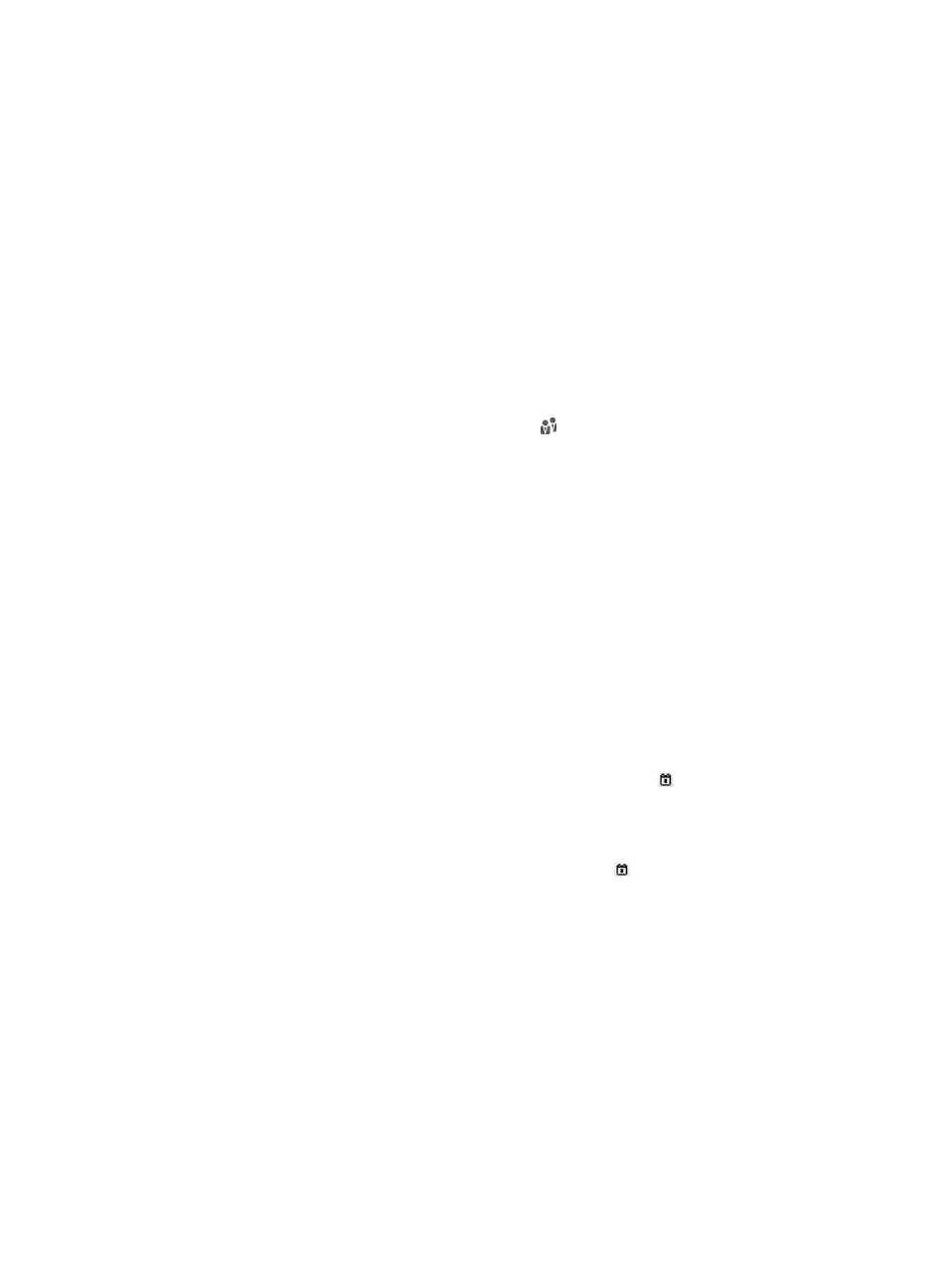
473
The access details list displays all access detail records that match the query criteria.
5.
To clear all the query criteria, click Reset.
The access details list displays all access detail records.
Performing an advanced query for access detail records
1.
Access the access details list page.
2.
Click Advanced Query at the upper right of the page.
If Basic Query is at the upper right of the page, you are already in advanced query mode. Skip this
step.
3.
In the Query Access Details area, enter or select one or more of the following query criteria:
{
Account Name—Enter an access account name string. UAM supports fuzzy matching for this
field. For example, if you enter x, all access detail records for the account names containing x
are matched.
{
User Group—Click the Select User Group icon to select a user group. In the Select User
Group window that appears, select a group and click OK. You can select only one user group.
{
Device IP Address Range From/To—Enter an IP address string to match access devices. Enter a
complete IPv4 address in each field.
{
Device NAT IP Address Range From/To—Enter a range of NAT translated IPv4 addresses for
access devices. Enter a complete IPv4 address in each field. This criterion is useful when the
access device and UAM has a NAT device in between.
{
User IP Address Range From/To—Enter an IPv4 address string to match access users. Enter a
complete IPv4 addresses in each field.
{
User MAC Address—Enter a MAC address string to match access users. The string takes the
format XXXX-XXXX-XXXX, XX-XX-XX-XX-XX-XX, or XX:XX:XX:XX:XX:XX. UAM supports fuzzy
matching for this field. For example, if you enter AA-BB, all access detail records for the user
MAC addresses containing AA-BB are matched.
{
Service Name—Select a service from the service list.
{
Access Start Time From/To—Set a time range to match authentications passed within this
specific time range. Enter a time range or click the Calendar icon to select one. The date and
time settings take the format YYYY-MM-DD hh:mm, and the time range cannot be longer than
seven days.
{
Access End Time From/To—Set a time range to match logouts that occurred within this specific
time range. Enter a time range or click the Calendar icon to select one. The date and time
settings take the format YYYY-MM-DD hh:mm, and the time range cannot be longer than seven
days.
{
Offline Cause—Select an offline reason.
{
RADIUS Accounting—Select Fully Supported or Partially/Not Supported from the list. The Fully
Supported option matches access devices that support the accounting start, accounting stop,
and accounting update packets. The Partially/Not Supported option matches access devices
that do not support any type of the packets or support only some of the packets.
{
Client Version—Enter an iNode version string to match the access detail records for access users
that use specific client versions. UAM supports fuzzy matching for this field. For example, if you
enter 0, all access detail records for client versions containing 0 are matched.
{
User IPv6 Address—Enter a partial or complete IPv6 address to match access users. For
example, if you enter E241:AD12, all access detail records for the user IPv6 addresses
containing E241:AD12 are queried.