Modifying the self-service, Modifying and applying the, Modifying and applying the self-service login page – H3C Technologies H3C Intelligent Management Center User Manual
Page 461: Managing cell phone byod page sets, Applying a byod page, Modifying the self-service login page
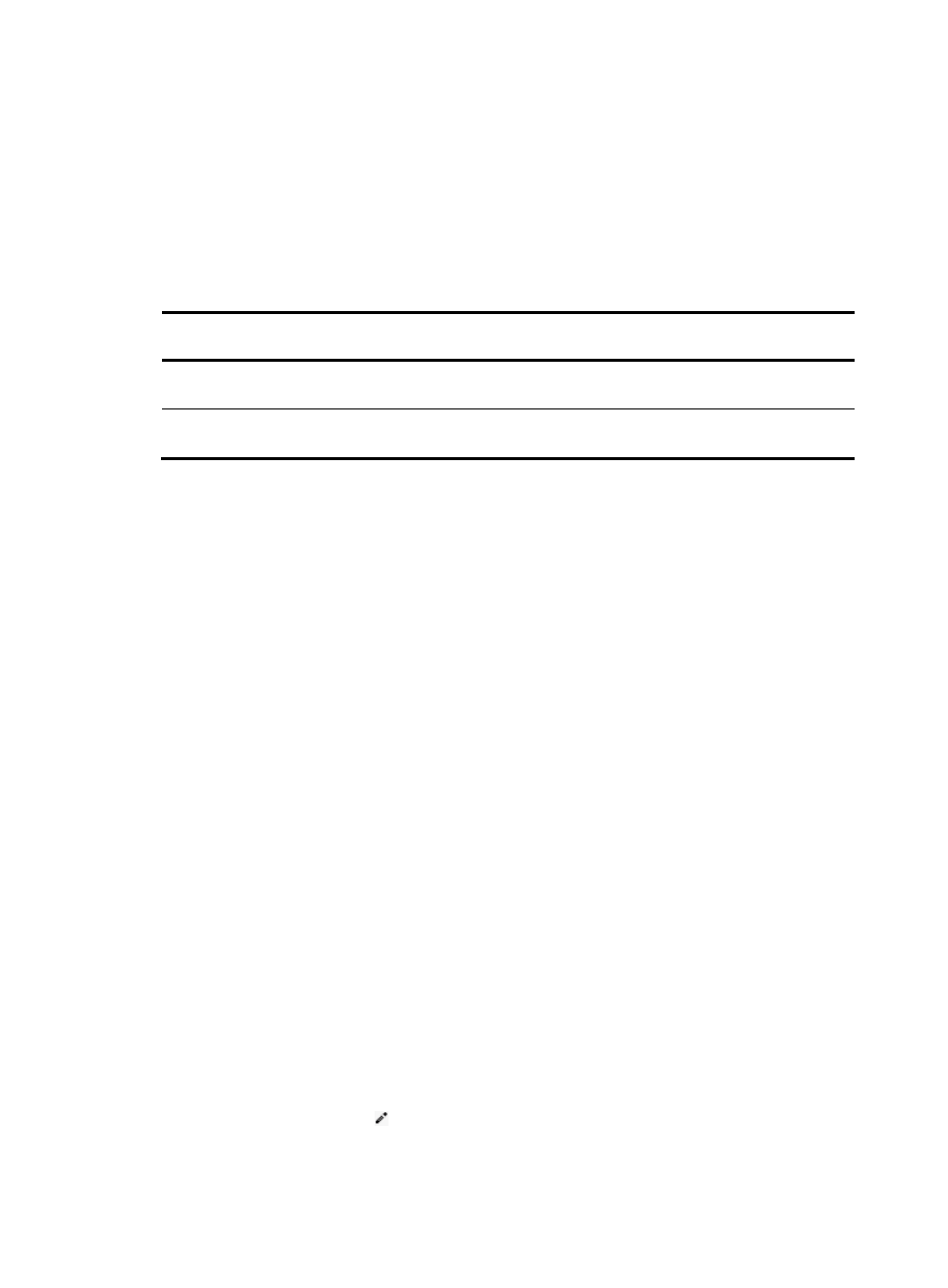
443
Managing cell phone BYOD page sets
UAM offers basically the same management functions for PC BYOD page sets and cell phone BYOD
page sets. For information about managing cell phone BYOD page sets, see "
shows the differences between cell phone BYOD page sets and PC BYOD page sets. For
information about editing BYOD pages, see UAM Terminal Page Customization Guide.
Table 33 Cell phone BYOD page sets vs. PC BYOD page sets
Comparison
item
Cell phone BYOD page
PC BYOD page
System-defined
template
Two content templates. No blank template.
Two content templates and one blank
template.
Page editing
Users can edit existing areas but cannot
create new areas.
Users can edit existing areas and create new
areas.
Applying a BYOD page
To apply BYOD pages to users:
1.
Create or import BYOD pages and publish the pages.
2.
Restart IMC.
3.
In UAM service configuration, perform the following operations:
{
Assign a BYOD page set to the service as the Default BYOD Page.
{
Assign BYOD page sets to different access scenarios in the service.
4.
When a user who uses the service access the BYOD network, UAM displays the BYOD page that
is assigned to the user's matching access scenario. If the user matches no access scenario, UAM
displays the default BYOD page set to the user.
For more information configuring services, see "
."
Modifying and applying the self-service login page
UAM provides a predefined self-service login page. You can edit the self-service login page, but you
cannot add or import new self-service login pages.
Modifying the self-service login page
1.
Click the User tab.
2.
Select User Access Policy > Customize Terminal Pages > Self-Service Login Page from the
navigation tree.
3.
Configure basic information:
a.
Click the Modify icon for a field to enter the editor mode.
b.
Enter the content and remarks of the field. The field content will be displayed on the self-service
login page.