Printing information of a single guest, Bulk printing guest information, Deleting guests – H3C Technologies H3C Intelligent Management Center User Manual
Page 245: Imc administrator managing guests in uam
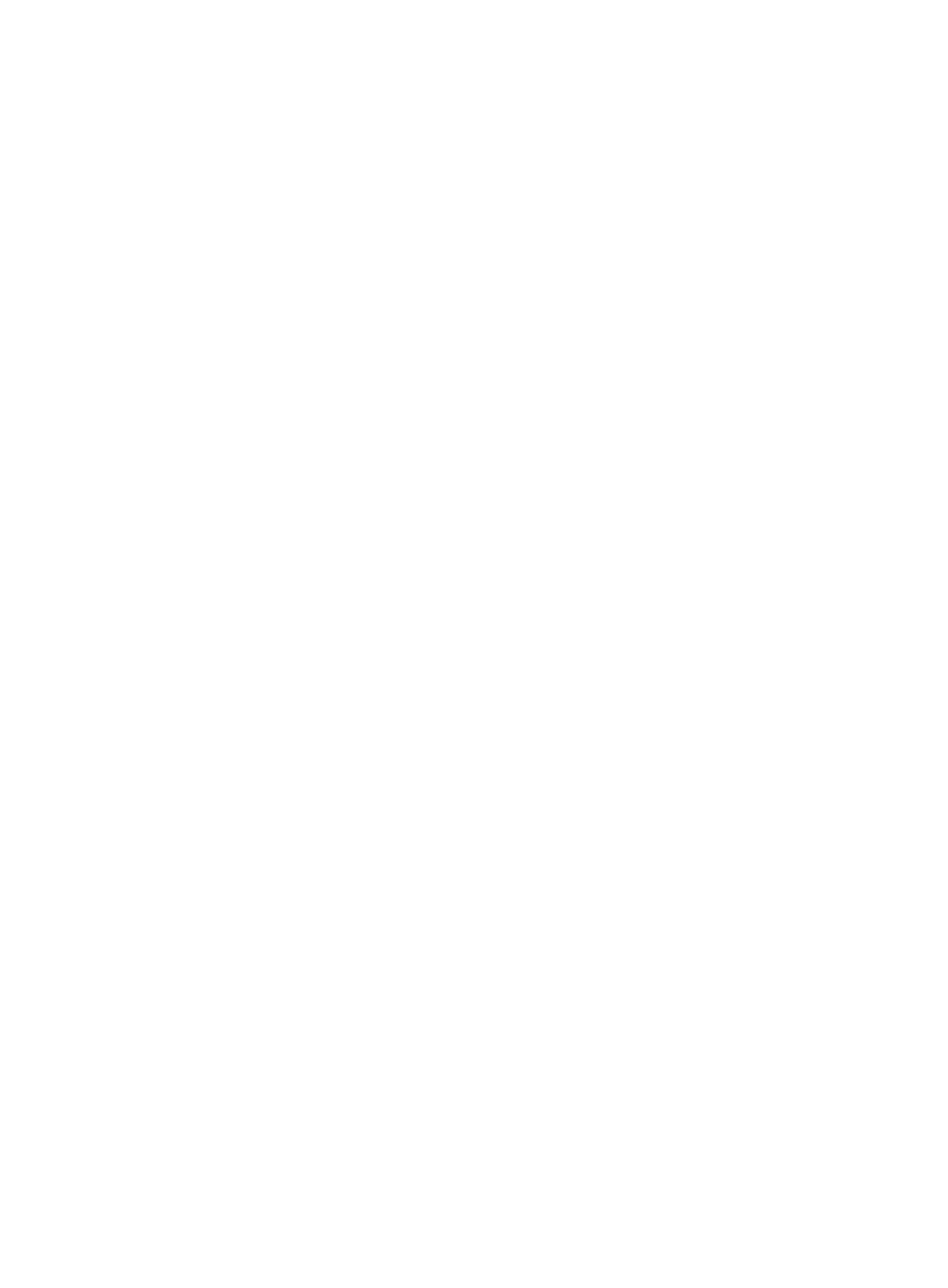
227
Printing information of a single guest
Click Print or OK & Print on the page when you view, add, or register a guest. For more information, see
"
," "
," and "
Registering a single preregistered guest
."
Bulk printing guest information
You can bulk print information for up to 50 guests at a time.
To bulk print guest information:
1.
Access the guest list page.
2.
Select one or more guests for which you want to print information.
3.
Click Print.
A print preview window appears.
4.
Click Print.
The print preview window supports custom settings, such as the page size, title, and fields. For
more information, see Customizing and Printing Guest Information.
Deleting guests
1.
Access the guest list page.
2.
Select one or more guests you want to delete.
3.
Click Delete.
A confirmation dialog box appears.
4.
Click OK.
IMC administrator managing guests in UAM
The IMC administrator can manage the guests in UAM. UAM displays all guests who have been
registered from preregistered guests by the guest managers and the guests who are added by guest
managers.
Accessing the guest list page
1.
Click the User tab.
2.
Select Guest > All Guests from the navigation tree.
The list includes all guests.
Guest list contents
{
Account Name—Account name of the guest. The guest uses this account name for
authentication.
{
Guest Name—Actual name of the guest.
{
Organization—Organization to which the guest belongs.
{
Expiration Time—Date and time when the guest expires and becomes invalid.
{
Guest Group—User group to which the guest belongs.
{
Manager—Guest manager who manages the guest. Click the name to view the access account
information for the guest manager. This field does not display super guest managers.
{
Guest Manager Group—User group to which the guest manager belongs.
{
Create Date—Date when the guest was registered.