Querying guest policies, Adding a guest policy – H3C Technologies H3C Intelligent Management Center User Manual
Page 223
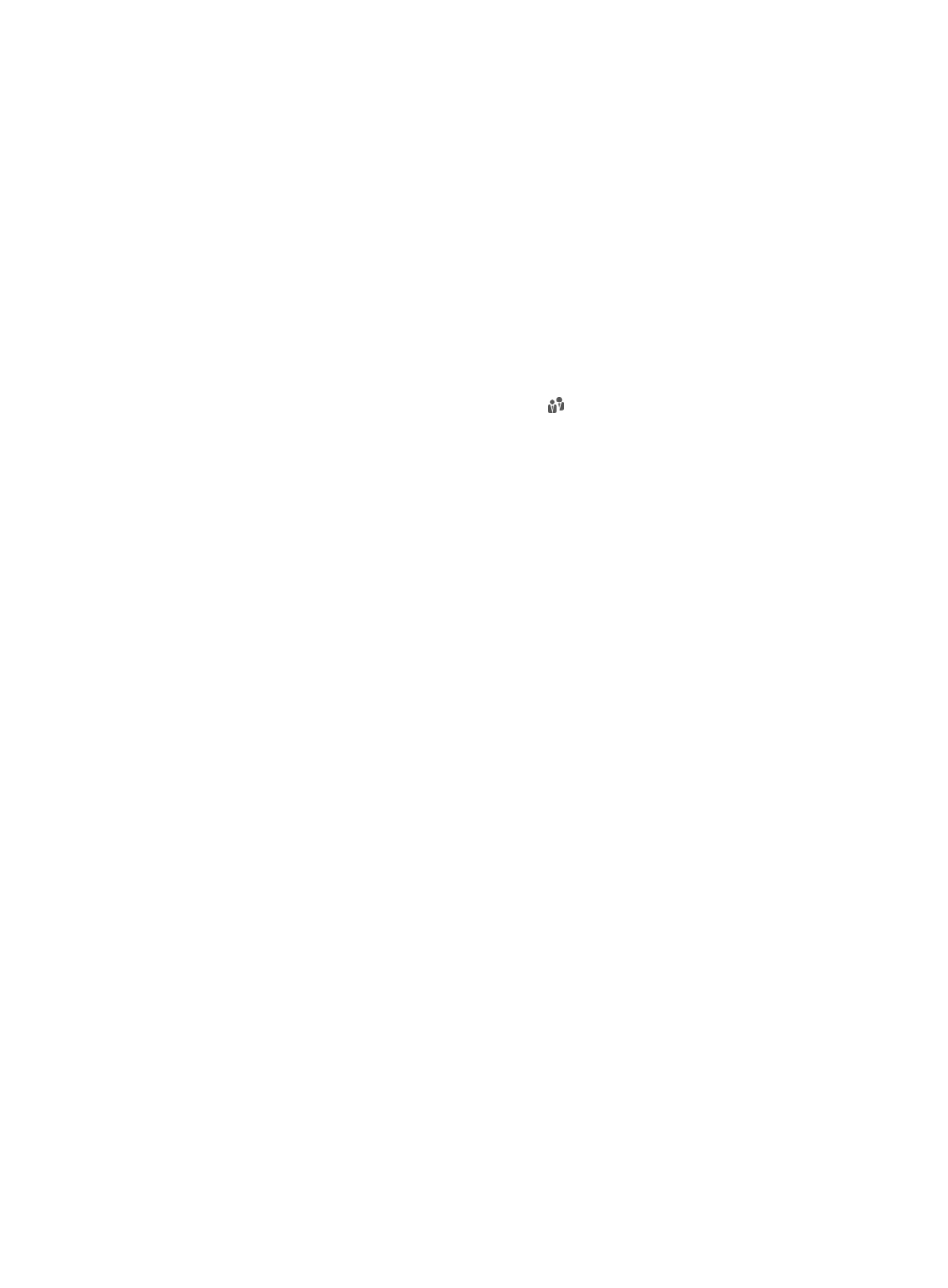
205
The list displays the default guest service to be assigned to guests who use this guest policy. The
guest manager can modify the guest service for individual guests when approving the guest
registration.
Guest Group List
The list displays the guest groups to which this guest policy is assigned.
3.
Click Back.
Querying guest policies
1.
Access the guest policy list page.
2.
In the Query Guest Policies area, specify one or more of the following query criteria:
{
Policy Name—Enter a partial or complete name of the guest policy.
{
Guest Service—Select a guest service from the list.
{
Guest Group—Click the Select User Group icon . In the Select User Group window, select a
user group and click OK.
Empty fields are ignored.
3.
Click Query.
The guest policy list shows all guest policies that match the query criteria.
4.
Click Reset to clear the query criteria.
The guest policy list shows all guest policies.
Adding a guest policy
1.
Access the guest policy list page.
2.
Click Add.
The Add Guest Policy page appears.
3.
Configure the basic parameters:
{
Policy Name—Enter a unique name for the guest policy.
{
Description—Enter a description for the guest policy.
4.
Configure the basic functions settings:
{
Guest Auto-Registration—Select whether or not to allow preregistered guests to be
automatically registered without the approval of a guest manager. Options are Enable and
Disable. This parameter takes effect only when the Guest Auto-Registration parameter is
enabled on the Guest Parameters page and the default guest manager and guest service are
configured.
{
Send Guest Password by—Select the way in which UAM sends the password to a guest that is
successfully registered. Options are SMS Message and Email.
−
To send guest passwords by SMS message, first enable the SMS function (see "
") and configure the SMS message content (see "
").
−
To send guest passwords by email, make sure the mail server settings are correctly
configured in the system configuration of the IMC platform. The email content is predefined
by the system and cannot be modified.
If neither option is selected, UAM does not send passwords to guests.
{
Display QR Code after Guest Preregistration—Select whether or not to display a QR code after
a guest is preregistered. The guest manager can scan the QR code to approve the guest
registration.