Adding a client version upgrade task, Ription, see – H3C Technologies H3C Intelligent Management Center User Manual
Page 620
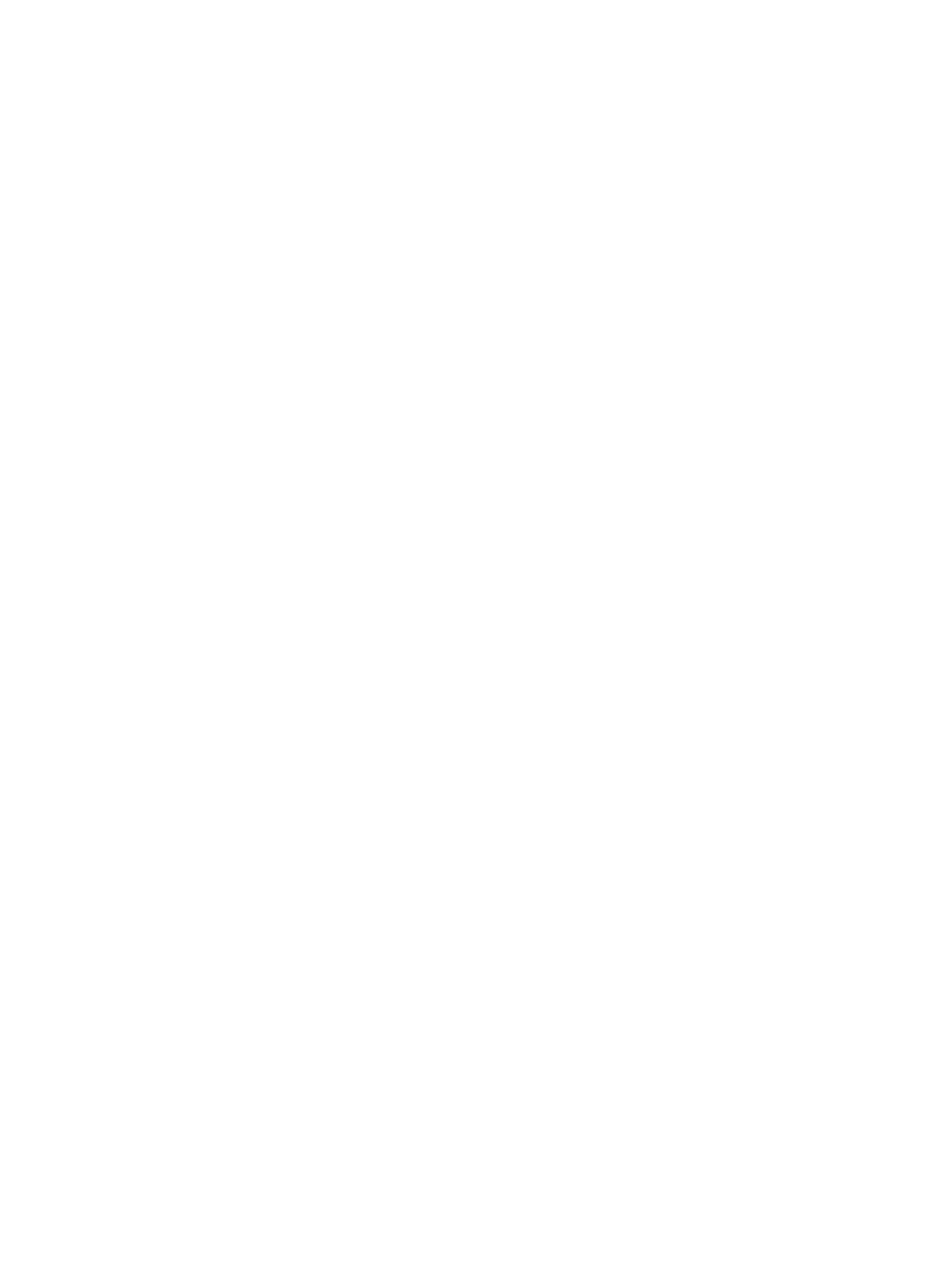
602
The page displays detailed information about the client upgrade task.
Detailed information include:
{
Mobile Client OS—Operating system on which the iNode MC runs.
{
Default Mobile Client Upgrade Task—Whether or not the task is set as the default mobile client
upgrade task. The default mobile client upgrade task is used by all mobile clients that access the
network through a VPN connection.
For information about other parameters, see "
Viewing the client upgrade task details
."
Adding a client version upgrade task
1.
Access the client upgrade task list page.
2.
Click Add and select Client Version from the shortcut menu.
The Add Client Version Upgrade Task page appears.
3.
Configure the following parameters:
{
Task Name—Enter the task name, which must be unique in UAM.
{
Update Type—Select a client update type from the list. Options are Optional, Force, and
Immediate Upgrade.
−
Optional—Displays a dialog box within 2 hours after the user passes authentication,
allowing the user to upgrade the iNode client or ignore the upgrade.
−
Force—Displays a message when the user passes authentication, notifying the user of a
forcible client upgrade that will occur within 2 hours.
−
Immediate Upgrade—Immediately upgrades the iNode client after the user passes
authentication.
{
Upgrade Object—Select Mobile Client as the client type to be upgraded.
{
Mobile Client OS—Select the operating system on which the mobile client runs. Options are
Android and iOS.
{
Default Mobile Client Upgrade Task—Select this option to set the task as the default mobile client
upgrade task. The default mobile client upgrade task is used by all mobile clients that access the
network through a VPN connection.
{
Download Rate Limit—Set the upper rate limit for a user to download the client upgrade file, in
kbps. The value range is 10 to 1024.
{
Client Upgrade File—Click Browse to select an upgrade file.
{
Third-Party Server URL—Specify the URL of a third-party server that stores the file for client
upgrade. If this field is empty, the client downloads the upgrade file from UAM.
{
Task Description—Enter a description for the task.
{
User Selection Mode—Select one mode when adding or modifying the client upgrade task.
−
By User—When you select this option, the Selected Access Users list is displayed. Click
Select. Query the access users and select one or more access users. Click OK. One user can
be selected by only one task. Access users that have been selected by other tasks are not
displayed.
−
By User Group—When you select this option, the user group tree is displayed. Select one or
more user groups to which the client upgrade task applies. The task applies to all users in the
selected groups, but it does not apply to users in the child or parent groups of the selected
groups. One user group can be assigned to only one client upgrade task. The groups that
have been assigned to other client upgrade tasks are grayed out.