H3C Technologies H3C Intelligent Management Center User Manual
Page 310
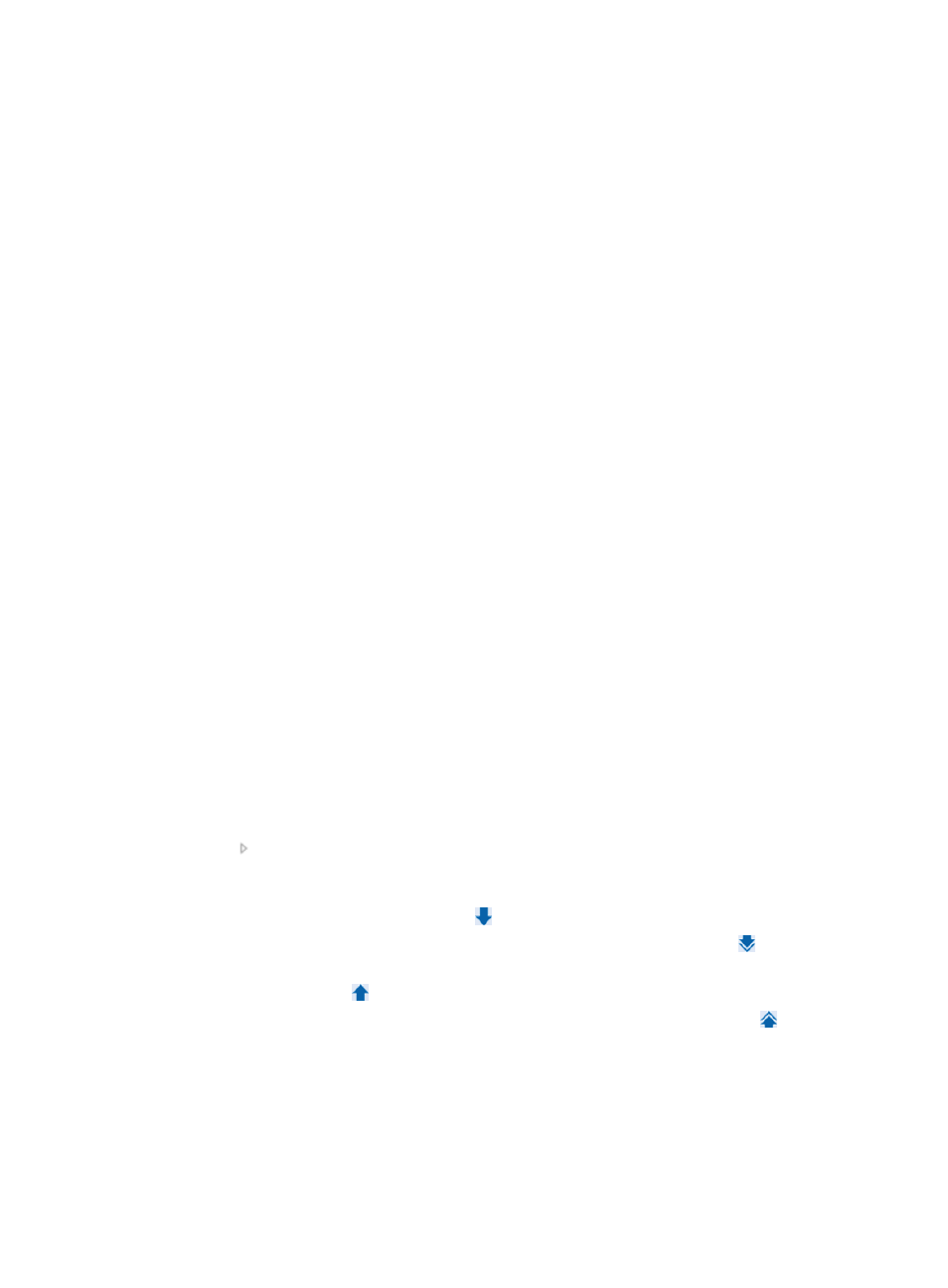
292
{
Accounting Port—Enter the port to which UAM listens for RADIUS accounting packets. The value
must be the same as what is configured on the access device in the CLI.
{
RADIUS Accounting—Select Fully Supported or Partially/Not Supported from the list. Select
Fully Supported if the access device supports all Accounting Start, Accounting Stop, and
Accounting Update packets. Select Partially/Not Supported if the access device supports some
or none of the previous packets.
{
Service Type—Select a service type from the list, which can be LAN Access Service or Device
Management Service. The LAN access service is used for network access and the latter is used
for the administrator to log in to and manage devices. For more information, see "
Configuring device management users
{
Access Device Type—Select an access device type from the list. The type can be standard,
predefined in UAM, or user-defined by the administrator. You can select STANDARD(Standard)
for devices that support standard RADIUS protocols. Predefined access device types include
H3C(General), 3COM(General), HUAWEI(General), CISCO(General), RG(General), HP(MSM),
HP(Comware), HP(ProCurve), MICROSOFT(General), and Juniper(General). For more
information, see "
Configuring access device types
{
Access Device Group—Select the access device group to which you want to add the access
device. If you do not want to add the device to any access device group, select two hyphens (--)
from the list. For more information, see "
Configuring access device groups
{
Shared Key—Enter a shared key, which is used for the access device and UAM to authenticate
each other. The value must be the same as what is configured on the access device in the CLI.
{
Confirm Shared Key—Enter the same shared key as the value in the Shared Key field.
{
Service Group—Select a service group to which the access device belongs. You can organize
access devices into different service groups for distributed management.
4.
Select devices from the IMC platform. You can perform any combination of step 4, step 5, and step
6 as needed.
a.
Click Select in the Device List.
The Select Devices page appears.
b.
Select devices by view or by advanced query.
Selecting devices by view
Click the By View tab. The view options include IP View, Device View, and Custom View.
Click of one view from which you want to select devices to expand the view, and then click a
subview. All the devices in the subview appear in the Devices Found list on the right.
To add one or more devices from the Devices Found list to the Selected Devices list, select the
devices and click the Add Selected icon .
To add all the found devices to the Selected Devices list, click the Add All icon .
To remove one or more devices from the Selected Devices list, select the devices and click the
Remove Selected icon .
To remove all the devices from the Selected Devices list, click the Remove All icon .
Selecting devices by advanced query
Click the Advanced tab.
Enter or select one or more of the following query criteria:
{
Device IP—Enter an IPv4 address. If you select Exact Query, enter a complete IPv4 address. If
not, you can enter only a portion of an IP address. For example, if you enter 192, all the devices
with IP addresses containing 192 are matched.