Querying ssids, Adding an ssid, Modifying an ssid – H3C Technologies H3C Intelligent Management Center User Manual
Page 151: Deleting ssids, Accessing the wireless client ssid list page
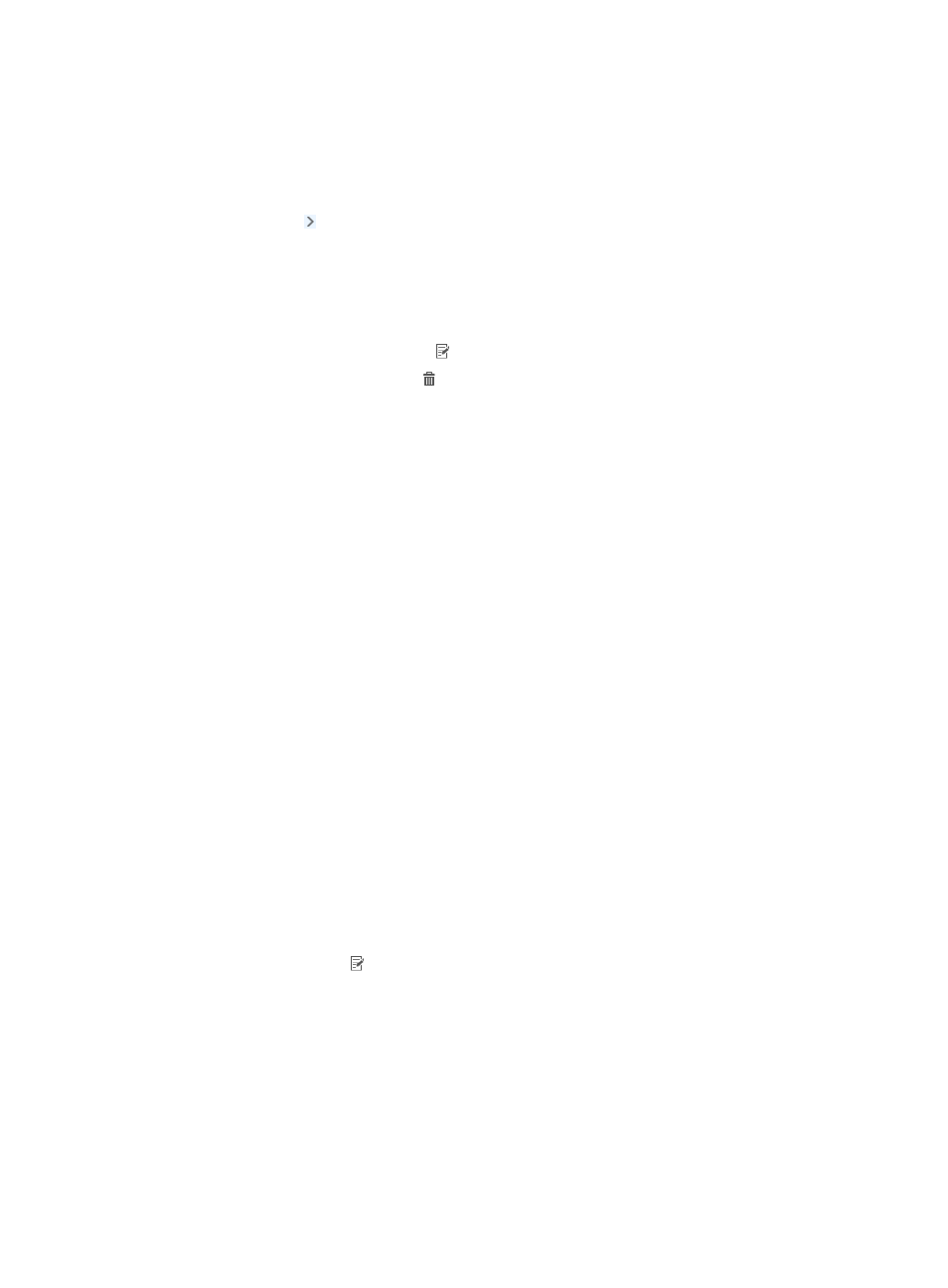
133
Accessing the wireless client SSID list page
1.
Click the User tab.
2.
Select User Access Policy > Access Policy from the navigation tree.
3.
Hover over the icon to the right of the menu and click SSID Access Control to display the SSID
list.
Wireless client SSID list contents
{
SSID—Service set identifier.
{
Description—Description of the SSID.
{
Modify—Click the Modify icon to modify the SSID.
{
Delete—Click the Delete icon to delete the SSID.
Querying SSIDs
1.
Access the wireless client SSID list page.
2.
In the Query Wireless Client SSID area, enter the client SSID you want to query.
UAM supports fuzzy matching for this field. For example, if you enter byod, all SSIDs containing
byod are displayed.
3.
Click Query.
The wireless client SSID list displays all SSIDs matching the query criteria.
4.
To restore default settings on the query area, click Reset.
The wireless client SSID list displays all SSIDs in UAM.
Adding an SSID
1.
Access the wireless client SSID list page.
2.
Click Add to display the page for adding an SSID.
3.
Enter an SSID and description.
4.
Click OK.
Modifying an SSID
1.
Access the wireless client SSID list page.
2.
Click the Modify icon for the SSID you want to modify.
The page for modifying the SSID appears.
3.
Modify the SSID and description.
4.
Click OK.
Deleting SSIDs
1.
Access the wireless client SSID list page.