Associating users with an endpoint device, Clearing associated users for endpoint devices, Batch deleting endpoints – H3C Technologies H3C Intelligent Management Center User Manual
Page 284
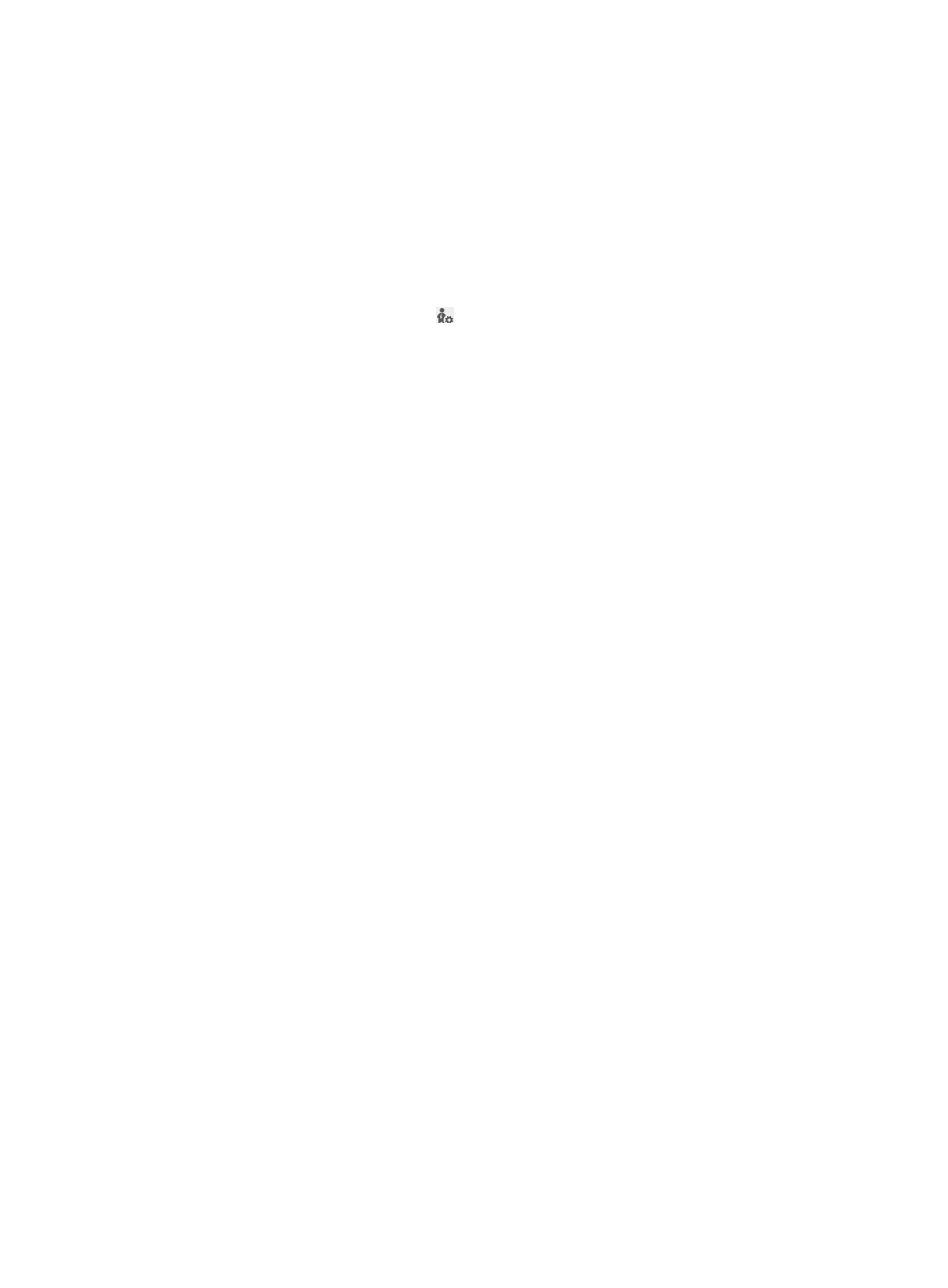
266
2.
In the endpoint list, select one or more endpoints.
3.
Click Enable Transparent Authentication or Disable Transparent Authentication.
A confirmation dialog box appears.
4.
Click OK.
Associating users with an endpoint device
1.
Access the endpoint list page.
2.
Click the Control Access User icon for the target endpoint device.
The Selected Access Users window appears.
3.
Click Select.
The Select Access User window appears.
4.
Use the query function to search for the desired access users. The query criteria include Account
Name, User Name, and User Group.
The Account Name and User Name fields support fuzzy matching.
5.
Select the access users to be associated with the endpoint device.
6.
Click OK to return to the Selected Access Users window.
The selected access users appear on the selected access users list.
7.
To remove one or more selected users, select the users and click Batch Delete.
8.
Click OK.
Clearing associated users for endpoint devices
After an operator clears users associated with endpoint devices in batches, any users can access the
network from the endpoint devices.
To clear associated users for endpoint devices:
1.
Access the endpoint list page.
2.
Select one or more endpoint devices.
3.
Click Clear Control Access User.
A confirmation dialog box appears.
4.
Click OK.
Batch deleting endpoints
When an endpoint is deleted, UAM deletes the correlation between the endpoint and access user
account, endpoint vendor, type, and operating system, and clears all endpoint conflict audit logs for the
endpoint. When the endpoint is used for network access, UAM records the new correlation between the
endpoint and access user account.
To batch delete endpoints:
1.
Access the endpoint list page.
2.
In the endpoint list, select one or more endpoints.
3.
Click Batch Delete.