Verifying the certificates, Managing root certificate, Server certificate, and crl in uam – H3C Technologies H3C Intelligent Management Center User Manual
Page 421
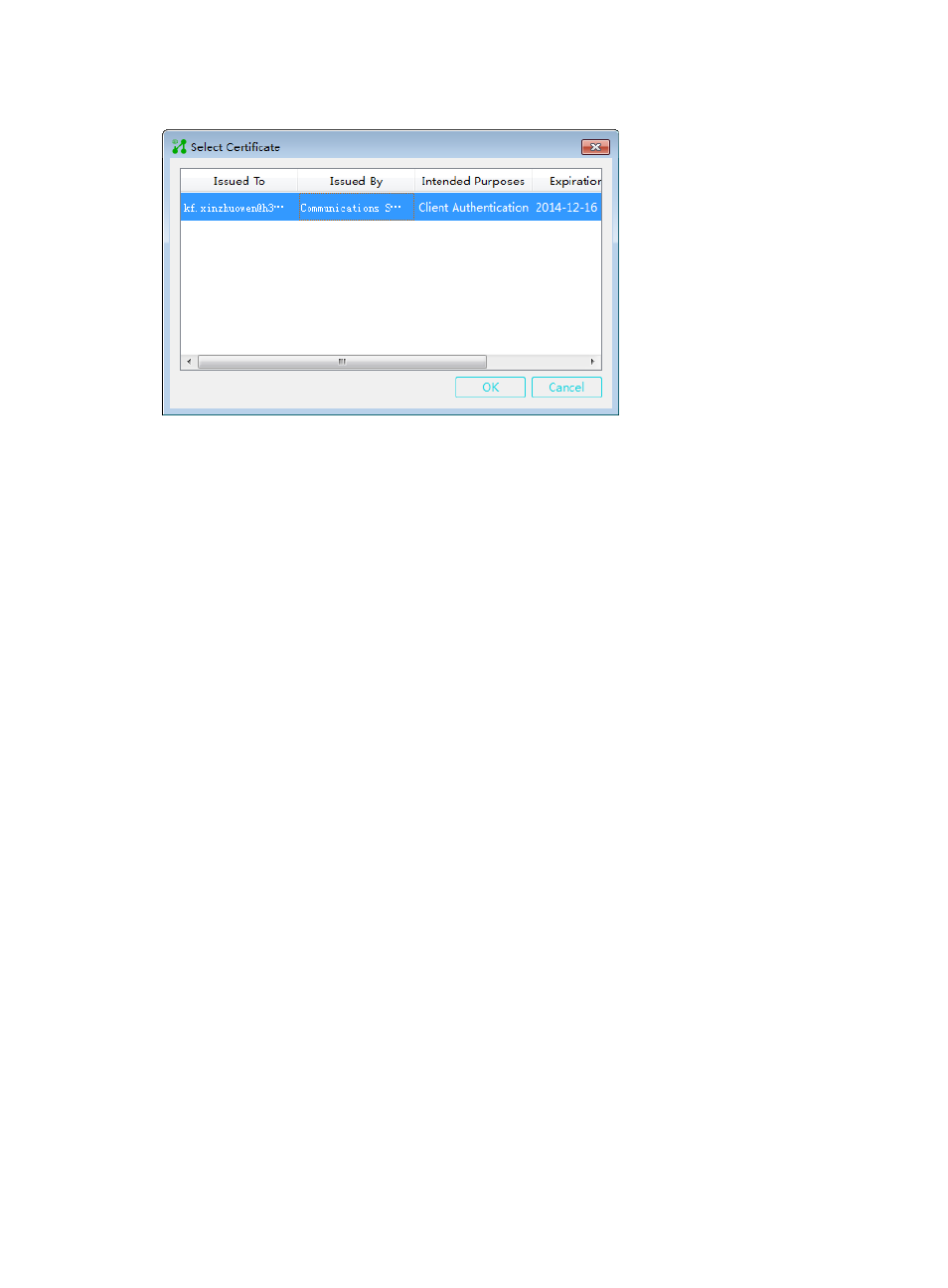
403
Figure 106 Selecting a client certificate
e.
Select a client certificate and click OK.
f.
Continue to complete creating the authentication connection.
For more information about adding authentication connections, see iNode client help.
Managing root certificate, server certificate, and
CRL in UAM
You can manage the root certificate, server certificate, and CRL in UAM.
Verifying the certificates
1.
Click the User tab.
2.
Select User Access Policy > Service Parameters > Certificate from the navigation tree.
The page for configuring the certificate appears.
3.
Click Certificate Verification.
The Certificate Verification page appears.
4.
Select the following certificate and private key files:
{
Root Certificate—Click Browse to select a root certificate.
{
Server Certificate File—Click Browse to select a local server certificate file.
{
Private key is included in server certificate file—Specify whether or not the server certificate file
includes the private key. If you do not select this option, you must select a private key file for the
server certificate file.
{
Private Key File of Server Certificate—Click Browse to select a private key file for the server
certificate. This parameter is displayed only when the Private key is included in server certificate
file option is not selected.
{
Password of Server Private Key—Enter the password for the server private key. This password
was configured when the server certificate was exported.
{
Client Certificate—Click Browse to select a client certificate file.