Deleting accounts, Applying for services for accounts – H3C Technologies H3C Intelligent Management Center User Manual
Page 270
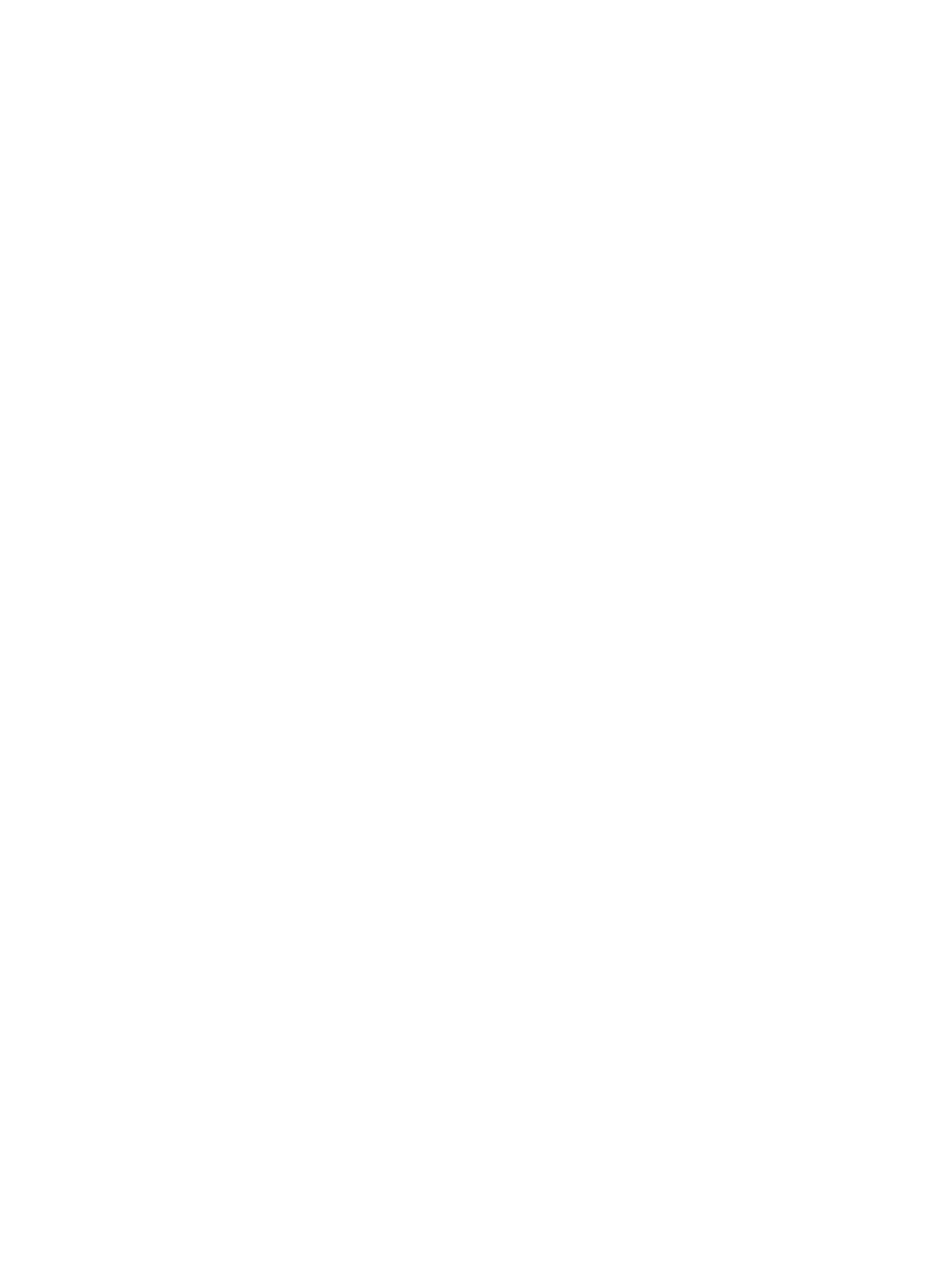
252
{
Clear Bound Device IPv6 Addresses—Select this option if you want to clear all IPv6 addresses
bound to the access devices to which the access users are connected and let UAM automatically
rebind IPv6 addresses to the access devices.
{
Port—Enter the port to which the access users are bound. To pass authentication, an access user
must connect to the specified port on a device. In UAM, each access user is bound to only the
last portion of a device port. For example, if an access user is bound to port 3, the user can
access from port 1/0/3 or port 2/0/3.
{
Device SN—Enter the sequence number of the access device to be bound to the access users. To
pass authentication, the access users must connect to the access device that uses the specified
sequence number.
{
Clear Bound VLAN IDs—Select this option if you want to clear all VLAN IDs/inner VLAN IDs
bound to the access users and let UAM automatically rebind VLAN ID or inner VLAN IDs to
them.
{
Outer VLAN ID—Enter the outer VLAN tag to be bound to the access users.
{
Clear Bound User SSID—Select this option if you want to clear all SSIDs bound to the access
users and let UAM automatically rebind SSIDs to them.
5.
Modify the terminal binding information:
{
Clear Bound IP Entries—Select this option if you want to clear all endpoint IPv4 addresses
bound to the access users and let UAM automatically rebind endpoint IPv4 addresses to them.
{
Clear Bound IPv6 Entries—Select this option if you want to clear all endpoint IPv6 addresses
bound to the access users and let UAM automatically rebind endpoint IPv6 addresses to them.
{
Clear Bound MAC Entries—Select this option if you want to clear all endpoint MAC addresses
bound to the access users and let UAM automatically rebind endpoint MAC addresses to them.
{
Clear Bound IMSI—Select this option if you want to clear all endpoint IMSIs bound to the access
users and let UAM automatically rebind endpoint IMSIs to them.
6.
Click OK.
For fast-authentication users and host name users in batch modification, the Password, Allow User
to Change Password, Enable Password Strategy, and Modify Password at Next Login settings do
not take effect.
Deleting accounts
1.
Query access users.
For more information, see "
2.
Click Cancel Account in the access user list to enter the Cancel Accounts page.
3.
Select whether to delete platform user accounts:
{
Do not select Delete Platform Users to delete only access user accounts.
{
Select Delete Platform Users to delete only the access user accounts if the associated platform
user accounts correspond to multiple access user accounts, or delete both the access user
accounts and the associated platform user accounts (in one-to-one correspondence).
4.
Click OK to start deleting the accounts in batches.
After the deletion is complete, the operation result page shows the number of deletion successes
and failures. If failures occur, click Download to view the log and the reason for failure.
Applying for services for accounts
When Apply for Service by User Group is enabled, the Apply for Service button does not appear in the
access user list area, and operators cannot manually apply for services for access users in batches. For