Querying http characters, Adding an http character, Modifying an http character – H3C Technologies H3C Intelligent Management Center User Manual
Page 350
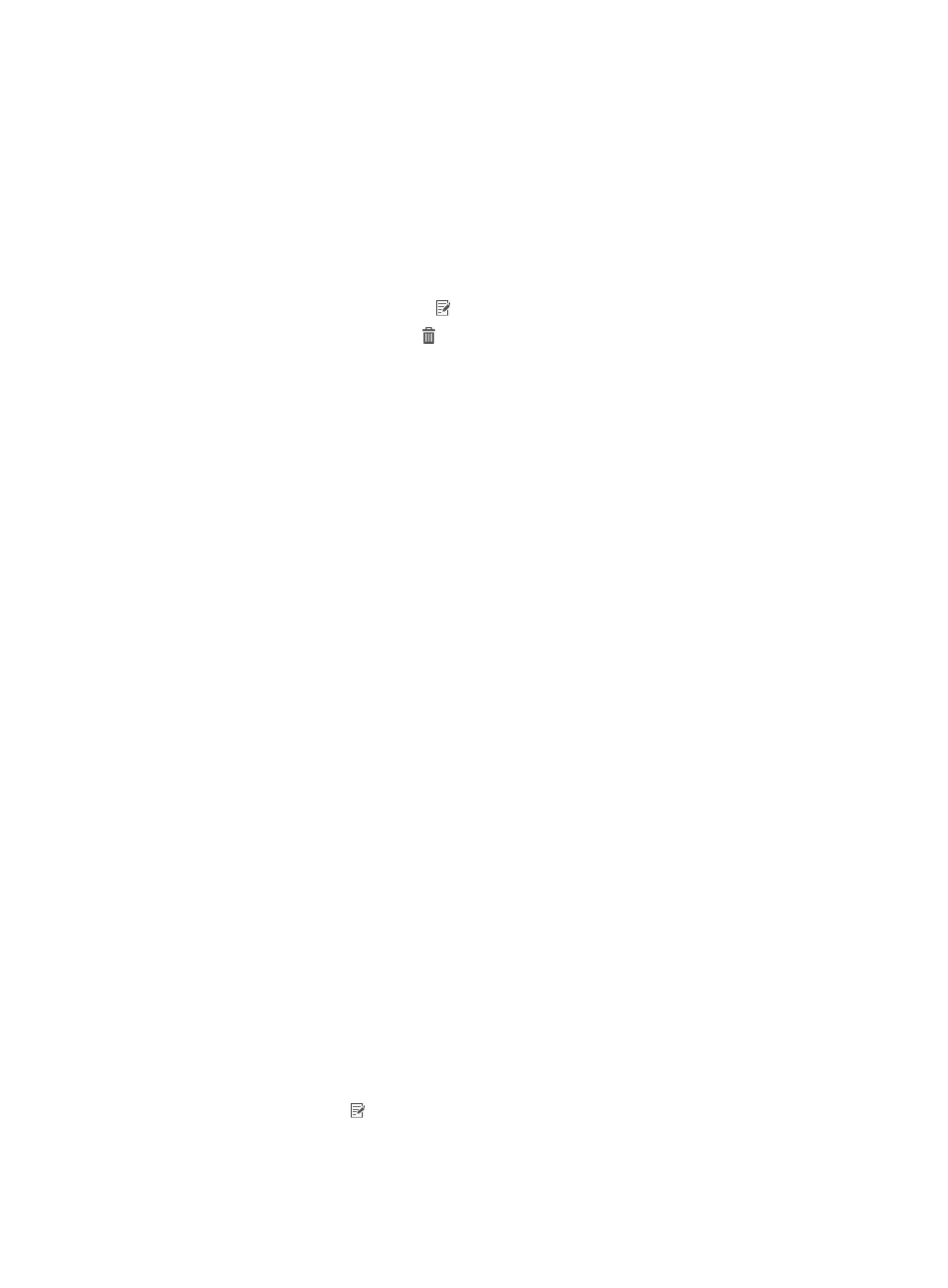
332
Accessing the HTTP Character Management page
1.
Access the Portal Transparent User page.
2.
Click Transparent Authentication Character Management.
The list includes all HTTP characters.
HTTP character list contents
{
HTTP Character—Keyword of the endpoint HTTP character.
{
Description—Description of the HTTP character.
{
Modify—Click the Modify icon to modify the HTTP character.
{
Delete—Click the Delete icon to delete the HTTP character.
Querying HTTP characters
1.
Access the Portal Transparent User page.
2.
Click Transparent Authentication Character Management.
The list includes all HTTP characters.
3.
In the Query HTTP Characters area, enter a partial or complete keyword for HTTP characters.
UAM supports fuzzy match for this field. For example, if you enter android, all HTTP characters
containing android are queried.
4.
Click Query to display all HTTP characters that match the query criteria.
5.
Click Reset to clear the query criteria and display all HTTP characters.
Adding an HTTP character
The UAM-predefined HTTP characters can cover most endpoints in the market. Typically, you do not need
to add new HTTP characters.
To add an HTTP character:
1.
Access the Portal Transparent User page.
2.
Click Transparent Authentication Character Management.
The list includes all HTTP characters.
3.
Click Add.
The Add HTTP Character page appears.
4.
Configure the following parameters:
{
HTTP Character—Enter the keyword of the HTTP character, in the format of XXX, XXX||XXX, or
XXX&&XXX.
{
Description—Enter a description for the HTTP character.
5.
Click OK.
Modifying an HTTP character
1.
Access the Portal Transparent User page.
2.
Click Transparent Authentication Character Management.
The list includes all HTTP characters.
3.
Click the Modify icon for the HTTP character you want to modify.
4.
Modify the following parameters: