Releasing an ldap user from the blacklist, Applying for services for ldap users, Cancelling services for ldap users – H3C Technologies H3C Intelligent Management Center User Manual
Page 415
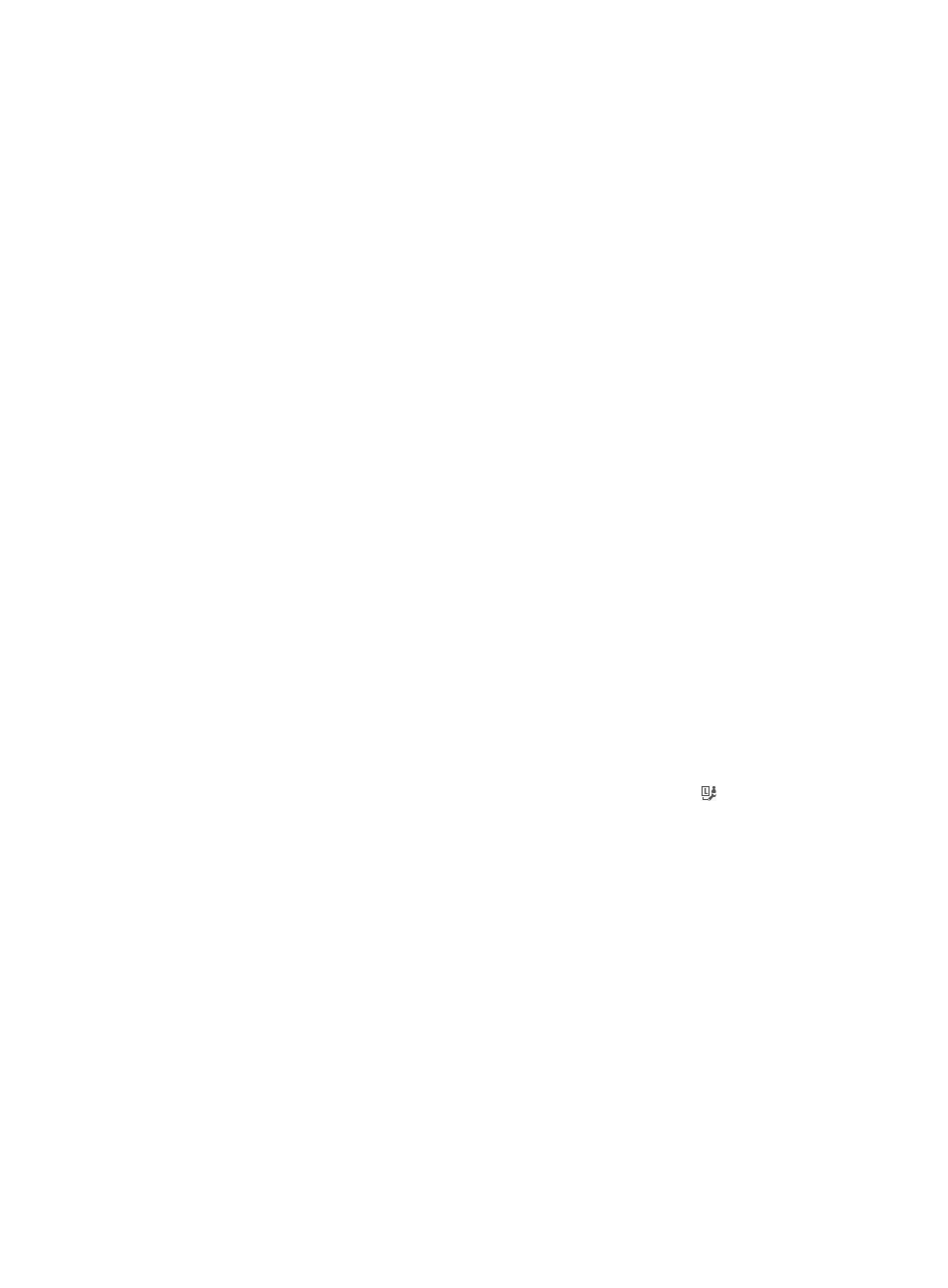
397
Releasing an LDAP user from the blacklist
After a blacklisted user has been released from the blacklist, the user is no longer blacklisted and can
pass authentication for network access.
You can release an LDAP user from the blacklist using the Access account info page. The following
instructions access the Access account info page from the All Bound User List. The page can also be
accessed from the access user list or the bound user list.
To release an LDAP user from the blacklist:
1.
Click the User tab.
2.
Select Access User > LDAP User from the navigation tree.
The list includes all LDAP users.
3.
Click the account name of a blacklisted LDAP user.
4.
Click Remove from Blacklist in the Action menu.
A confirmation dialog box appears.
5.
Click OK.
Applying for services for LDAP users
If the system parameter Apply for Service by User Group is enabled, UAM automatically applies for each
LDAP user the services assigned to their respective user groups.
If Apply for Service by User Group is disabled, operators can manually apply for services for LDAP users.
For more information about the Apply for Service by User Group option, see "
."
To manually apply services for LDAP users:
1.
Click the User tab.
2.
Select Access User > All Access Users from the navigation tree.
The list includes all access users. Account names with the Bind User icon are LDAP users.
3.
Select one or more LDAP users.
4.
Click Apply for Service to enter the page for bulk applying for services for LDAP users.
For subsequent operation steps, see "
Querying and maintaining accounts in batches
."
Cancelling services for LDAP users
If the system parameter Apply for Service by User Group is enabled, UAM automatically applies for each
LDAP user the services assigned to their respective user groups.
If Apply for Service by User Group is disabled, operators can manually apply for services for LDAP users.
For more information about the Apply for Service by User Group option, see "
."
To manually cancel services for LDAP users:
1.
Click the User tab.
2.
Select Access User > All Access Users from the navigation tree.