Deleting an faq, Using faqs in the self-service center – H3C Technologies H3C Intelligent Management Center User Manual
Page 582
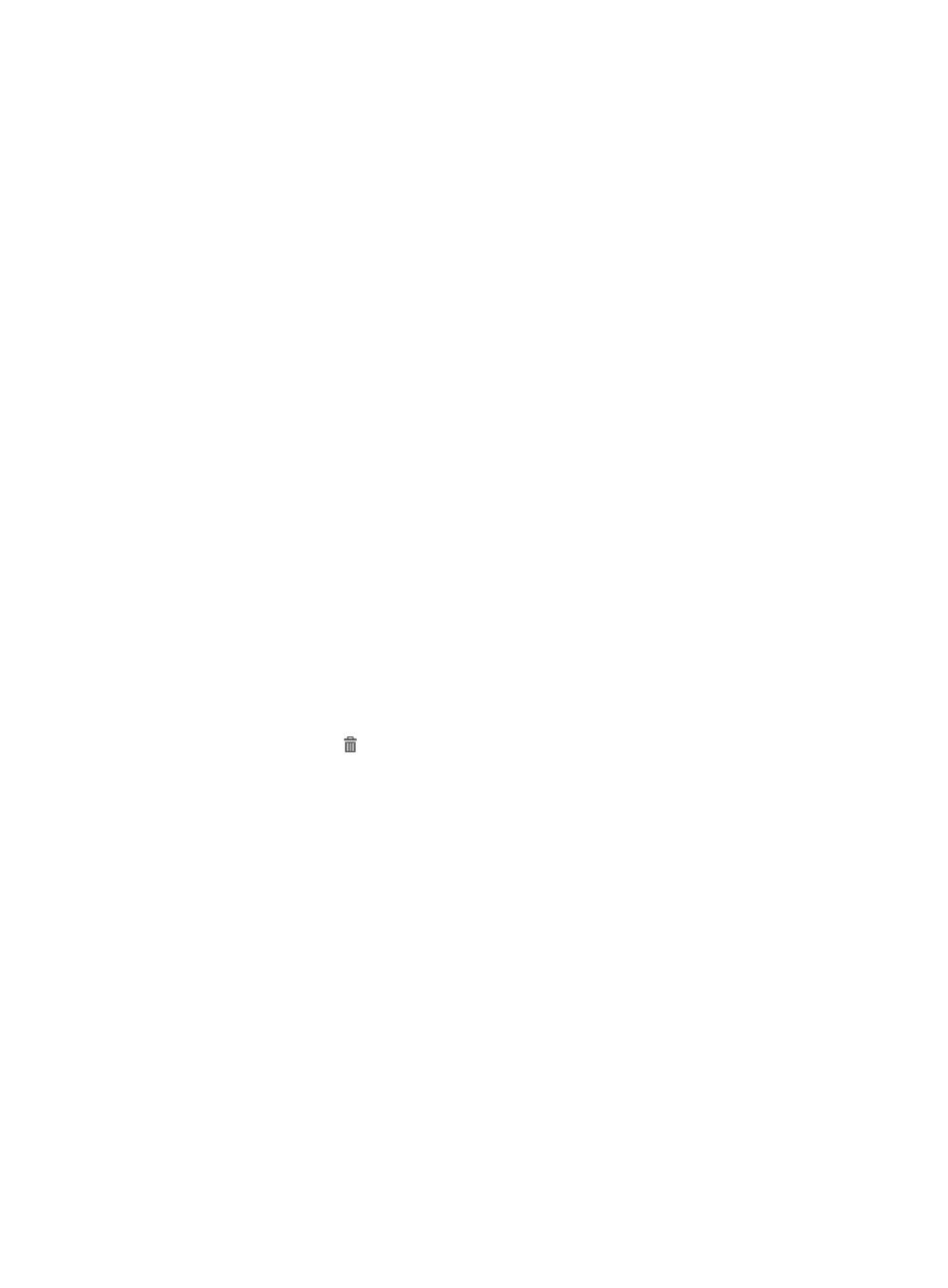
564
After you modify the number of an FAQ, the system automatically re-numbers the affected FAQ.
Suppose five FAQ A, B, C, D, and E numbered 1, 2, 3, 4, and 5 exist in the system. When you
modify the number of FAQ D from 4 to 5 or a number greater than 5, the system automatically
numbers FAQ A, B, C, E, and D as 1, 2, 3, 4, and 5. When you modify the number of FAQ D from
4 to 2, the system automatically numbers FAQ A, D, B, C, and E as 1, 2, 3, 4, and 5.
4.
Modify the brief description of the FAQ in the Summary field.
The summary of an FAQ must be unique. Modify the detailed information of the trouble in the
Symptom field.
5.
Add attachments for the symptom:
a.
Click Add under the Symptom field. The page is automatically refreshed.
b.
Click Browse, and select a local file or a file saved on any other host in the network.
c.
Repeat the two steps above to add multiple attachments. You can add up to three attachments.
d.
Click Delete to the right of an attachment to delete the attachment.
6.
Modify the solution for the FAQ in the Solution field.
7.
Add attachments for the solution:
a.
Click Add under the Solution field. The page is automatically refreshed.
b.
Click Browse, and select a local file or a file saved on any other host in the network.
c.
Repeat the two steps above to add multiple attachments. You can add up to 10 attachments.
d.
Click Delete to the right of an attachment to delete the attachment.
8.
Click OK.
Deleting an FAQ
FAQs that are deleted from UAM no longer appear in the Self-Service Center.
To delete an FAQ:
1.
Access the FAQ List page.
2.
Click the Delete icon for the FAQ you want to delete.
A confirmation dialog box appears.
3.
Click OK.
Using FAQs in the Self-Service Center
When an endpoint user encounters a network problem, the user can log in to the Self-Service Center to
view the FAQ and find a solution for the network trouble. If the endpoint user fails to find a solution in the
FAQ, the user can submit a trouble ticket. For more information about submitting a trouble ticket, see
"
."
To log in to the Self-Service Center:
1.
Open the Web browser, and enter http://ip:port/selfservice or https://ip:port/selfservice in the
address bar to open the self-service center login page, where ip is the IP address of the server with
the Self-Service component installed and port is the HTTP or HTTPS service port number provided
by the Self-Service component.
2.
Enter the username, password, and verification code, select Ordinary user from the User type list,
and click Login to log in to the Self-Service Center.
For more information about the Self-Service Center, see "