Configuring crl update, Updating the crl at the url, Importing a crl file – H3C Technologies H3C Intelligent Management Center User Manual
Page 424
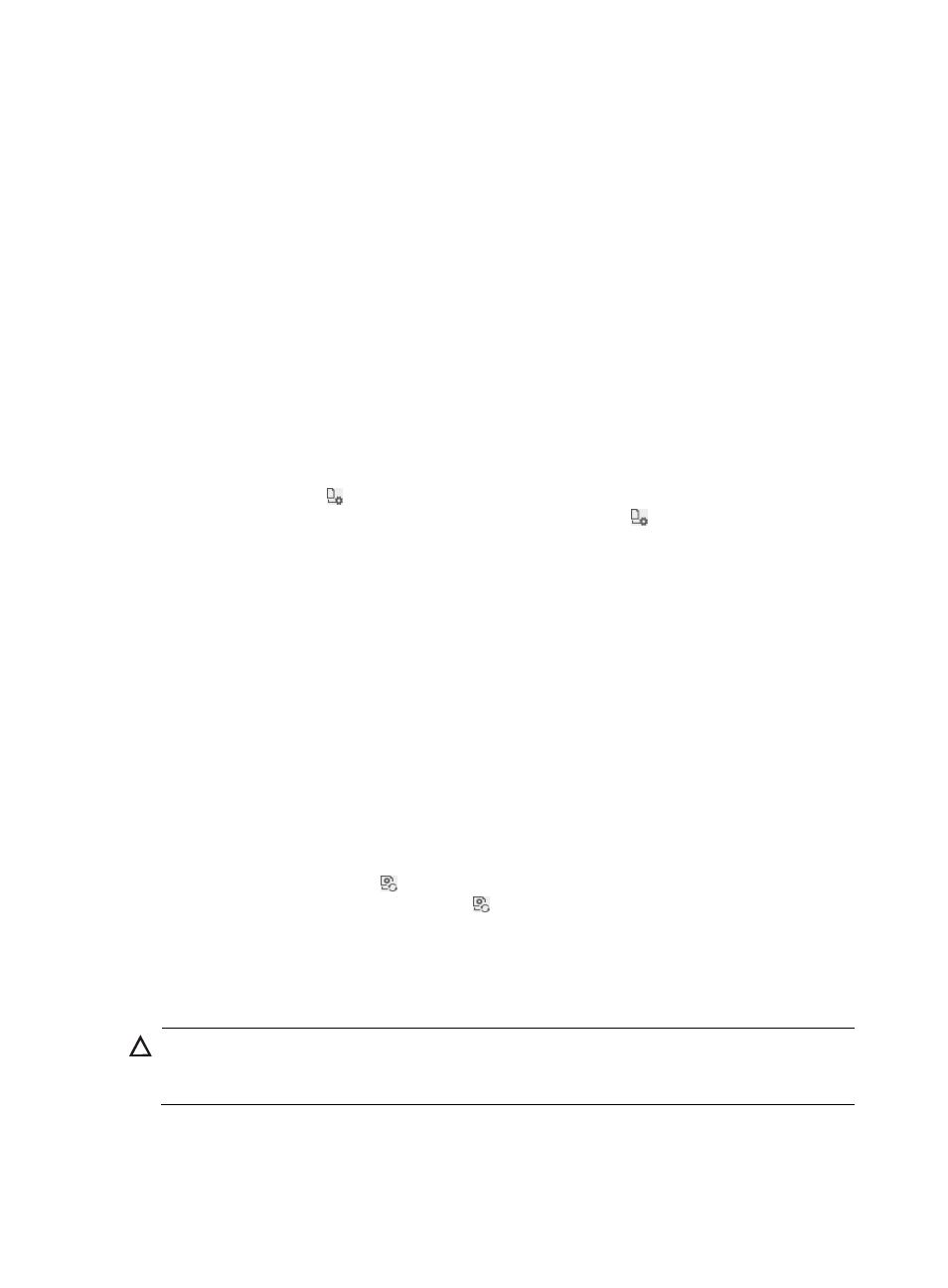
406
{
CRL Link—URL where the CRL is updated.
{
CRL Update Interval—Interval at which the CRL is updated.
{
CRL Update Time—Time at which the CRL is updated.
{
CRL Update Result—Result of the latest CRL update, which is failure or success.
{
CRL Update Status—Indicates whether CRL update has finished.
{
CRL Update Failure Reason—Displays the reason why CRL update fails. You can modify
certificate configuration according to the update failure reason.
{
Last CRL Update Time—Latest time when the CRL was updated.
Configuring CRL update
After the root and server certificates are imported to UAM, you can independently configure the CRL
update parameters.
To configure the CRL update parameters:
1.
Access the Certificate Configuration List page.
2.
Click the CRL icon in the Action column for EAP Certificate Configuration. The page for
configuring the CRL update parameters appears. The CRL icon appears only after you import
the root and server certificates to UAM.
3.
Configure the following parameters in the CRL Configuration area:
{
Enable CRL Periodical Update—If you select the box, the CRL at a specific link is periodically
updated. Only when you select the box, you can configure the update method, update interval,
update time, and link.
{
Update Interval/Update Time—Enter the interval and time at which the CRL is updated. UAM
updates the CRL at the specified time every the interval.
{
Link—Enter the URL of a CRL to be updated in the format of http://xxx/x.crl.
{
Test—Click to check whether the CRL link is valid. If the link is invalid, the Connection timed out
prompt appears. If the link is valid, click OK.
Updating the CRL at the URL
1.
Access the Certificate Configuration List page.
2.
Click the Update CRL icon in the Action column for EAP Certificate Configuration to begin
updating the CRL. The Update CRL icon appears only after you import the root and server
certificates to UAM. The update result prompts after the CRL update is complete.
Importing a CRL file
CAUTION:
If you selected Enable CRL Periodical Update, the periodically updated CRL file overwrites the manually
imported CRL file.
You can import a CRL file regardless of whether or not periodic CRL update is enabled.
To import a CRL file: