Applying for services for accounts, Cancelling a service for accounts – H3C Technologies H3C Intelligent Management Center User Manual
Page 265
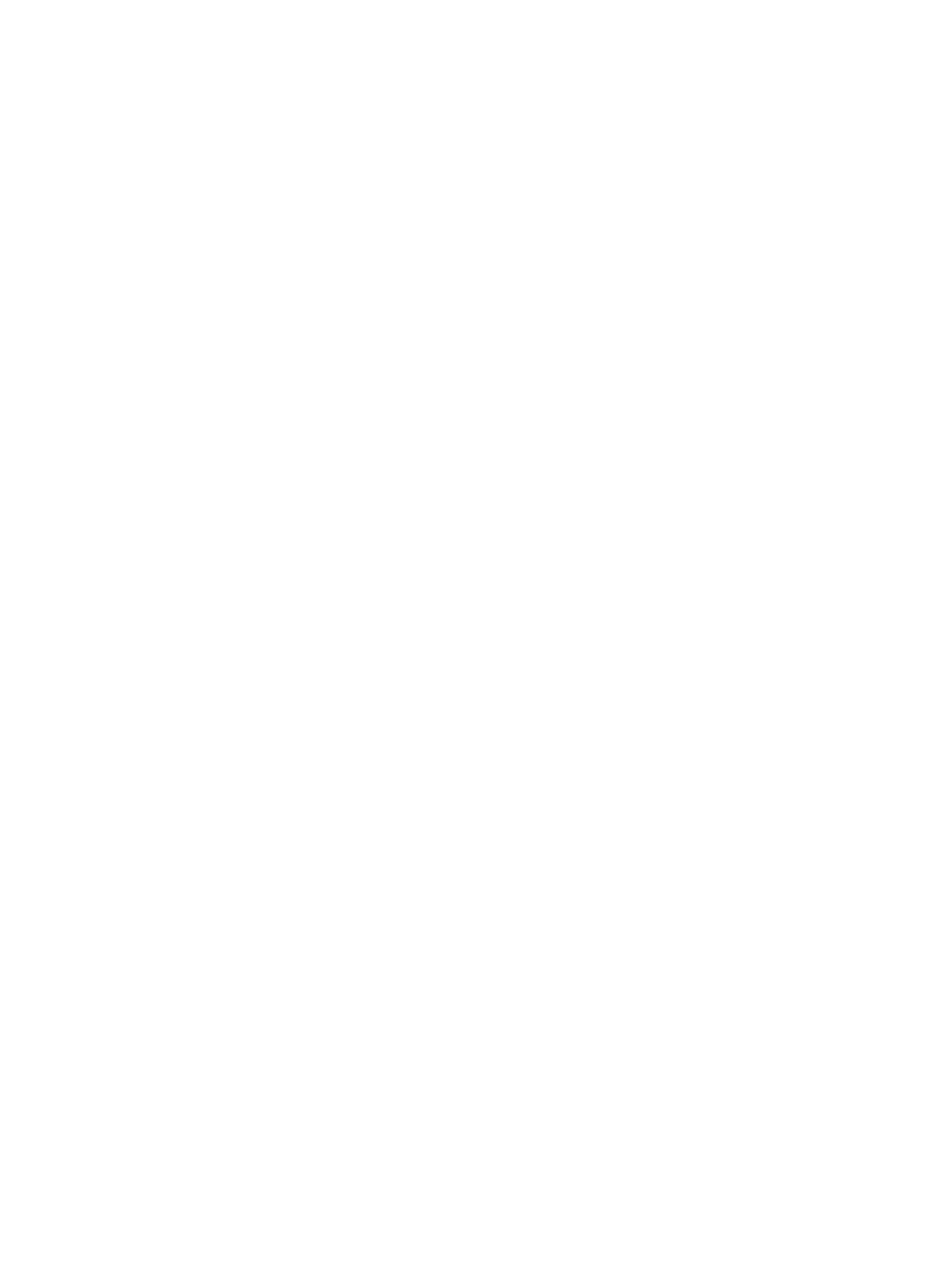
247
Applying for services for accounts
When Apply for Service by User Group is enabled, operators cannot manually apply for services for
access users in batches. For information about configuring Apply for Service by User Group, see "
Configuring global system settings
To apply for services for accounts in batches:
1.
Click the User tab.
2.
Select Access User > Batch Operations from the navigation tree.
The page displays all supported batch operations.
3.
Select Maintain Accounts in a File and click Next.
4.
For the Import File box, click Browse to select the text file that saves the account information.
UAM supports importing only text files in ANSI format.
5.
Select the column separator from the list. Options include Space, TAB, comma (,), colon (:), pound
sign (#), and dollar sign ($).
6.
Select Apply for Services for Action, and then click Next to enter the operation page.
7.
In the Access Information area, select the specified column number in the file as the account name.
The system matches the access user accounts in UAM against those in the file, and applies for
services for only the matching entries.
8.
Select services from the access service list.
Access services can only be selected from the access service list. You can select multiple services
with different suffixes.
{
Service Name—Name of the service to be applied for.
{
Service Suffix—Identifies the name of the domain to be used for endpoint authentication.
{
Allocate IP—IP address that the service assigns to the access users. If you select the service with
Allocate IP enabled, a list is available in the Allocate IP column. Select the specified column
number in the file as the IP address assigned to the access users.
9.
Click OK.
After UAM completes applying for services, the operation result page shows the number of
operation successes and failures. If failures occur, click Download to view the log for the reason for
failure.
Cancelling a service for accounts
When Apply for Service by User Group is enabled, operators cannot cancel services for access users in
batches. For information about configuring Apply for Service by User Group, see "
To cancel a service for accounts in batches:
1.
Click the User tab.
2.
Select Access User > Batch Operations from the navigation tree.
The page displays all supported batch operations.
3.
Select Maintain Accounts in a File and click Next.
4.
For the Import File box, click Browse to select the text file that saves the account information.
UAM supports importing only text files in ANSI format.
5.
Select the column separator from the list.
Options include Space, TAB, comma (,), colon (:), pound sign (#), and dollar sign ($).