Maintaining accounts in a file, Modifying accounts – H3C Technologies H3C Intelligent Management Center User Manual
Page 260
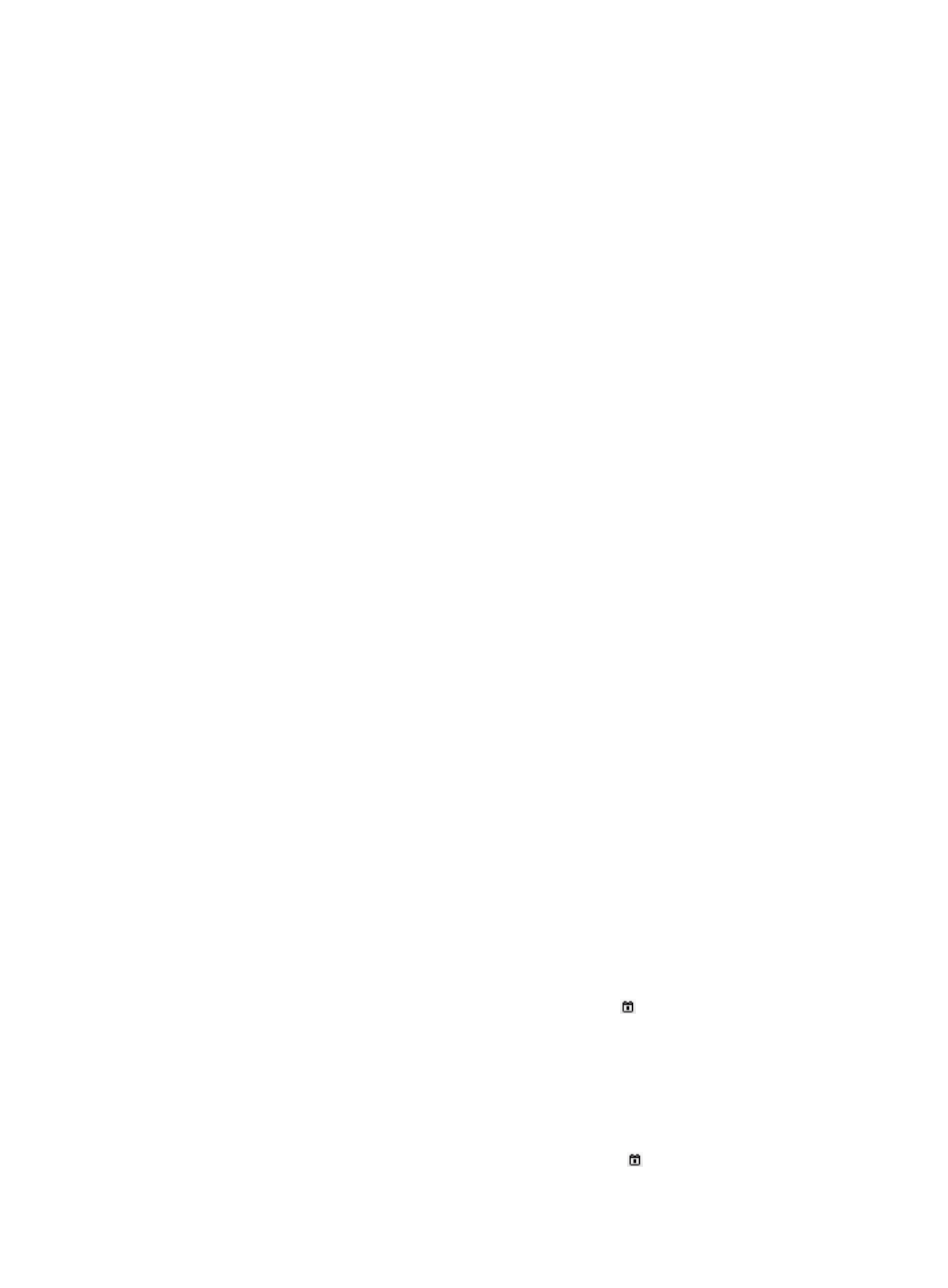
242
{
IMSI—IMSI bound to the access users. To pass authentication, a user endpoint must use the
specified IMSI. This parameter must be read from the imported file, because access users are not
bound to the same IMSI. Select the specified column number in the file as the IMSI.
9.
Click Preview to launch the Preview Import Result window, showing the first ten imported entries.
Check whether the import result is as expected.
10.
Click Close to return to the import page.
11.
Click OK to start importing the accounts in batches.
After the import is complete, the operation result page appears, showing the number of import
successes and failures. If import failures occur, click Download to check the failure reason.
The Operation Failure Logs list provides the last 20 import logs.
12.
Click the link in the Operation Result column to view the operation result.
Maintaining accounts in a file
This operation includes the following actions: Modify Accounts, Cancel Accounts, Apply for Services,
and Cancel a Service.
Modifying accounts
1.
Click the User tab.
2.
Select Access User > Batch Operations from the navigation tree.
All supported batch operations are displayed.
3.
Select Maintain Accounts in a File and click Next.
4.
For the Import File box, click Browse to select the text file that saves the account information. UAM
supports importing only text files in ANSI format.
5.
Select the column separator from the list. Options include Space, TAB, comma (,), colon (:), pound
sign (#), and dollar sign ($).
6.
Select Modify Accounts for Action, and then click Next to enter the operation page.
7.
Modify the parameters in each area on the page.
Make sure the parameters in the text file comply with the specified format and value range. For
example, the access device IP addresses must be in the standard IPv4 address format. Otherwise,
an import failure occurs.
{
Access Information area
−
Account Name—Account name of the access users. This parameter must be read from the
imported file. Select the specified column number in the file as the account name.
−
Validity Time—Date and time when the access users become valid. This parameter can be
either read from the imported file or manually specified. You can select the specified column
number in the file as the validity time, or select Not Imported and enter a time in
YYYY-MM-DD hh:mm format or click the Calendar icon to select a time. The validity time
you specify applies to all imported access users. Leaving this field empty means that the
access users become valid immediately after being imported.
−
Expiration Time—Date and time when the access users expire and become invalid. This
parameter has the following options: Unchanged, Not Imported, and the column number in
the file. Select Unchanged to keep the parameter unchanged, select the specified column
number in the file as the expiration time, or select Not Imported and enter a time in
YYYY-MM-DD hh:mm format or click the Calendar icon to select a time. The expiration