Deleting accounts – H3C Technologies H3C Intelligent Management Center User Manual
Page 264
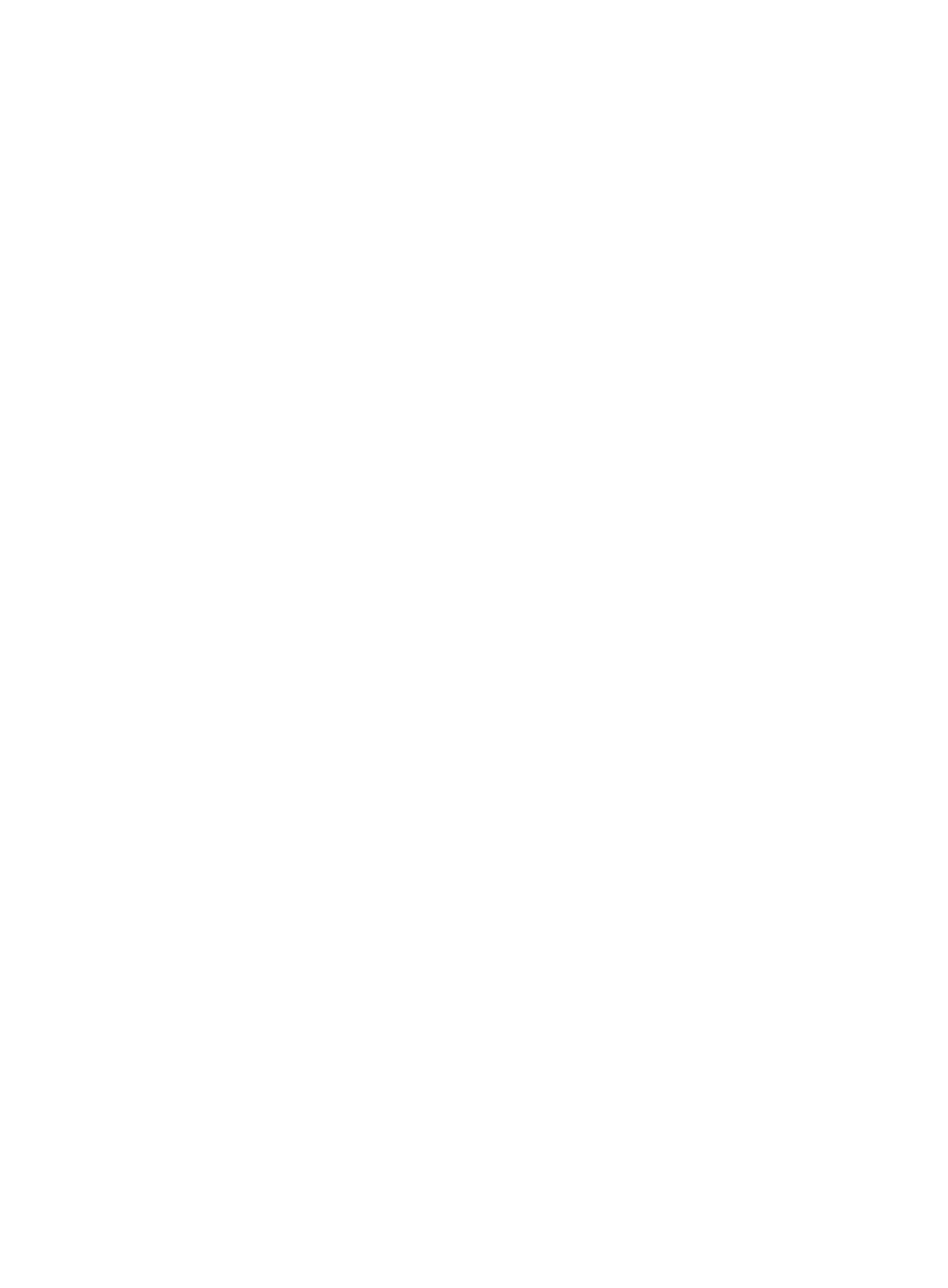
246
bound to the same IPv6 address. Select the specified column number in the file as the bound
IPv6 addresses.
−
Terminal MAC Address—List of MAC address bound to the access users. To pass
authentication, an access user must access from the computer that uses a MAC address on
the list. This parameter has the following options: Unchanged, Clear, and the specified
column number in the file. Select Unchanged to keep the parameter unchanged, select the
specified column number in the file as the bound MAC addresses, or select Clear to clear
the MAC addresses bound to the access users.
−
IMSI—IMSI bound to the access users. To pass authentication, a user endpoint must use the
specified IMSI. This parameter has the following options: Unchanged, Clear, and the
specified column number in the file. Select Unchanged to keep the parameter unchanged,
select the specified column number in the file as the bound IMSI, or select Clear to clear the
IMSI bound to the access users.
8.
Click Preview to launch the Preview Import Result window, showing the first ten imported entries.
9.
Verify whether the modification result is as expected.
10.
Click Close to return to the modification page.
11.
Click OK to start modifying the accounts in batches.
After the modification is complete, the operation result page appears, showing the number of
modification successes and failures. If modification failures occur, click Download to view the log
for the reason for failure.
Deleting accounts
1.
Click the User tab.
2.
Select Access User > Batch Operations from the navigation tree.
All supported batch operations are displayed.
3.
Select Maintain Accounts in a File and click Next.
4.
For the Import File box, click Browse to select the text file that saves the account information.
UAM supports importing only text files in ANSI format.
5.
Select the column separator from the list. Options include Space, TAB, comma (,), colon (:), pound
sign (#), and dollar sign ($).
6.
Select Cancel Accounts for Action, and then click Next to enter the operation page.
7.
Select the specified column number in the file as the account name.
The system matches the access user accounts in UAM against those in the file, and deletes only the
matching entries.
8.
Select whether to delete platform users:
{
Do not select Delete Platform Users to delete only access users.
{
Select Delete Platform Users to delete only the access users if the associated platform users
correspond to multiple access user accounts, or delete both the access users and the associated
platform users (in one-to-one correspondence).
9.
Click OK to start deleting the accounts in batches.
After deletion is complete, the operation result page shows the number of deletion successes and
failures. If deletion failures occur, click Download to view the log and the reason for failure.