Modifying a guest manager – H3C Technologies H3C Intelligent Management Center User Manual
Page 217
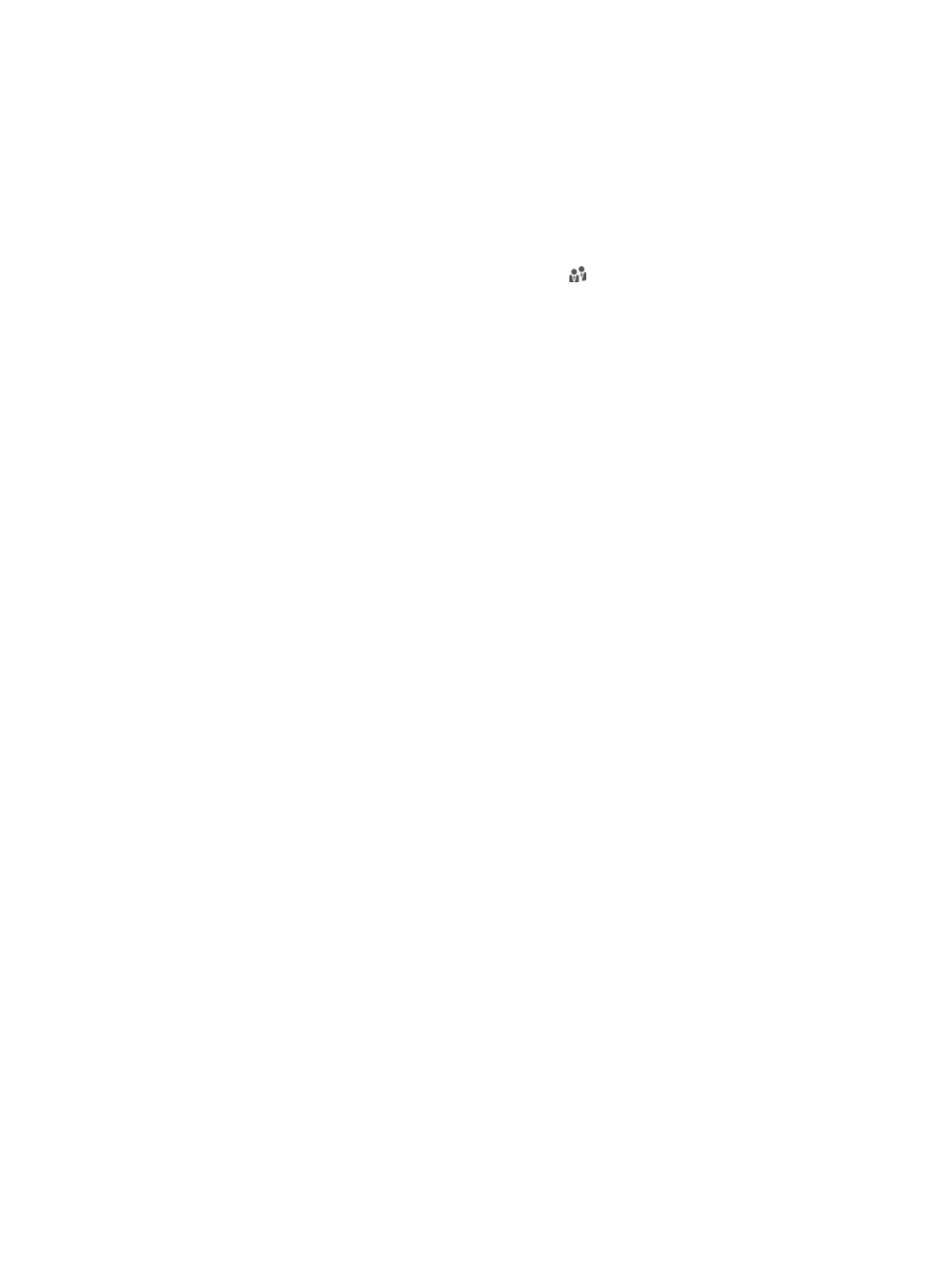
199
b.
In the Access User Query area, enter or select one or more of the following query criteria:
−
Account Name—Enter the account name of an access user. The access user uses the
account name to log in to the self-service center. UAM supports fuzzy matching for this field.
For example, if you enter x, all access users with account names containing x are queried.
−
User Name—Enter the platform user name. UAM supports fuzzy matching for this field. For
example, if you enter y, all access users that are attached to a platform user whose name
contains y are queried.
−
User Group—Click the Select User Group icon to select a group in the popup Select
User Group window. You can select only one user group for query.
c.
Click Query.
The access user list displays all access users matching the query criteria.
d.
Select one or more account names.
e.
Click OK.
The Select Access User page closes. On the Add Guest Manager page, the Selected Access
Users area is automatically populated with the selected account names.
7.
Click OK.
The Operation Result page appears, showing the number of guest managers successfully added
and the number of failures. If failures exist, you can click Download to download or view the
failure reasons in the operation log.
8.
Click Back to return to the guest manager list page.
Modifying a guest manager
1.
Access the guest manager list page.
2.
Select one or more guest managers you want to modify.
Make sure the Guest Manager Type field is Guest Manager. Super guest managers cannot be
modified.
3.
Click Modify.
4.
Select the guest manager type from the list: Guest Manager and Super Guest Manager.
A guest manager can manage only the guests that the guest manager has privileges to. A super
guest manager can manage all guests.
5.
Modify the value and measurement unit of the Maximum Validity Period of Managed Guests
parameter. This parameter determines the validity period for all guests managed by the guest
manager and affects the following settings:
{
Limits the value ranges when the guest manager sets the validity time and expiration time for a
guest, for example:
−
Registering a preregistered guest in the PC-version self-service center.
−
Adding guests in batches to UAM.
{
Determines the validity period of guests for whom the guest manager cannot manually set the
validity time and expiration time, for example:
−
Guests automatically registered after being preregistered on the self-service center.
−
Guests registered through SMS messages.
−
Guests created by the guest manager in the touch-version self-service center.