H3C Technologies H3C Intelligent Management Center User Manual
Page 460
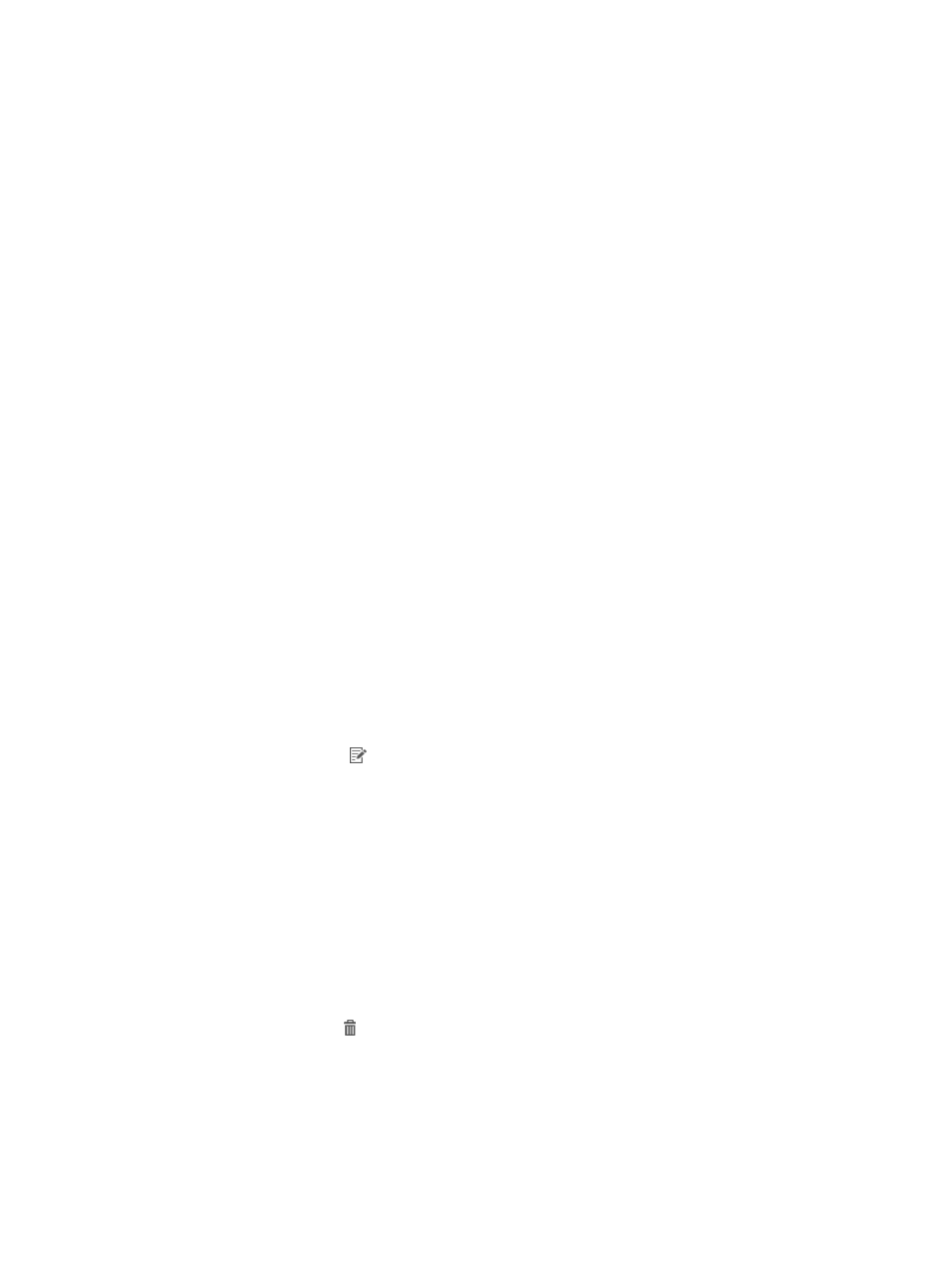
442
UAM identifies an imported BYOD page set with a template name of User Defined.
Because the embedded editing tool of UAM is not compatible with third-party editing software, you
cannot edit, preview, or copy an imported BYOD page set. However, UAM allows you to modify and
delete an imported BYOD page set.
After importing a BYOD page, you must restart IMC to make the page available to services.
Importing an external BYOD page set
1.
Access the PC BYOD page set list page.
2.
Click Add for the User-Defined template.
The Add Custom BYOD Page appears.
3.
Configure the following parameters:
{
Custom Name—Enter the name of the BYOD page set, which must unique among all BYOD
page set names.
{
Service Group—Select the service group to which the BYOD page set belongs.
{
Description—Enter a description for the imported BYOD page set.
4.
Click OK.
5.
Restart IMC to validate the page.
Modifying an imported BYOD page set
You cannot edit the content of an imported BYOD page, but you can replace the BYOD page contained
in the BYOD page set or change the location where the BYOD page file is saved.
You must restart IMC to validate the modifications made to the page and make the page available to
services.
To modify an imported BYOD page set:
1.
Access the PC BYOD page set list page.
2.
Click the Modify icon for the imported BYOD page set.
The Modify Custom BYOD Page appears.
3.
Modify the parameters except Custom Name and Type for the BYOD page set.
4.
Click OK.
Deleting an imported BYOD page set
You cannot delete an imported BYOD page set that is being used by a service
Deleting an imported BYOD page set does not delete page file from IMC.
To delete an imported BYOD page set:
1.
Access the PC BYOD page set list page.
2.
Click the Delete icon for the BYOD page set you want to delete
A confirmation dialog box appears.
3.
Click OK.