H3C Technologies H3C Intelligent Management Center User Manual
Page 269
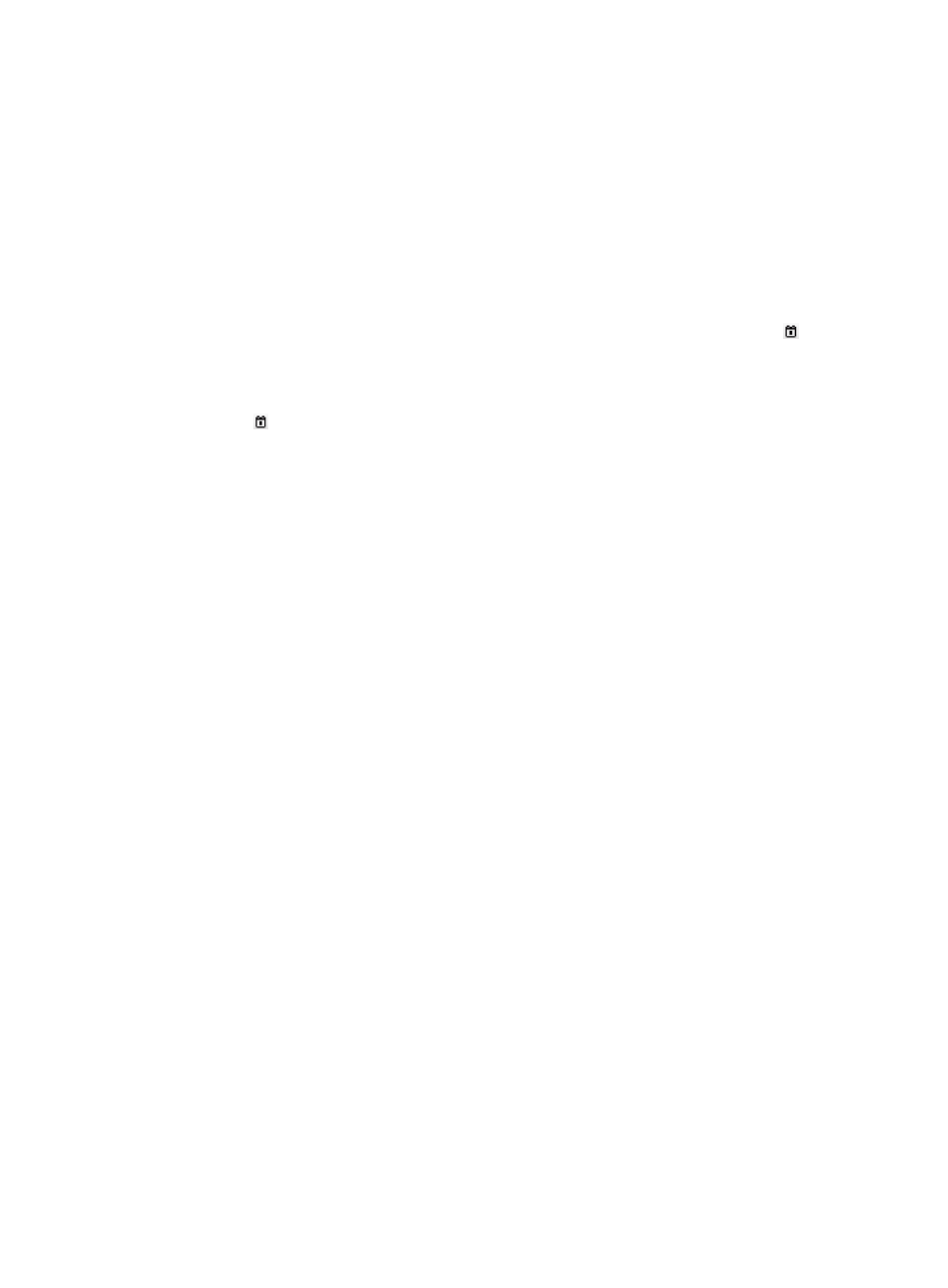
251
{
Enable Password Strategy—Select Yes to require that the access users must modify the password
based on the password control strategy through the iNode client, or select No to allow the
access users to enter any password. An IMC administrator can change the password of any
access user regardless of whether a password strategy is used. After the access user changes the
login password as required, this field changes to No. This option is available only when you
select Yes for Allow User to Change Password. For more information about password control
strategy, see "
Configuring the password strategy
{
Modify Password at Next Login—Select Yes to require that the access users must change the
password next time the user passes authentication, or select No to not require the access users
to do so. This option is available only when you select Yes for Enable Password Strategy.
{
Validity Time—Time when the access users become valid. Click the Calendar icon to select
the validity time, or enter a time in YYYY-MM-DD hh:mm format. Leaving this parameter
unspecified means that the access users become valid immediately after being modified.
{
Expiration Time—Time when the access users expire and become invalid. Click the Calendar
icon to select the expiration time, or enter an expiration time in YYYY-MM-DD hh:mm format.
Leaving this parameter unspecified means that the access users never expire.
{
Max. Idle Time—Specify the maximum idle time permitted for online access users. When the
time expires, the users are forcibly logged off. Leaving this parameter unspecified means that the
access users can always stay online.
{
Max. Concurrent Logins—Maximum number of concurrent online users that use the same
account. Leaving this parameter unspecified means that the number of concurrent online users
using the same account is not limited.
{
Max. Smart Device Bindings for Portal—Select the maximum number of device MAC addresses
that can be bound to the access user account for transparent portal authentication only, or select
Not Supported from the list. Not Supported indicates the account does not support transparent
portal authentication.
{
Clear Bound WLAN Cell Phone Number—Select this option if you want to clear all phone
numbers bound to the access devices. This parameter appears only when Third-Party
Authentication System is enabled in UAM system settings. For information about third-party
authentication, see "
Configuring the third-party authentication system
."
{
WLAN Password—Enter the password bound to the cell phone number. The parameter becomes
invalid when Clear Bound WLAN Cell Phone Number is selected.
{
Login Message—Message that the access users see when they pass authentication.
4.
Modify the access device binding information.
The binding parameters in this area take effect only when they are selected in the Authentication
Binding Information area of the selected services. For example, the Device IP parameter is effective
to the services with the Bind Access Device IP option selected.
If you select a binding option for a service but do not specify a value for the parameter in the
access device binding information, UAM automatically acquires the binding information for the
service when each user first passes authentication.
To pass authentication, the access user must meet all requirements of the access device bindings
and terminal bindings.
{
Clear Bound Device IP Addresses—Select this option if you want to clear all IPv4 addresses
bound to the access devices to which the access users are connected and let UAM automatically
rebind IPv4 addresses to the access devices.