33 using the user self-service, Preregistering access users, For more – H3C Technologies H3C Intelligent Management Center User Manual
Page 626: 33 using the user, Self-service
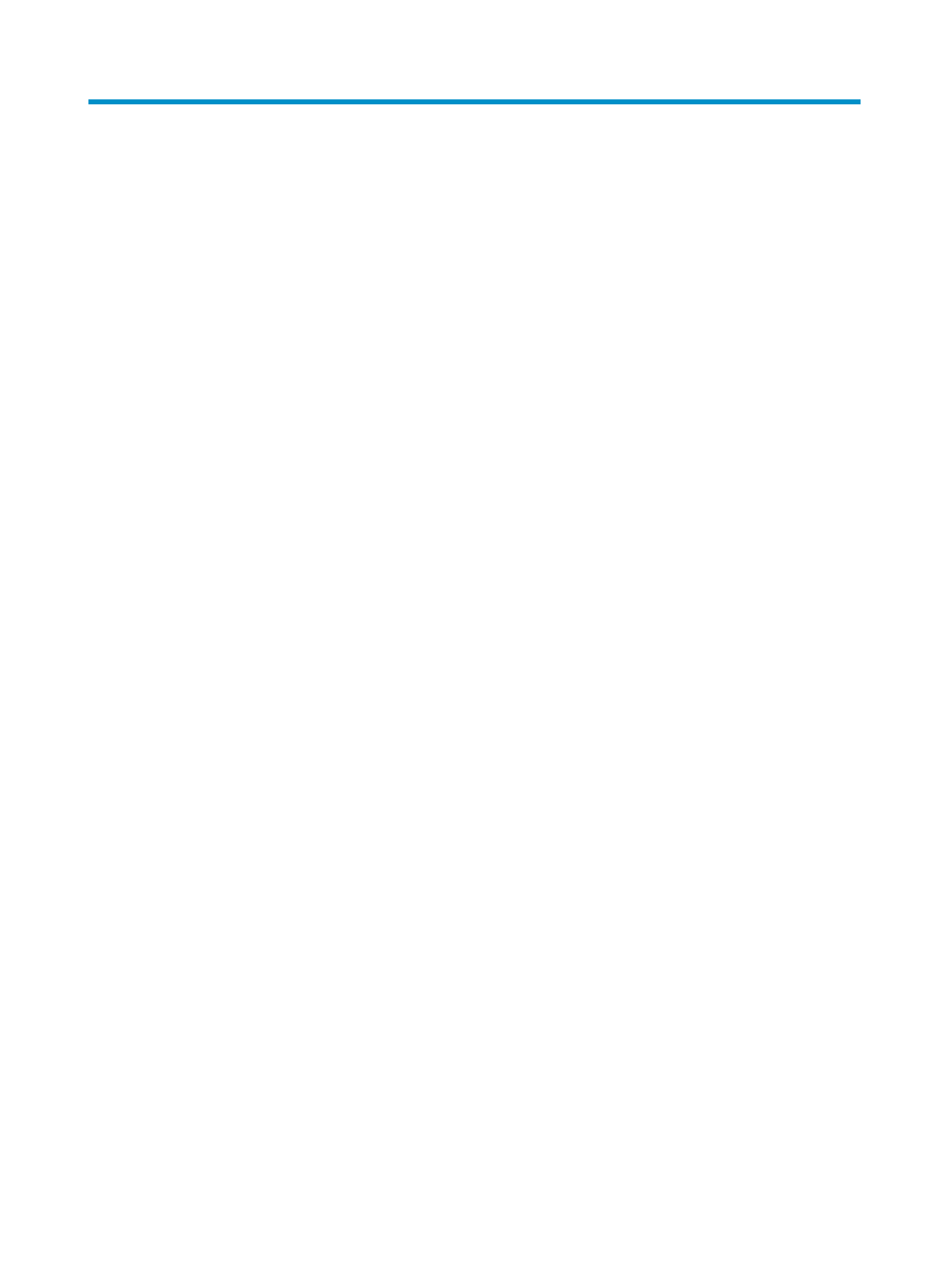
608
33 Using the user self-service
The user self-service center in UAM allows access users and device management users to maintain their
accounts themselves, reducing the workload of UAM operators.
To access the user self-service login page, enter http://IP:port/selfservice or https://IP:port/selfservice
in the address bar of the Web browser. The IP address and port number must be the same as the settings
of the installed user self-service component. PC users automatically access the PC version of the user
self-service center. Pad and phone users automatically access the touch version of the user self-service
center. Users can switch between versions by clicking the PC or touch version link.
Using the PC version of the user self-service center
The following information describes services provided by the PC version of the user self-service center
except the guest preregistration service. For more information about guest preregistration, see
"
Managing preregistered guests in the self-service center (by a guest manager)
."
Preregistering access users
Endpoint users can preregister access user accounts only when User Preregistration is enabled on the
System Parameters page.
The operator must register the access user after an endpoint user has preregistered the access user
account. For more information, see "
To preregister access users:
1.
Enter http://ip:port/selfservice in the address bar to access the self-service center.
The IP address refers to that of the self-service center server, and the port refers to the listening port
of the self-service center.
2.
Click the User Preregister link on the login page.
The page for preregistering access users appears. If the administrator selects Disable for User
Preregistration, the Preregister User link does not exist.
3.
Configure basic information:
{
User Name—Enter the name of the terminal user.
{
Identity Number—Enter the identity number of the terminal user.
{
Contact Address—Enter the contact address of the terminal user.
{
Telephone—Enter the telephone number of the terminal user.
{
Email—Enter the email address of the terminal user.
4.
Configure access information:
{
Account Name—Enter the account name.
{
User Password—Enter the password of the account.
{
Confirm Password—Enter the same password of the account again.