Adding a user group, Adding a subgroup – H3C Technologies H3C Intelligent Management Center User Manual
Page 587
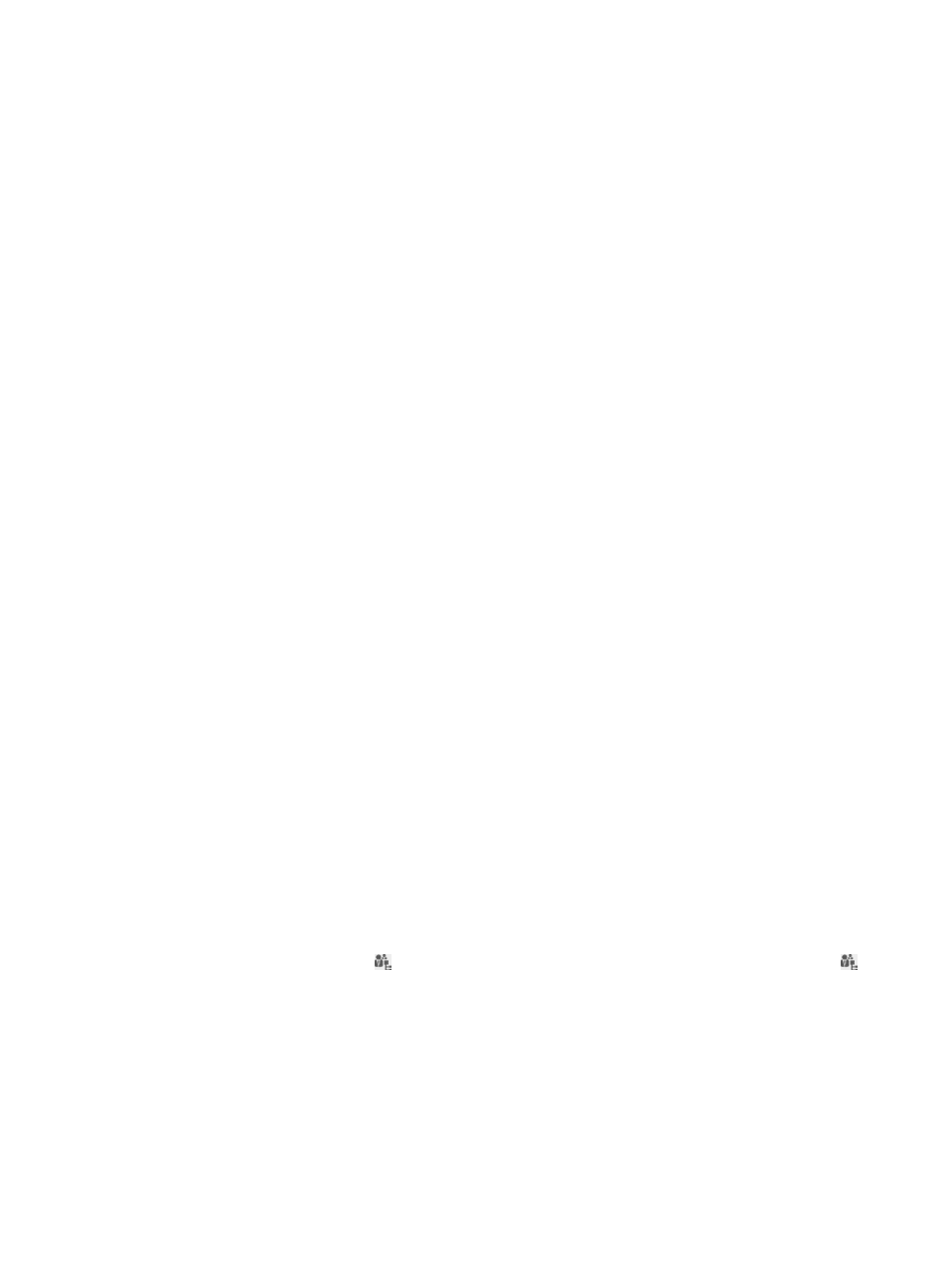
569
{
Service Suffix—Distinguishes services when endpoint users are authenticated.
{
Status—Identifies whether the service is available. When you add or modify a user group, you
cannot select an unavailable service.
4.
To go back to the subgroup list, click Back.
For more information, see HP Intelligent Management Center v7.0 Enterprise and Standard Platform
Administrator Guide.
Adding a user group
1.
Access the User Group List page.
2.
Click Add.
3.
Configure the basic information:
{
Group Name—Enter the name of the user group, which cannot be an existing user group name.
{
Description—Enter a description for the user group for easy maintenance.
4.
Select the operators to manage the user group.
User groups do not inherit operators from upper-level groups. You must configure operators for
individual user groups and lower-level groups.
UAM automatically grants management privileges of a new user group to administrators and
maintainers that can manage all groups, and grants viewing privileges of a new user group to
viewers that can view all groups.
5.
Select the remaining maintainers and viewers as needed.
6.
Select one or more services in the Service Applied for by the Group area.
The selected services will be assigned to all users belonging to the group at 00:20 the next day.
Services in Unavailable state will not appear in the Service Applied for by the Group area. This
area is available only when the system parameter Apply for Service by User Group is enabled. For
more information about system parameters, see "
32 Configuring global system settings
."
7.
Click OK.
Adding a subgroup
Operators can add subgroups to any user-defined user group, but cannot add a subgroup to the
system-defined user group Ungrouped.
To add a subgroup:
1.
Access the User Group List page.
2.
Click the Subgroups icon for a user group to view its subgroups, click the Subgroups icon
of a subgroup to view the lower-level subgroups, and so on.
3.
Click Add.
4.
Configure the basic information:
{
Group Name—Enter the name of the subgroup. Subgroups of the same group cannot have
duplicate names.
{
Description—Enter a description for the subgroup for easy maintenance.
5.
Select the operators to manage the subgroup.