Modifying a configuration template – H3C Technologies H3C Intelligent Management Center User Manual
Page 299
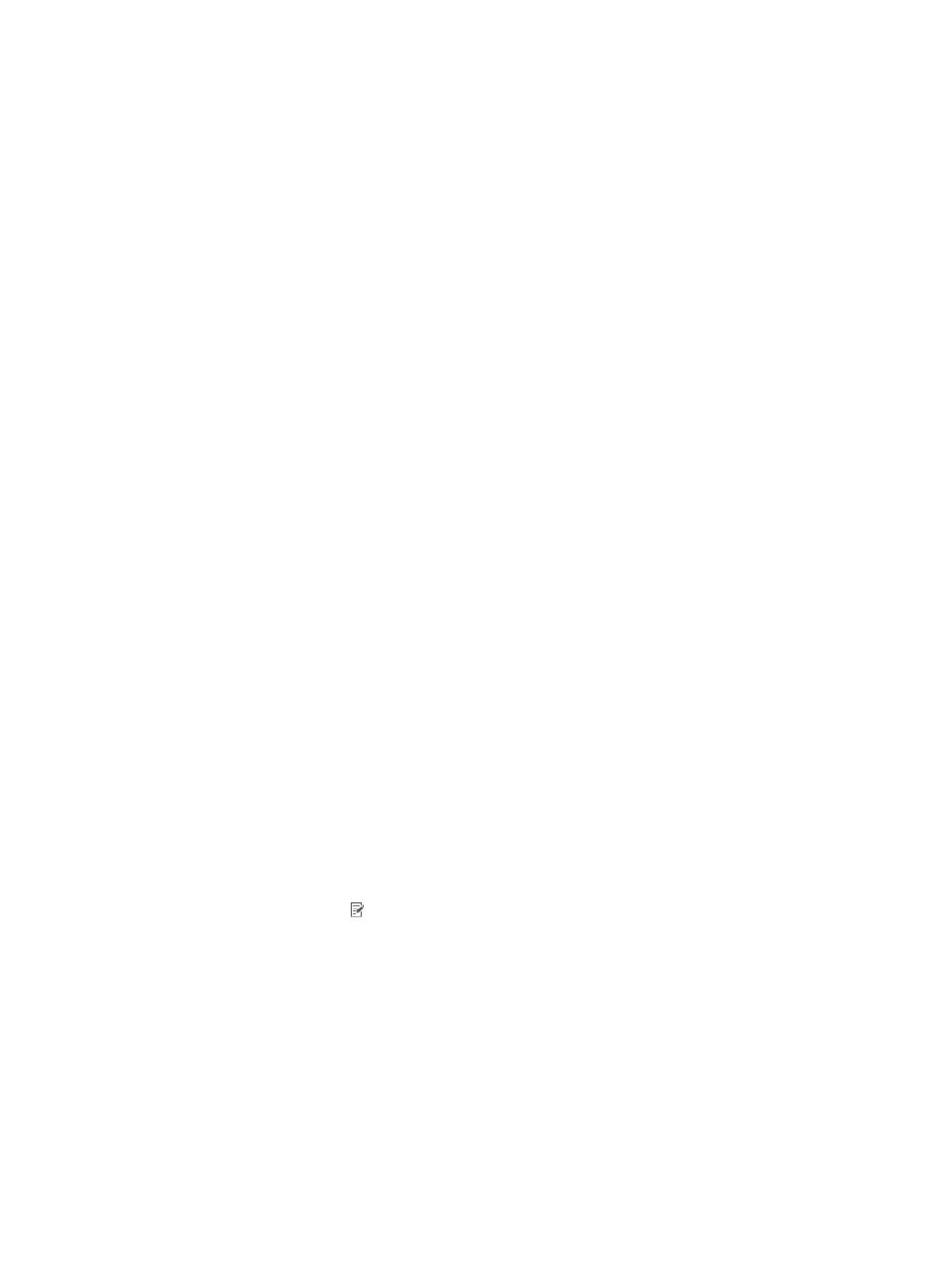
281
4.
Configure the following VPN parameters:
{
Connection Name—Enter the connection name to be displayed on the iOS/OS X endpoint.
{
Connection Type—Select the connection type. Options are L2TP, PPTP and IPSec(Cisco).
{
Server Domain Name or IP—Enter the domain name of IP address of the VPN server.
{
Send All Traffic—Select this option to send all traffic of the iOS/OS X endpoint through the VPN
connection. This parameter does not appear if the VPN connection type is IPSec (Cisco).
{
Account Name—Enter the account name used for VPN authentication.
{
Account Authentication Method—Select the authentication method for the account. Options are
Password and RSA SecureID. This parameter does not appear if the VPN connection type is
IPSec (Cisco).
{
Encryption Level—Encryption level of the VPN connection. Options are None, Automatic, and
Maximum (128 Bits). This parameter appears only when the VPN connection type is PPTP.
{
Group Name—Enter the group name of the VPN connection. This parameter appears only
when the VPN connection type is IPSec (Cisco).
{
Use Hybrid Authentication—Select this option to use hybrid authentication for the VPN
connection. Hybrid authentication involves various factors, including the shared key, group
name, and certificate. This option appears only when the VPN connection type is IPSec (Cisco).
{
Password Prompt on Endpoint—Select this option to prompt the user to enter the password on
the endpoint. This option appears only when the VPN connection type is IPSec (Cisco).
{
Use Proxy—Select whether or not to use proxy settings. Options are No Proxy, Manual, and
Automatic.
{
Proxy Server's URL—Enter URL of the proxy server. This parameter appears only when the Use
Proxy field is set to Automatic.
{
Proxy Server—Enter the IP address of the proxy server. This parameter appears only when the
Use Proxy field is set to Manual.
{
Proxy Server Port—Enter the port used by the proxy server. This parameter appears only when
the Use Proxy field is set to Manual.
{
Proxy User—Enter the username used to access to the proxy server. This parameter appears
only when the Use Proxy field is set to Manual.
5.
Click OK.
Modifying a configuration template
1.
Access the configuration template list page.
2.
Click the Modify icon for the template you want to modify.
The page for modifying the template appears.
3.
Modify the template parameters. All parameters can be modified.
For more information about the parameters, see the following references:
{
{
Adding a general configuration template for iOS/OS X
{
Adding a general configuration template for Android
{
Adding a Wi-Fi template for iOS/OS X
{
Adding a Wi-Fi template for Android
{