Adding a message compatible with old clients – H3C Technologies H3C Intelligent Management Center User Manual
Page 513
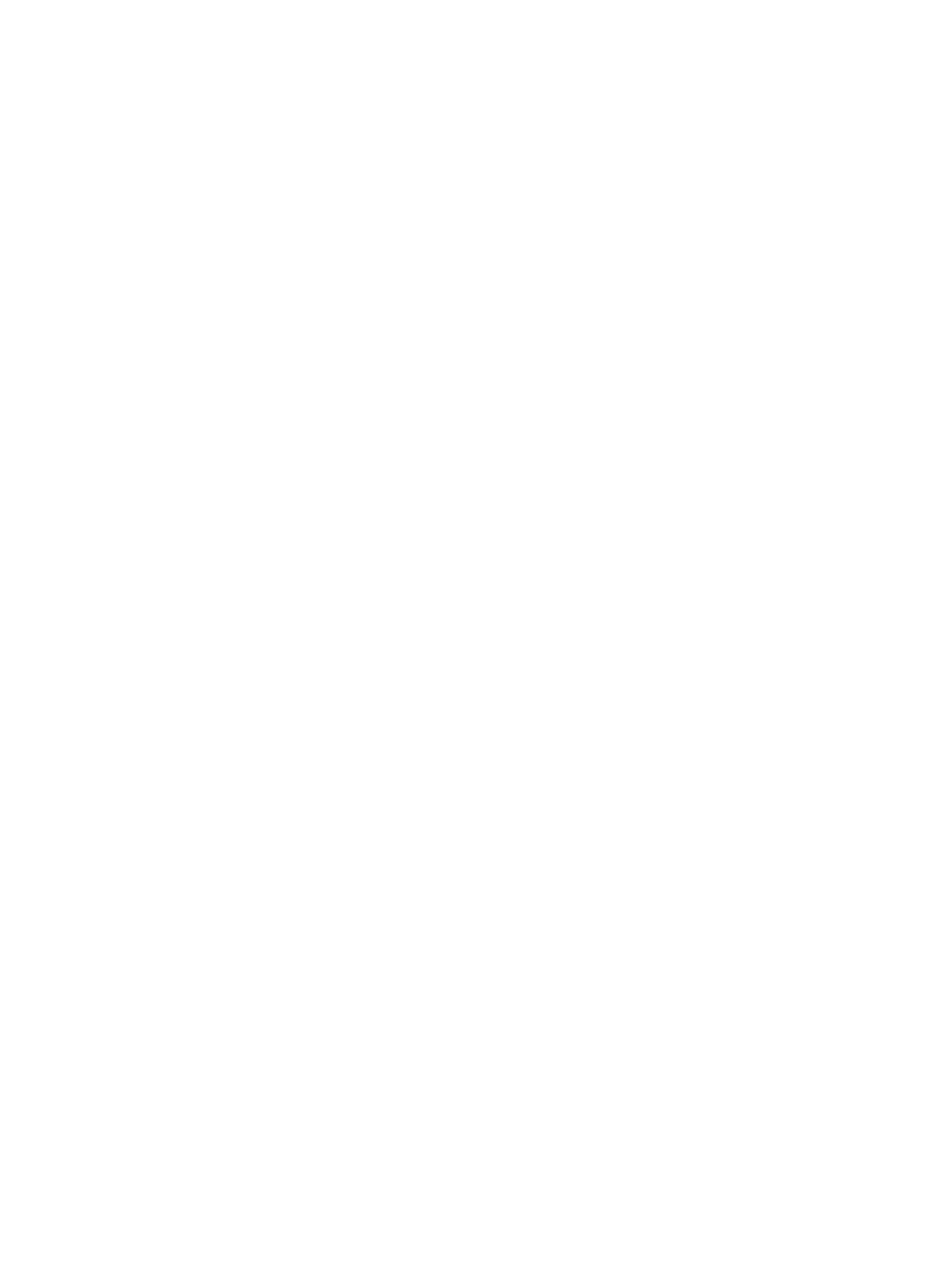
495
{
Popup Window Size—Set the size of the window to display the message. This field appears only
when the message template is set to Advertising.
4.
Select the users or user groups to receive the message.
{
When the message template is set to Account Expiration Information or Advertising, the
message must be delivered to all users. The All Users option is automatically selected.
{
When the message template is set to Custom, specify users or user groups as needed.
−
To specify users, select the Users option and click Select in the Selected Users area. On the
Select window, query and select the users to receive the message and click OK.
−
To specify user groups, select the User Group option, select the user groups to receive the
message, and click OK. To send the message to the parent and subgroups of the selected
user groups, select the following option: The father and child groups are automatically
selected when you select a user group.
5.
Click OK.
Adding a message compatible with old clients
1.
Access the client message list page.
2.
Click Add and select Message compatible with old client from the shortcut menu.
The window for adding a message appears.
3.
Configure the following parameters:
{
Name—Enter a unique name for the message.
{
Template—Select a message template from the list. Options are Account Expiration Information,
Advertising, and Custom.
{
Content—Enter the content of the message.
{
Validity Time—Specify the time when the message takes effect. The message will be delivered to
the iNode client at the specified frequency after it is validated.
{
Expiration Time—Specify the time when the message expires. Expired messages are no longer
delivered to the iNode client. The parameter is configurable only when the message template is
Custom. For other types of messages, the expiration time must be 2038-01-01 00:00.
{
Delivery Threshold—Enter the number of days before account expiration during which the
message will be delivered to expiring users. This field appears only when the message template
is set to Account Expiration Information.
{
Display Type—Select the way in which the iNode client displays the message. Options are
Pop-Up Window and Bubble. This field appears when the message template is set to Account
Expiration Information or Custom.
{
Delivery URL/Delivery URL Description—Enter the URL and URL description to be delivered to
the iNode client. The URL description will be displayed on the iNode client to link to the specified
URL. These fields appear only when the message template is set to Custom.
{
Delivery Period—Select One Time or Periodic. One Time indicates that the message is delivered
for one time only. Periodic indicates that the message is delivered at regular intervals. This field
appears only when the message template is set to Custom.
{
Delivery Frequency—Set the frequency at which the message is delivered. This field appears
only when the message template is Custom.
When Delivery Period is set to One Time, select one of the following options: