H3C Technologies H3C Intelligent Management Center User Manual
Page 545
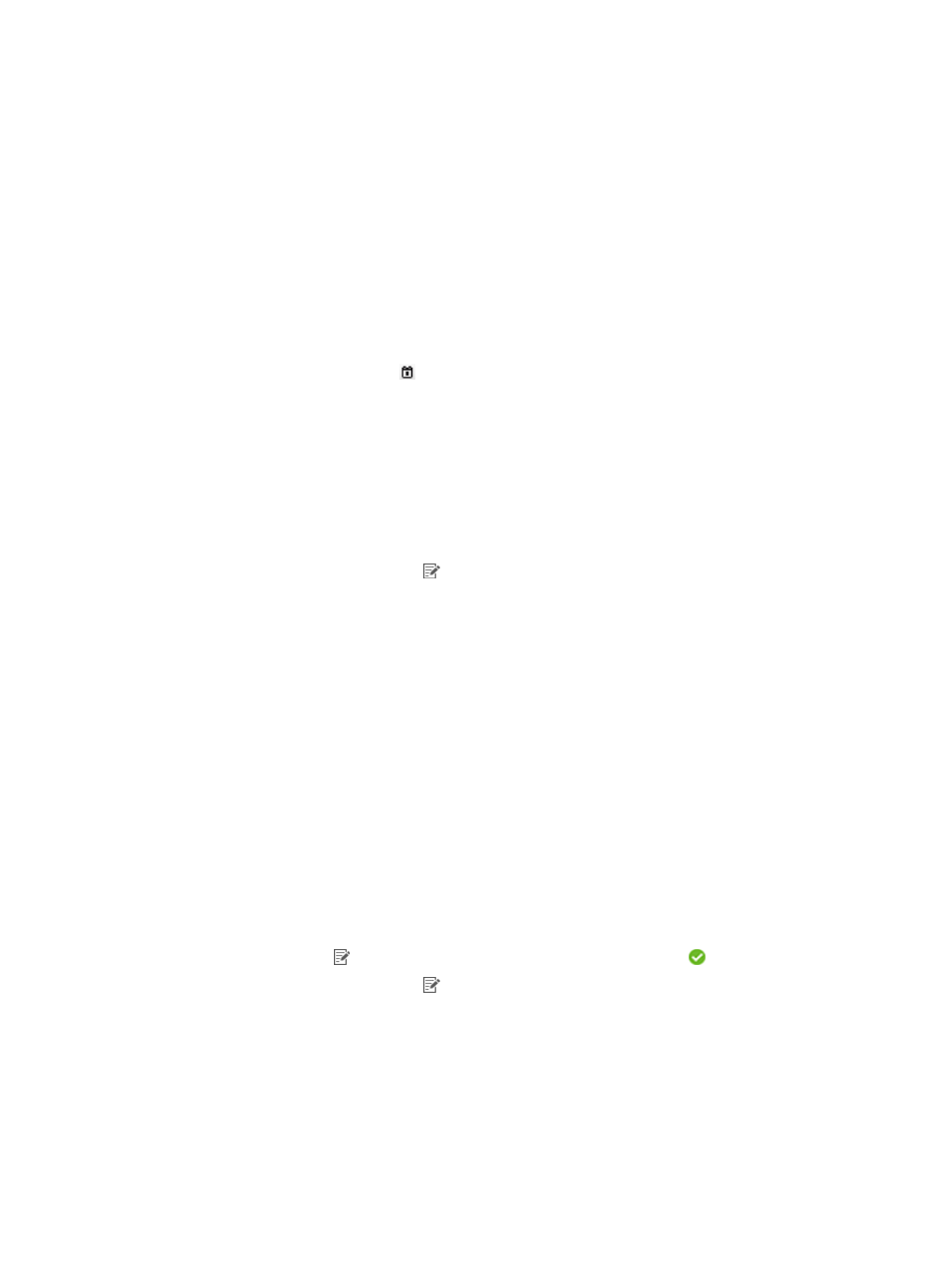
527
generated at 04:00 a.m. on 2011-11-10, and the data from 2011-08-10 to 2011-11-09 displays in the
report.
•
If you select the Half Yearly schedule type, reports of the last half year are generated every half year.
For example, if you set the report start time to 2011-08-10, the first half yearly report is generated at
04:00 a.m. on 2011-02-10, and the data from 2011-08-10 to 2011-02-09 displays in the report.
•
If you select the Yearly schedule type, reports of the previous year are generated every year. For
example, if you set the report start time to 2011-08-10, the first yearly report is generated at 04:00
a.m. on 2011-08-10, and the data from 2011-08-10 to 2012-08-09 displays in the report.
6.
Set the time at which a report becomes invalid (optional). Then, UAM does not generate any
scheduled report.
{
Select the End by box, and enter an end date and time in the format of YYYY-MM-DD hh:mm.
{
Or click the Calendar icon to select an end date and then enter an end time at the lower part.
7.
Set the report file format: select a file format from the Report File Format list. These options are
available: PDF, CSV, MS Excel, and MS Excel (Data-only).
8.
Send a report by Email (optional):
Select the Send by Email box, and enter the Email address of the receiver. Reports can be sent to
only one Email address.
9.
Set the begin time and end time. The operator can collect statistics in the specified time range
rather in the specified period.
a.
Click the Set Parameter icon for the begin time. Select a begin time from the Schedule
Parameter list. The options in the list depend on the schedule type configured in step 5.
{
Daily—Options include Begin time, One hour after begin time through Twenty-three hours after
begin time, and End time.
{
Weekly—Options include Begin time, One day after begin time through Six days after begin
time, and End time.
{
Monthly—Options include Begin time, One day after begin time through Thirty days after
begin time, and End time.
{
Quarterly—Options include Begin time, One month after begin time, Two months after begin
time, and End time.
{
Half Yearly—Options include Begin time, One month after begin time, Five months after begin
time, and End time.
{
Yearly—Options include Begin time, One month after begin time, Eleven months after begin
time, and End time.
b.
Click OK to return to the page for adding a report. The parameter setting link changes from the
Set
Parameter icon to the Successful Corresponding Operation icon .
c.
Click the Set Parameter icon for the end time. Select an end time from the Schedule
Parameter list. The options in the list depend on the schedule type configured in step 5.
{
Daily—Options include Begin time, One hour after begin time through Twenty-three hours after
begin time, and End time.
{
Weekly—Options include Begin time, One day after begin time through Six days after begin
time, and End time.
{
Monthly—Options include Begin time, One day after begin time through Thirty days after
begin time, and End time.