Logging off all local online users for a device – H3C Technologies H3C Intelligent Management Center User Manual
Page 485
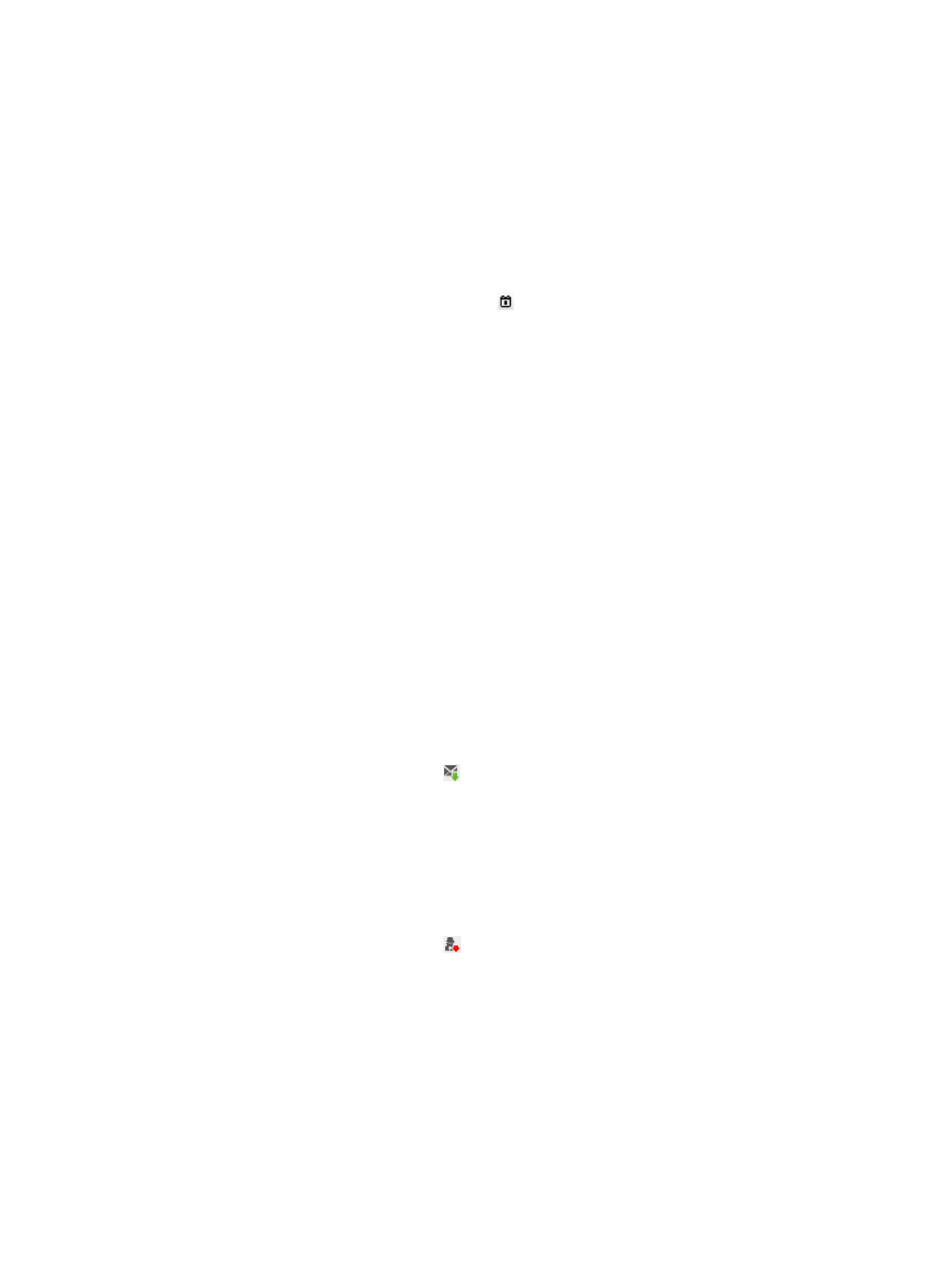
467
{
Device Name—Enter a partial or complete name of the access device. UAM supports fuzzy
matching for this field. For example, if you enter lab, all access devices whose names contain
lab are queried.
{
Access Device Type—Select the vendor and type from the list.
{
RADIUS Accounting—Select Fully Supported or Partially/Not Supported from the list to specify
support for the RADIUS accounting feature on the access device.
{
Service Group—Select a service group to which the access device belongs from the list.
{
Last Deployed from/to—Enter the time range when UAM last deployed configurations to the
access device, or click the Calendar icon to select the time range. The date and time settings
must be in the format YYYY-MM-DD hh:mm.
{
Comments—Enter the remarks of the access device. UAM supports fuzzy matching for this field.
For example, if you enter lab, all access devices that contain lab in the remarks are queried.
Empty fields are ignored.
3.
Click Query to perform the query. The access device list shows all access devices that match the
query criteria.
Click Reset to clear the query criteria. The access device list page shows all access devices in
UAM.
Accessing the device online user list page
1.
Access the device list page.
2.
Click the number of total online users for a device.
UAM automatically fills in the device IP in the Device IP Address Range From/To fields and
performs an advanced query.
Only the local online users for the device are displayed in the list. For more information about the
local online users, see "
Sending messages to all local online users for a device
1.
Access the device online user list page.
2.
On the device online user list, click for a device.
The Send Message window appears.
3.
Enter the message you want to send.
4.
Click OK.
Logging off all local online users for a device
1.
Access the device online user list page.
2.
On the device online user list, click for a device.
A confirmation dialog box appears.
3.
Click OK.
Clearing information for all local online users for a device
Use this function to resolve issues that result from incorrect status data. For example, a user that has
logged out is shown as in online state in UAM. If the number of concurrent users for the user access
account is 1, the user is unable to log in before the incorrect online user data is removed.
To clear information about all local online users for a device:
1.
Access the device online user list page.