Handling a trouble ticket – H3C Technologies H3C Intelligent Management Center User Manual
Page 578
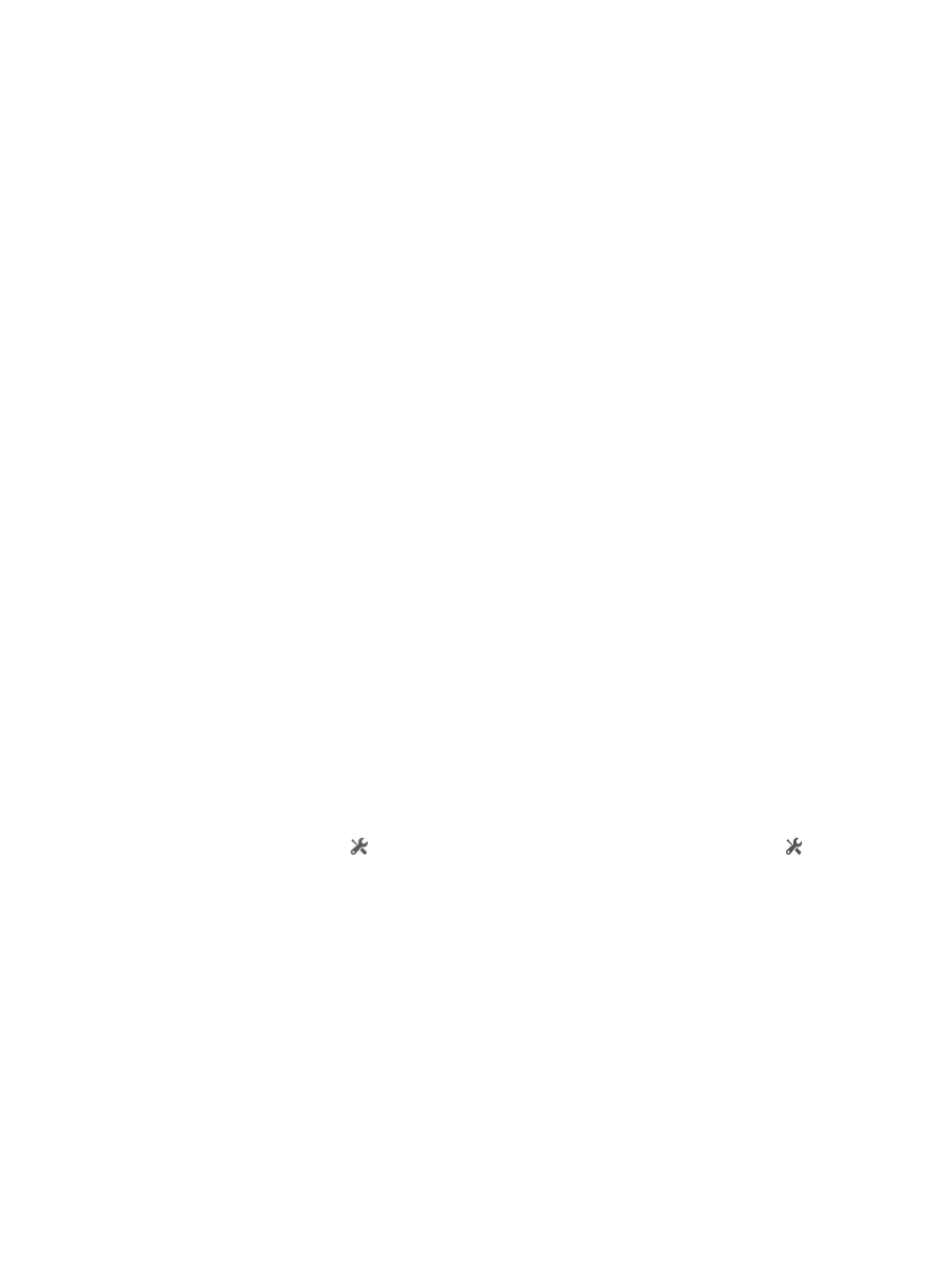
560
Trouble Information
{
Trouble Summary—Summary information of the trouble, which is entered by the endpoint user.
{
Trouble Description—Detailed information of the trouble, which is entered by the endpoint user.
{
Solution—Solution for the trouble, which is entered by the operator. This field is empty for a
trouble ticket in To Be Handled state.
{
Operator—The operator that solves the trouble. This field is empty for a trouble ticket in To Be
Handled state.
{
Handled at—Time when the operator completed handling the trouble ticket. This field is empty
for a trouble ticket in To Be Handled state.
Feedback
This area displays the feedback information submitted by the endpoint user. It does not appear if
the trouble ticket is not handled or not fed back.
{
Satisfaction Degree—User evaluation for handling of the trouble ticket: Outstanding, Above
Average, Satisfactory, Below Average, or Unsatisfactory.
{
Adoption Status—Whether the solution to the trouble ticket is adopted: Adopted, Partially
Adopted, or Unadopted.
{
Feedback—Feedback submitted by the endpoint user for the trouble ticket.
{
Fed Back at—Time when the endpoint user submitted the feedback.
4.
Click Set to Typical to configure the trouble ticket as a typical trouble ticket. The Set to Typical
button is not displayed for a trouble ticket in To Be Handled state.
5.
Click Add to FAQ to enter the page for adding the trouble ticket to the FAQ.
The page automatically reads the trouble summary, trouble description, and solution of the trouble
ticket and uses the three fields as the summary, symptom, and solution of an FAQ. Adding a
trouble ticket to the FAQ is similar to adding an FAQ. For more information, see "
." The Add to FAQ button is not displayed for a trouble ticket in To Be Handled state.
6.
Click Print to print the trouble ticket.
7.
Click Back to return to the Trouble Ticket List page.
Handling a trouble ticket
1.
Access the Trouble Ticket List page.
2.
Click the Handle icon for a trouble ticket in To Be Handled state. The Handle icon is not
displayed for a trouble ticket in Handled state.
3.
You cannot modify the basic information, trouble details, and trouble information of the trouble
ticket, which are used for helping the operator to analyze and locate the trouble.
Basic Information
{
Ticket ID—Trouble ticket ID, which is automatically assigned by the system to identify the trouble
ticket.
{
Reported at—Time when the endpoint user reported the trouble ticket.
{
Status—State of the trouble ticket. The state of a trouble ticket that has not been handled is To Be
Handled.
{
Account Name/User Name—Account name and user name of the endpoint user who submitted
the trouble ticket.
{
Contact Phone Number—Telephone number of the endpoint user, through which the network
administrator can contact with the endpoint user.