H3C Technologies H3C Intelligent Management Center User Manual
Page 186
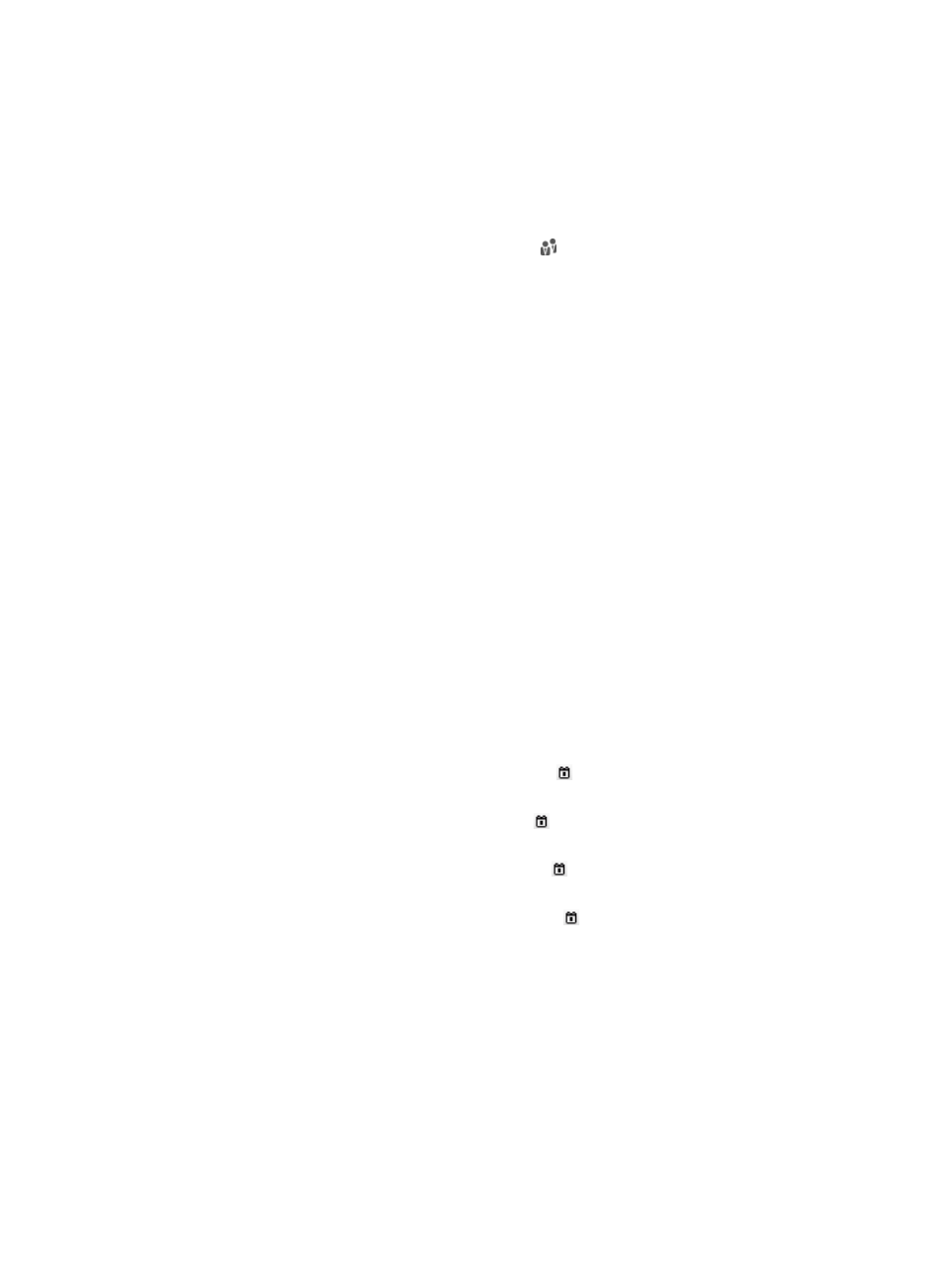
168
{
Account Name—Enter an access account name. The access account name is for authentication.
UAM supports fuzzy matching for this field. For example, if you enter x, all access users with
names containing x are queried.
{
User Name—Enter a platform user name. UAM supports fuzzy matching for this field. For
example, if you enter y, all access users that are attached to a platform user whose name
contains y are queried.
{
User Group—Click the Select User Group icon to select a group in the popup Select User
Group window. You can select only one user group for query.
{
Service Name—Select Unapplied or an existing service from the list.
{
Account Status—Select the account state from the list. Options include Normal, Trial,
Temporarily Cancelled, Unactivated, Cancelled, and Non-Cancelled. Except the normal state,
accounts in any other state cannot be authenticated.
Trial indicates a trial account that is not counted in the user accounts managed by a license.
Temporarily Cancelled indicates an invalid account that is temporarily deleted.
Unactivated indicates a preregistered account is registered but is not activated. For more
information about preregistering accounts, see "
." For more
information about formal registration, see "
." To activate an
approved account, go to system parameter configuration. For more information, see "
Configuring global system settings
."
Cancelled indicates an invalid account that is permanently deleted.
To filter out cancelled accounts, select Non-Cancelled from the list. Normal, trial, temporarily
cancelled, and unactivated users are all categorized as non-cancelled users.
{
Identity Number—Enter the identity number of the platform user to which the access user is
attached. UAM supports fuzzy matching for this field. For example, if you enter z, all access
users that are attached to a platform user whose identity number contains z are queried.
{
Contact Address—Enter the contact address of the platform user to which the access user is
attached. UAM supports fuzzy matching for this field. For example, if you enter a, all access
users that are attached to a platform user whose contact address contains a are queried.
{
Creation Date From/To—Click the Calendar icon to select the time range when the account
was created, or enter the time range in YYYY-MM-DD format.
{
Last Logoff From/To—Click the Calendar icon to select the time range when the access user
last logged off, or enter the time range in YYYY-MM-DD format.
{
Validity Time From/To—Click the Calendar icon to select the time range when the account
becomes valid, or enter the time range in YYYY-MM-DD format.
{
Expiration Time From/To—Click the Calendar icon to select the time range when the account
expires, or enter the time range in YYYY-MM-DD format.
{
Email—Enter the email address of the platform user to which the access user is attached. UAM
supports fuzzy matching for this field. For example, if you enter com, all access users that are
attached to a platform user whose email address contains com are queried.
{
Port—Enter the last portion of the port to which the access user is bound. In UAM, each access
user is bound to only the last portion of a device port. For example, if an access user is bound
to port 3, the user can access from port 1/0/3 or port 2/0/3. UAM supports only exact match
for this field.
{
Max. Concurrent Logins—Enter the upper limit of concurrent logins allowed for the access user.
UAM supports only exact match for this field.